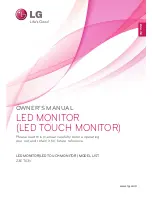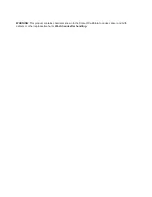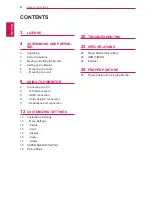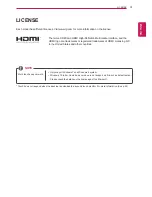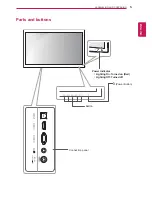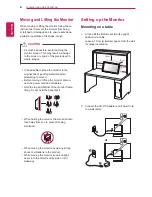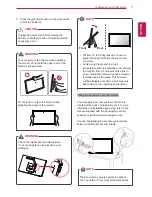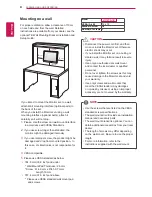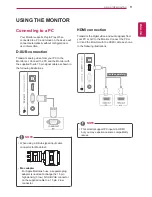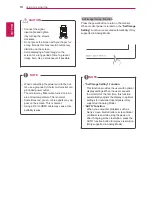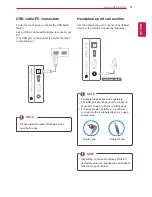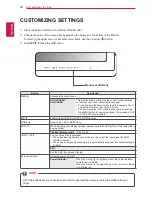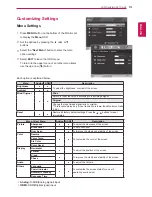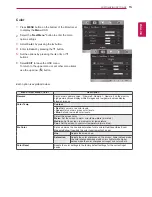Reviews:
No comments
Related manuals for 23ET63V

TLM-433
Brand: Datavideo Pages: 11

TLM-170G
Brand: Datavideo Pages: 12

BC-100
Brand: Hama Pages: 51

VIVOSMART HR
Brand: Garmin Pages: 16

FlexScan M1900
Brand: Eizo Pages: 2

7702 K460
Brand: NCR Pages: 14

BP 3AQ1
Brand: Microlife Pages: 32

HA191
Brand: Hanns.G Pages: 24

Optix G274
Brand: MSI Pages: 31

NEOSCREEN T14S
Brand: NEOFYTE Pages: 21

NeoBeat
Brand: laerdal Pages: 40

AWV9600
Brand: RF-Link Pages: 2

CrowVi
Brand: Elecrow Pages: 6

iH-232HPB
Brand: I-Inc Pages: 1

BM 49
Brand: Beurer Pages: 4

OSDPC78001
Brand: Daewoo Pages: 44

X263W
Brand: Acer Pages: 24

3276
Brand: IBM Pages: 12