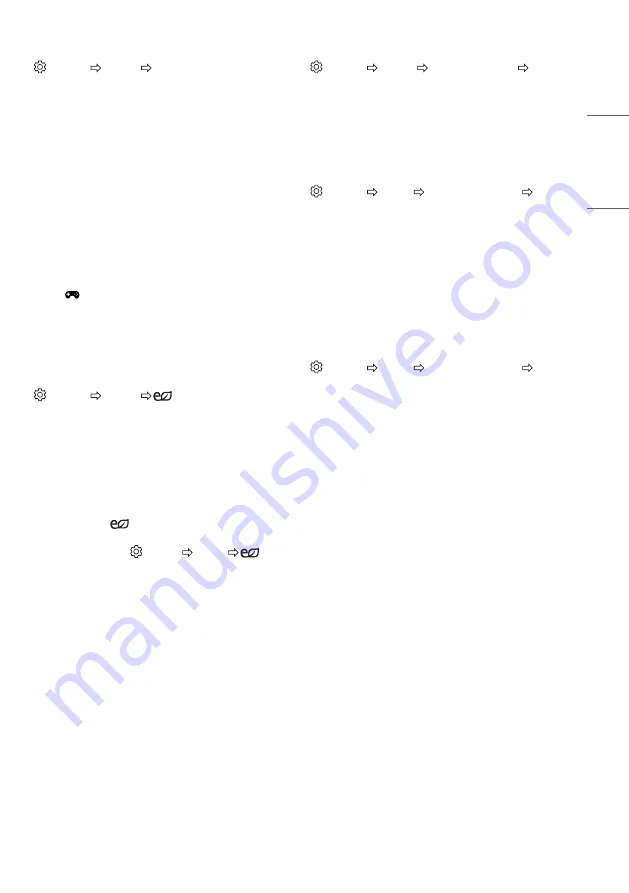
13
ENGLISH
To use Gaming Mode
(Settings) [Picture] [Gaming Mode]
(Available only for HDMI-PC)
This mode allows you to optimize the picture quality for games.
y
[DAS Mode]: (Depending on model) This mode minimizes the time
taken to display the video signal received from the input device to
ensure faster gameplay. (The screen will flicker when turning [DAS
Mode] [On] or [Off].)
-
DAS : Dynamic Action Sync
y
[Black Stabilizer]: Objects can be seen more clearly on a dark screen
by adjusting the black levels. Increasing the [Black Stabilizer]
value brightens the low gray levels on the screen. (You can easily
distinguish objects on a dark game screen.) Reducing the [Black
Stabilizer] value darkens the low gray levels and increases the
dynamic contrast on the screen.
-
You can configure the detailed settings for [Gaming Mode] using
the
key on the remote control.
-
You can set [DAS Mode] only when the frequency for vertical
input is 50 Hz/60 Hz.
-
When [PIP] is turned on, the [DAS Mode] is unavailable.
(Depending on model)
To use Energy Saving feature
(Settings) [Picture]
[Energy Saving]
Reduces power consumption by adjusting screen brightness.
y
[Off]: Turns off the Energy Saving mode.
y
[Minimum] / [Medium] / [Maximum]: Applies the pre-set Energy
Saving mode.
y
[Screen Off]: Screen is turned off and only sound is played. Press
any button except Power button on the remote control to turn the
screen back on.
y
Depending on the
[Energy Saving] ([Maximum]), you may
not be able to adjust the [Backlight].
In this case, navigate to (Settings) [Picture]
[Energy
Saving] and set to [Off] or [Minimum].
To use Eye Comfort Mode feature
(Settings) [Picture] [Additional Settings] [Eye
Comfort Mode]
If you turn this option on, colour temperature will be automatically
adjusted to reduce eye strain.
y
On: Automatically adjusts the screen colour temperature.
y
Off: Turns off the [Eye Comfort Mode].
Selecting Sound Mode
(Settings) [Sound] [Sound Mode Settings] [Sound
Mode]
Adjusts TV audio to an optimal level based on a selected sound mode.
y
[Standard]: Optimizes the sound for all types of content.
y
[Clear Voice]: Boosts voice clarity from the TV.
y
[Music]: (Depending on model) Optimizes the sound for music.
y
[Cinema]: Optimizes the sound for cinemas.
y
[Sports]: (Depending on model) Optimizes the sound for sports.
y
[Game]: Optimizes the sound for gameplay.
Adjusting audio balance
(Settings) [Sound] [Sound Mode Settings]
[Balance]
Adjust the volume of the left and right speakers.























