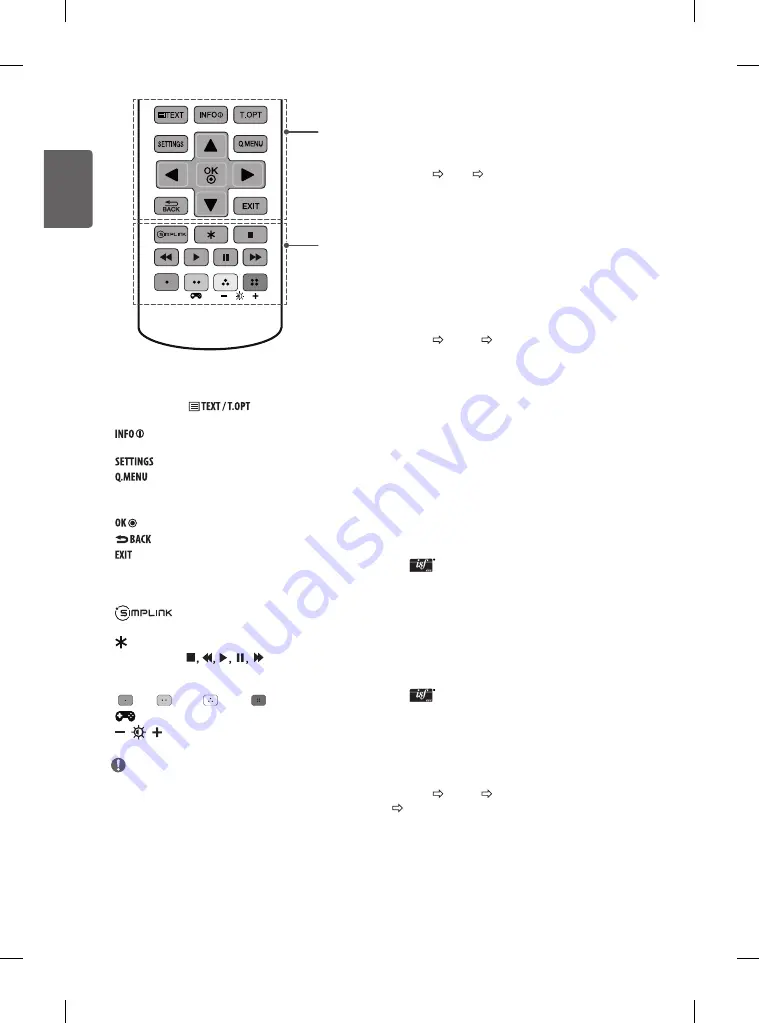
ENG
ENGLISH
12
Settings
Automatically Setting Up Programme
SETTINGS SETUP Auto Tuning
Automatically tunes the programmes.
y
If Input Source is not connected properly, programme
registration may not work.
y
Auto Tuning
only finds programmes that are currently
broadcasting.
y
If
Lock System
is turned on, a pop-up window will appear
asking for password.
To select Picture Mode
SETTINGS PICTURE Picture Mode
Select the picture mode optimized for the viewing environment or the
programme.
y
Vivid
: Heightens contrast, brightness and sharpness to display
vivid images.
y
Standard
: Displays images in standard levels of contrast,
brightness and sharpness.
y
Eco/APS
: [Depending on model]
The Energy Saver feature changes settings on the TV to reduce
power consumption.
y
Cinema/Game
: Displays the optimum picture for movie,
game.
y
Sport
: Optimizes the video image for high and dynamic
actions by emphasizing primary colours such as white, grass,
or sky blue.
y
Expert 1,2
: Menu for adjusting picture quality that
allows experts and amateurs to enjoy the best TV viewing.
This is the adjustment menu provided for ISF-certified picture
tuning professionals. (ISF logo can only be used on ISF-certified
TVs.)
ISFccc: Imaging Science Foundation Certified Calibration
Control
y
Depending on input signal, available range of picture modes
may differ.
y
Expert mode is for picture tuning professionals to
control and fine-tune using a specific image. For normal
images, the effects may not be dramatic.
y
The ISF function is only available on some models.
To set advanced control
SETTINGS PICTURE Picture Mode
Advanced Control / Expert Control
Calibrates the screen for each picture mode; or adjusts picture settings
for a special screen. First select a
Picture Mode
of your choice.
y
Dynamic Contrast
: Adjusts the contrast to the optimal level
according to the brightness of the image.
hri^Z`^\^_]
C
D
C
Teletext buttons (
)
These buttons are used for
teletext.
Views the information of the current programme and
screen.
Accesses the main menus.
Accesses the quick menus.
Navigation buttons (up/down/left/right)
Scrolls through
menus or options.
Selects menus or options and confirms your input.
Returns to the previous level.
Clears on-screen displays and returns to TV viewing.
D
Accesses the AV devices connected with the HDMI
cable through HDMI-CEC. Opens the SIMPLINK menu.
Not functional.
Control buttons
(
)
Controls the MY MEDIA
menus, or the SIMPLINK compatible devices (USB, SIMPLINK).
Colour buttons
These access special functions in some menus.
(
: Red,
: Green,
: Yellow,
: Blue)
(Gaming mode)
Turns the gaming mode on or off.
(Backlight)
Adjusts the brightness of the screen by
controlling the screen backlight.
NOTE
y
On MHEG programme, you cannot adjust the backlight with
the yellow or blue key.
Summary of Contents for 22MT47D
Page 3: ...1 1 2 ...
Page 4: ...2 A B B 1 B 2 B A A B B ...
Page 7: ...DC IN 19 V B a b 1 2 DC IN 19V DC IN 19V 1 2 3 or 3 4 5 1 2 3 4 ...
Page 8: ......
Page 29: ...on T47VC PR PR R Y Cr Pr ...
















































