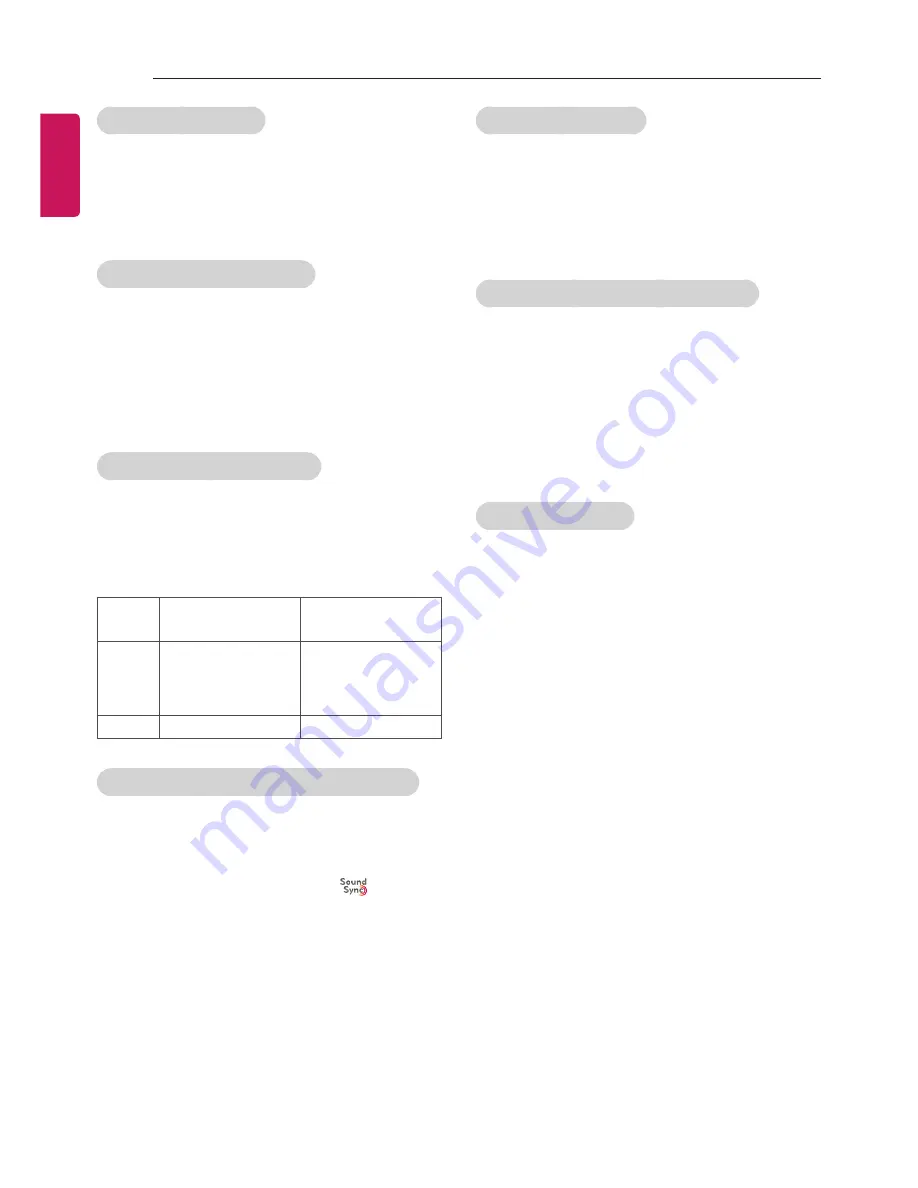
ENGLISH
24
SETTINGS
To use TV speaker
SETTINGS
AUDIO
Sound Out
TV
Speaker
[Depending on model]
Sound is output through the TV speaker.
To use External Speaker
SETTINGS
AUDIO
Sound Out
External
Speaker (Optical)
[Depending on model]
Sound is output through the speaker connected
to the optical port.
y
y
SimpLink is supported.
To use Digital Sound Out
SETTINGS
AUDIO
Sound Out
External
Speaker (Optical)
Digital Sound Out
[Depending on model]
Sets up Digital Sound Out.
Item
Audio Input
Digital Audio
Ouput
Auto
MPEG
Dolby Digital
Dolby Digital Plus
HE-AAC
PCM
Dolby Digital
Dolby Digital
Dolby Digital
PCM
All
PCM
To connect and use LG audio device
SETTINGS
AUDIO
Sound Out
LG Sound
Sync (Optical)
[Depending on model]
Connect LG audio device with the
logo to
the optical digital audio output port. LG audio
device allows you to enjoy rich powerful sound
easily.
To use Headphone
SETTINGS
AUDIO
Sound Out
Headphone
[Depending on model]
Sound is output through the headphone
connected to the earphone/headphone port.
To synchronize audio and video
SETTINGS
AUDIO
AV Sync. Adjust
[Depending on model]
Synchronizes video and audio directly when they
do not match.
y
y
If you set
AV Sync. Adjust
to
ON
, you can
adjust the sound output (TV speakers or
SPDIF) to the screen image.
To use SIMPLINK
[Depending on model]
SIMPLINK is a feature that enables you to
control and manage various multimedia devices
conveniently via the SIMPLINK menu.
1
Connect the TV’s
HDMI IN
terminal and the
SIMPLINK device’s HDMI output terminal
using an HDMI cable.
y
y
[Depending on model]
For home theatre units with a SIMPLINK
function, connect HDMI terminals as above,
and use an optical cable to connect Optical
Digital Audio Out from the TV to Optical
Digital Audio In of the SIMPLINK device.
2
Select
INPUT(OPTION)
SIMPLINK.
SIMPLINK menu window appears.
3
In SIMPLINK Setting window, set SIMPLINK
function to
ON
.
4
In SIMPLINK menu window, selects the
device you want to control.
y
y
This function is only compatible with devices
with the SIMPLINK logo.
























