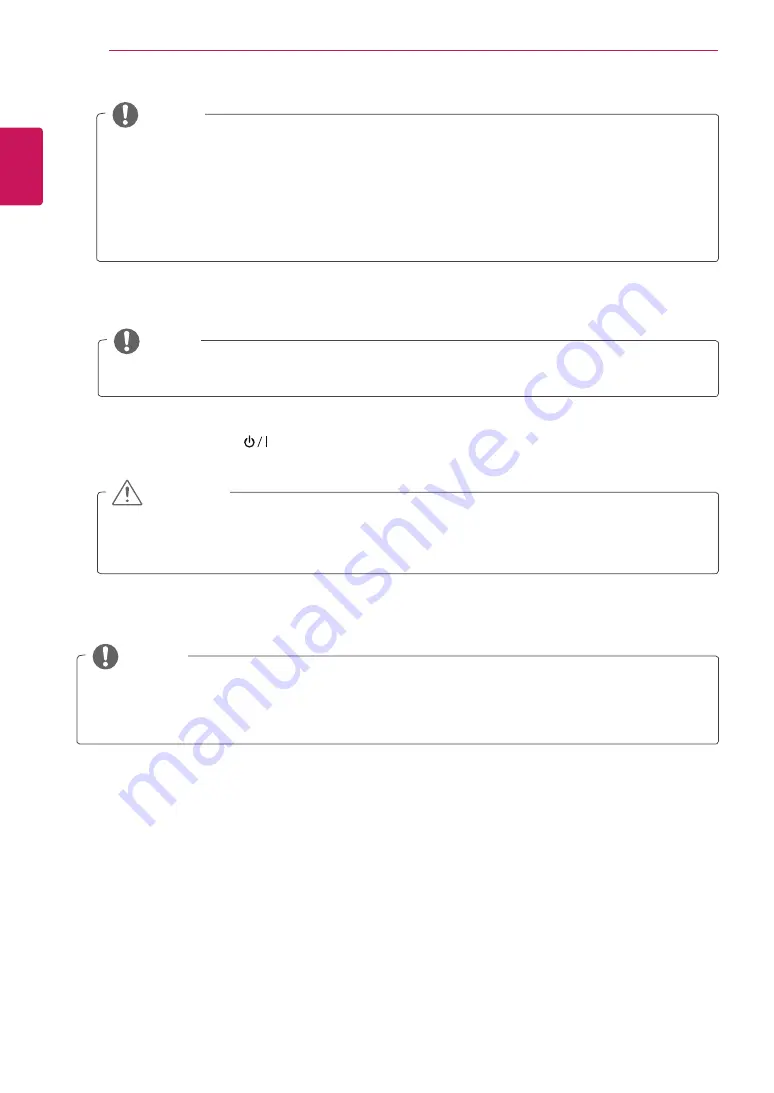
ENGLISH
18
WATCHING TV
y
y
For those countries without confirmed DTV broadcasting standards, some DTV features might not
work, depending on the DTV broadcasting environment.
y
y
To display images in the best quality for your home environment, select
Home Use(
家用
)
mode.
y
y
Store Demo(
商店展示
) mode is suitable for the retail environment.
y
y
If you select
Store Demo(
商店展示
)
mode, the previously customized settings will switch to the
default settings of
Store Demo(
商店展示
)
mode in 5 minutes.
NOTE
y
y
You can also switch the TV from PC mode to TV mode, press
TV/PC
.
y
y
You can also access
Factory Reset
by accessing
OPTION
in the main menus.
NOTE
5
When the basic settings are complete, press
OK
.
6
To turn the TV off, press
on the TV.
The Standby Light is turned on.
If you do not complete the initial setting, it will appear whenever you access the TV.
NOTE
Disconnect the power cord from the power outlet when you do not use the TV for a long period of
time.
CAUTION
Summary of Contents for 22MN43D
Page 51: ......
















































