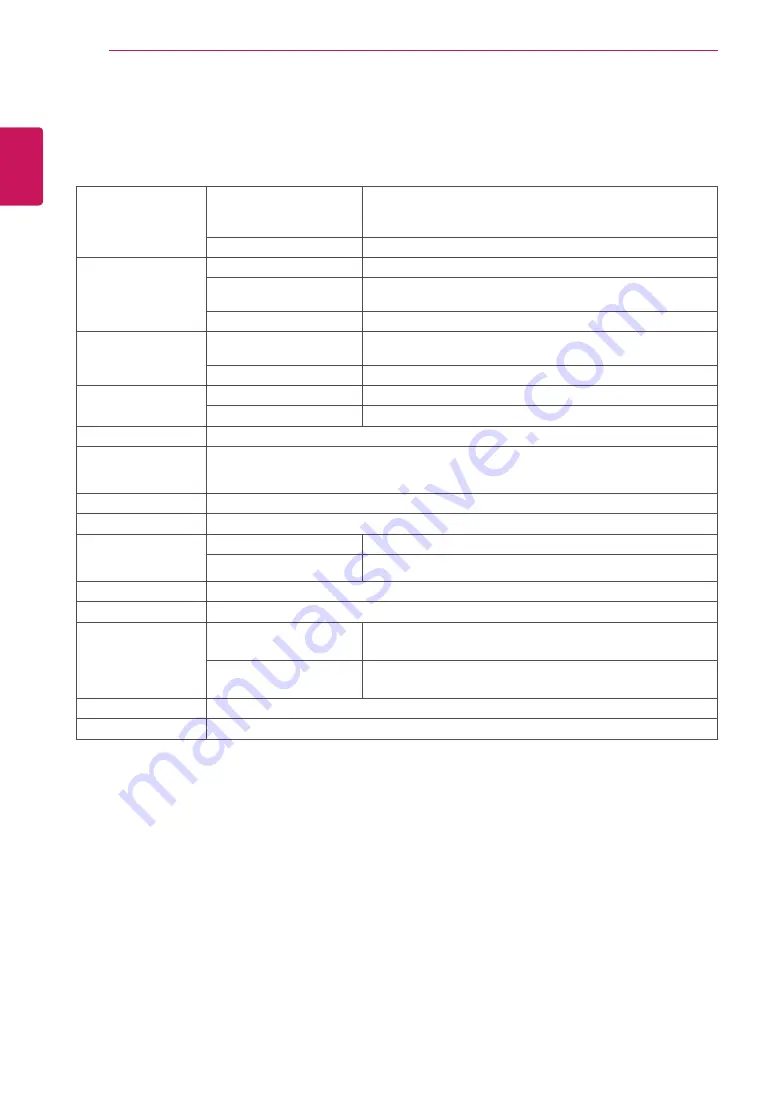
26
ENG
ENGLISH
SPECIFICATIONS
SPECIFICATIONS
Display
Screen Type
55.8 cm (22 inch) Flat Panel Active matrix-TFT LCDAnti-
Glare coating
Visible diagonal size: 55.8 cm
Pixel Pitch
0.282 mm x 0.282 mm (Pixel Pitch)
Sync Input
Horizontal Frequency
30 kHz to 83 kHz (Automatic)
Vertical Frequency
56Hz to 75Hz (D-SUB,DVI-D)
56Hz to 61Hz (DP)
Input Form
Separate Sync. Digital
Video Input
Signal Input
15 pin D-SUB Connector /DVI-D Connector (Digital)/
DP Connector
Input Form
RGB Analog (0.7 Vp-p/ 75 ohm), Digital
Resolution
Max
VESA 1680 x 1050 @ 60 Hz
Recommend
VESA 1680 x 1050 @ 60 Hz
Plug & Play
DDC 2B(Analog,Digital,DP)
Power
Consumption
On Mode : 19 W (ENERGY STAR® standard)*
Sleep Mode ≤ 0.3 W
Off Mode ≤ 0.3 W
Power Input
AC 100-240V ~ 50/60Hz 1.0 A
Speaker Wattage
1 W + 1 W
Dimensions
(Width x Height x
Depth)
With Stand
50.6 cm x 37.9 cm x 23.9 cm
Without Stand
50.6 cm x 33.9 cm x 5.8 cm
Weight
4.7 kg
Tilt Range
-5° to 20°
Environmental
conditions
Operating Temperature
Operating Humidity
10°C to 35 °C
10 % to 80 %
Storage Temperature
Storage Humidity
-20°C to 60 °C
5 % to 90 % non-Condensing
Stand Base
Attached ( ), Detached (O)
Power cord
Wall-outlet type
Product specifications shown above may be changed without prior notice due to upgrade of product
functions.
* The power consumption level can be different by operating condition and monitor setting.
* The On mode power consumption is measured with ENERGY STAR® test standard.
* ENERGY STAR® is a US registered mark of the United States Environmental Protection Agency.
22MB67PY






































