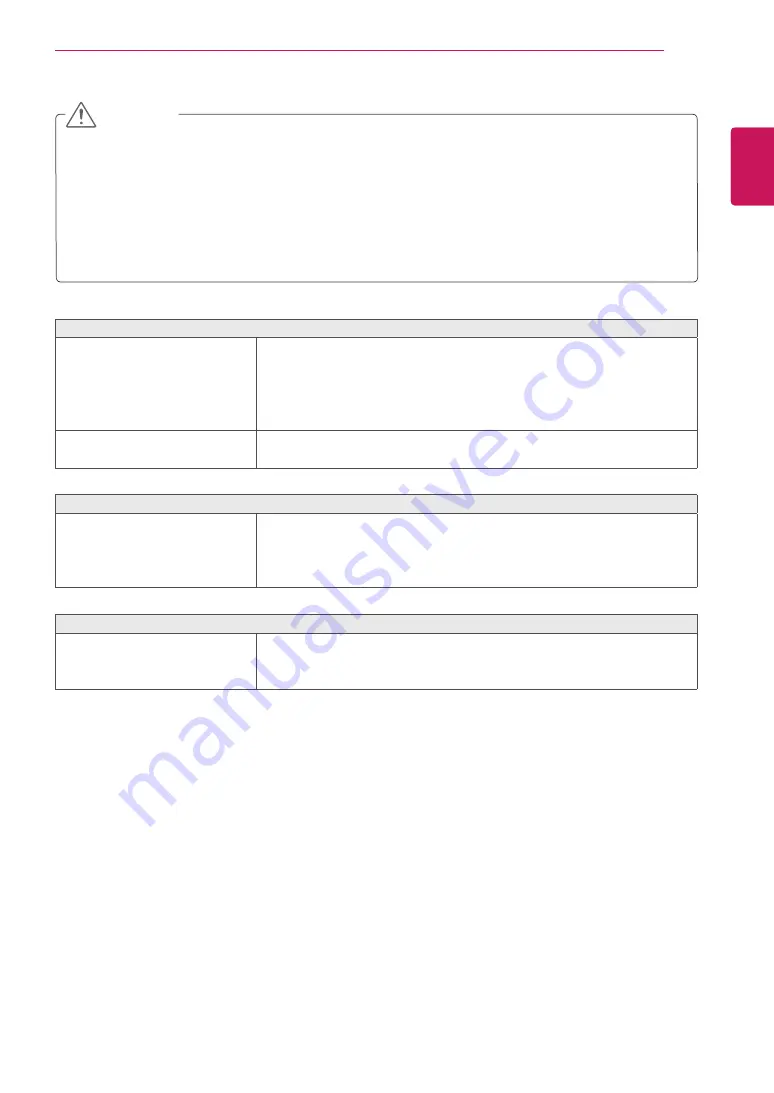
23
ENG
ENGLISH
TROUBLESHOOTING
Display image is incorrect
The screen color is mono or
abnormal.
y
Check if the signal cable is properly connected and use a screwdriver
to fasten if necessary.
y
Make sure the video card is properly inserted in the slot.
y
Set the color setting higher than 24 bits (true color) at
Control Panel
►
Settings
.
The screen blinks.
y
Check if the screen is set to interlace mode and if yes, change it to the
recommend resolution.
Do you see an "Unrecognized monitor, Plug&Play (VESA DDC) monitor found" message?
Have you installed the display
driver?
y
Be sure to install the display driver from the display driver CD (or
diskette) that comes with your display. Or, you can also download the
driver from our web site: http://www.lg.com.
y
Make sure to check if the video card supports Plug&Play function.
The screen is flickering.
Did you select the recommended
resolution?
y
If the selected resolution is HDMI
1080i
60/50 Hz, the screen may
be flickering. Change the resolution to the recommended resolution
1080P
.
y
Check
Control Panel ► Display ► Settings
and see if the frequency or the resolution were
changed. If yes, readjust the video card to the recommend resolution.
y
If the recommended resolution (optimal resolution) is not selected, letters may be blurred and the
screen may be dimmed, truncated or biased. Make sure to select the recommend resolution.
y
The setting method can differ by computer and O/S (Operation System), and resolution mentioned
above may not be supported by the video card performance. In this case, please ask to the computer
or the video card manufacturer.
CAUTION






































