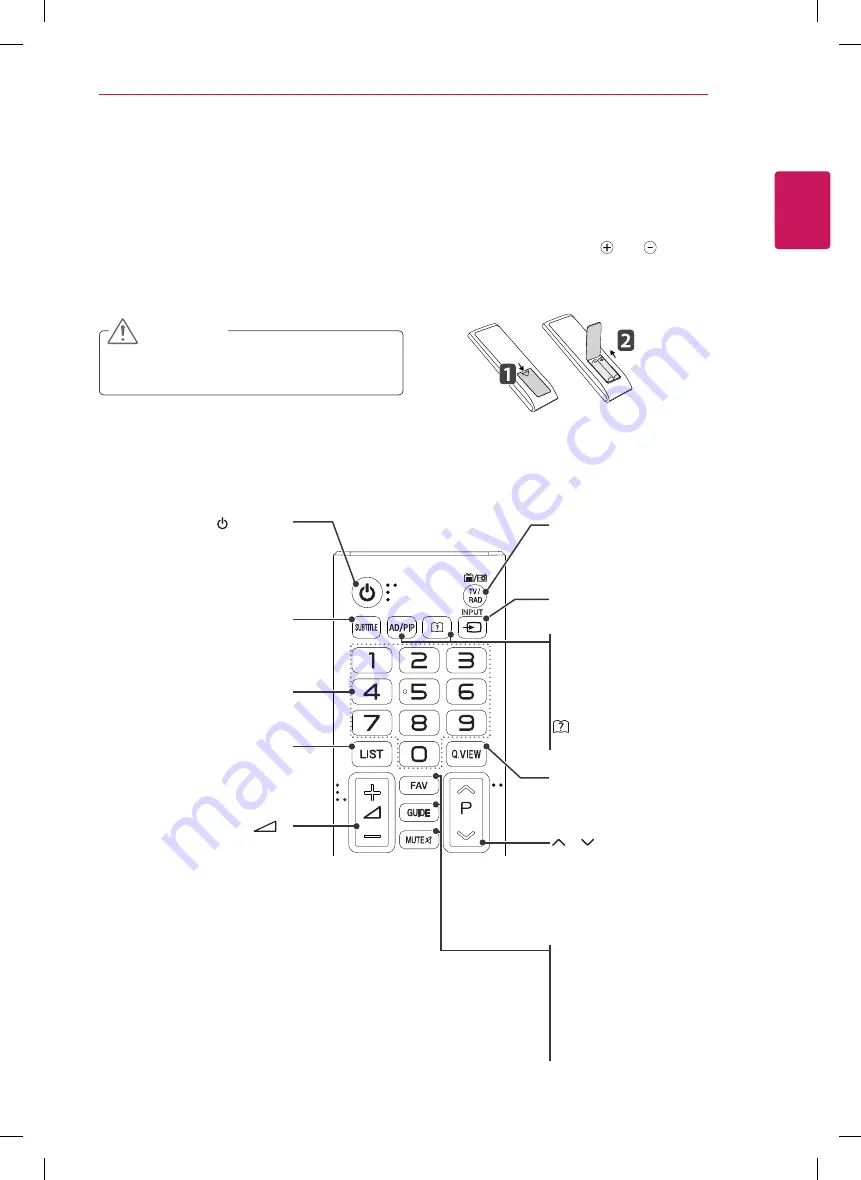
ENGLISH
37
REMOTE CONTROL
The descriptions in this manual are based on the buttons of the remote control. Please read this manual
carefully and use the TV correctly.
To replace batteries, open the battery cover, replace batteries (1.5 V AAA) matching and ends to the
label inside the compartment, and close the battery cover.
To remove the batteries, perform the installation actions in reverse.
Make sure to point the remote control to the remote control sensor on the TV.
Image shown may differ from your TV.
CAUTION
Do not mix old and new batteries, as this may
damage the remote control.
REMOTE CONTROL
PAGE
(POWER)
Turns the TV on or off.
LIST
Displays the programme
table.
INPUT
Selects the input mode.
TV/RAD
Selects Radio, TV and DTV
programme.
Q.VIEW
Returns to the previously
viewed programme.
(User Guide)
Accesses the User Guide menu.
GUIDE
Shows programme guide.
Number buttons
Enters numbers.
FAV
Displays the selected
favourite programme.
P
Selects a programme.
PAGE
Moves to the previous or next
screen.
MUTE
Mutes all sounds.
+
-
Adjusts the volume level.
SUBTITLE
Recalls your preferred subtitle
in digital mode.
AD
Switches the Audio
Description On or Off.
PIP
Turns the PIP mode on or off.
















































