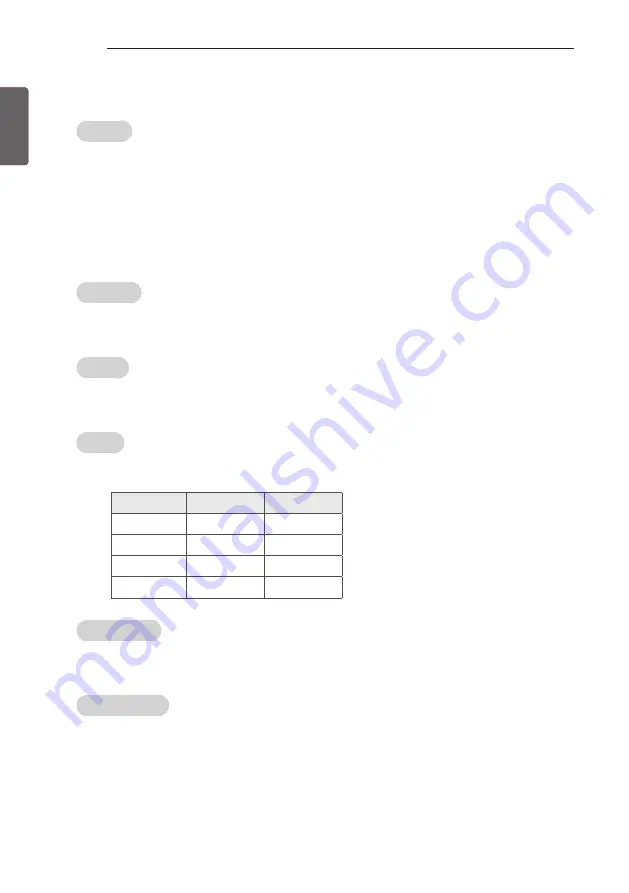
ENG
ENGLISH
30
INSTALLATION MENU
HCEC Setup
CEC Mode
-
You will have 3 modes to choose [Default], [HCEC] and [TVLink-CEC].
-
If [Default] is selected, you can use SIMPLINK which is provided in LG TV. Also you can enable and disable SIMPLINK through
SIMPLINK MENU.
-
If [HCEC] is selected, you can use TVLink-HCEC Protocol. For more detailed information, please refer to TVLink-HCEC Protocol
document)
-
If [TVLink-CEC] is selected, TV will not directly work for key input except for power key. And volume related keys will work
just in case of Follower volume control mode. (for more detailed information regarding the scenario of volume control,
please refer to “TVLink-CEC protocol” document)
IR Decoding
-
When ‘IR Decoding’ is set to ‘Yes’, the TV decodes and changes it into a CEC Message and sends it to Command via the HDMI
CEC Line. The default value is No.
Device ID
-
Sets the ID of a device(Logical Address) connected to the CEC Line. You can choose between ‘All’ and ‘E’.
-
The default value is ‘All’.
StandBy
-
Set the sending and receiving scenario of OpStandBy(0x0c) command.
-
Ths detailed scenario is described on the table below.
Send
Receive
Send Only
O
X
Receive Only
X
O
All
O
O
Off
X
X
Forced Initialize
-
This setting will be enabled When CEC mode is set as ‘TVLink-CEC’
-
If ‘Enable” is selected, TV will change its input source to HDMI1 by any HDMI-CEC simulation from a device.
HTNG Hotel Mode
-
If you use following functions via TVLink-HCEC, HTNG Hotel mode will be set as “Yes” automatically. (*Power On Default,
Start Volume, Maximum Volume, Minimum Volume, or Start Volume)
-
Even if ‘Hotel Mode Operation’ is set as No, above settings are still effective.













































