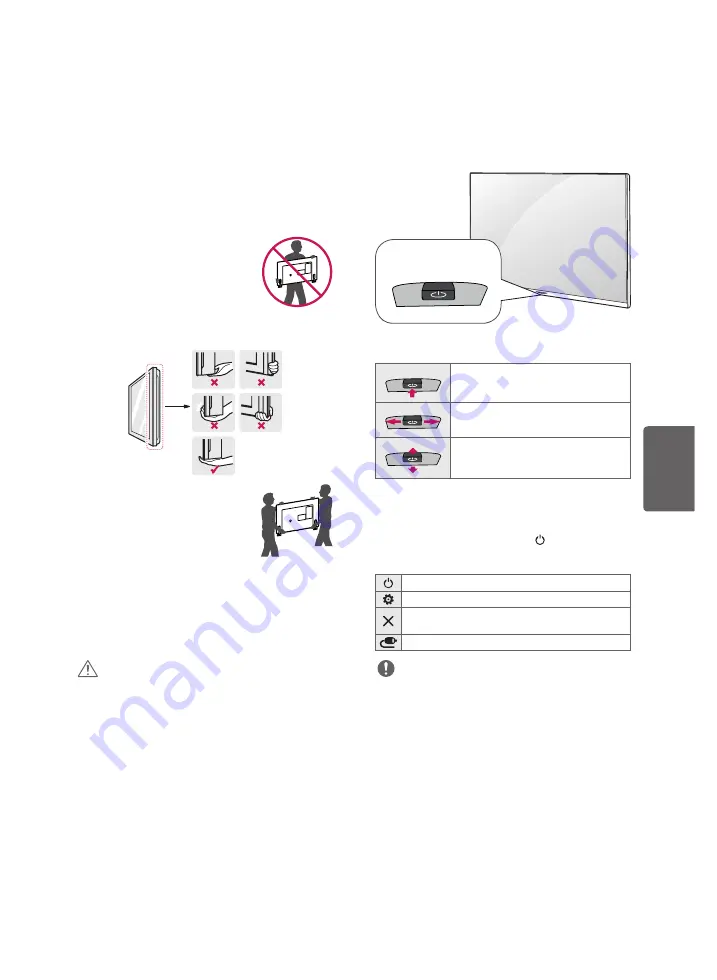
7
ENGLISH
Lifting and Moving the TV
When moving or lifting the TV, read the following
to prevent the TV from being scratched or
damaged and for safe transportation regardless of
its type and size.
•
It is recommended to move the TV in the box or
packing material that the TV originally came in.
•
Before moving or lifting the TV, disconnect the
power cord and all cables.
•
When holding the TV, the screen
should face away from you to
avoid damage.
•
Hold the top and bottom of the TV frame firmly.
Make sure not to hold the transparent part,
speaker, or speaker grille area.
•
Use at least two people to move
a large TV.
•
When transporting the TV by
hand, hold the TV as shown in the
following illustration.
•
When transporting the TV, do not expose the TV
to jolts or excessive vibration.
•
When transporting the TV, keep the TV upright;
never turn the TV on its side or tilt towards the
left or right.
•
When handling the TV, be careful not to damage
the protruding buttons.
CAUTION
•
Avoid touching the screen at all times, as this
may result in damage to the screen.
•
Do not place the product on the floor with its
front facing down without padding. Failure to do
so may result in damage to the screen.
•
Do not move the TV by holding the cable
holders, as the cable holders may break, and
injuries and damage to the TV may occur.
(Depending upon model)
Using the buttons
(Depending upon model)
You can simply operate the TV functions, pressing
or moving the button.
Joystick Button
Basic Functions
Power On (Press)
Power Off (Press and Hold)
1
Volume Control
Channels Control
1 All running apps will close.
Adjusting the Menu
When the TV is turned on, press button one
time. You can adjust the Menu items pressing or
moving the buttons.
Turns the power off.
Accesses the setting menu.
Clears on-screen displays and returns to TV
viewing
Changes the input source.
NOTE
•
Menu item 11 (Key Defeat) must be set to 0
(zero) for the menu to work. Because the default
value is 1 (one), the menu does not work.
Summary of Contents for 22LW760M
Page 3: ...USB IN OPTICAL AUDIO OUT SPEAKER OUT LINE OUT M P I ...
Page 4: ...HDMI IN ...
Page 5: ......
Page 7: ......
Page 24: ......
Page 25: ......
Page 26: ......




























