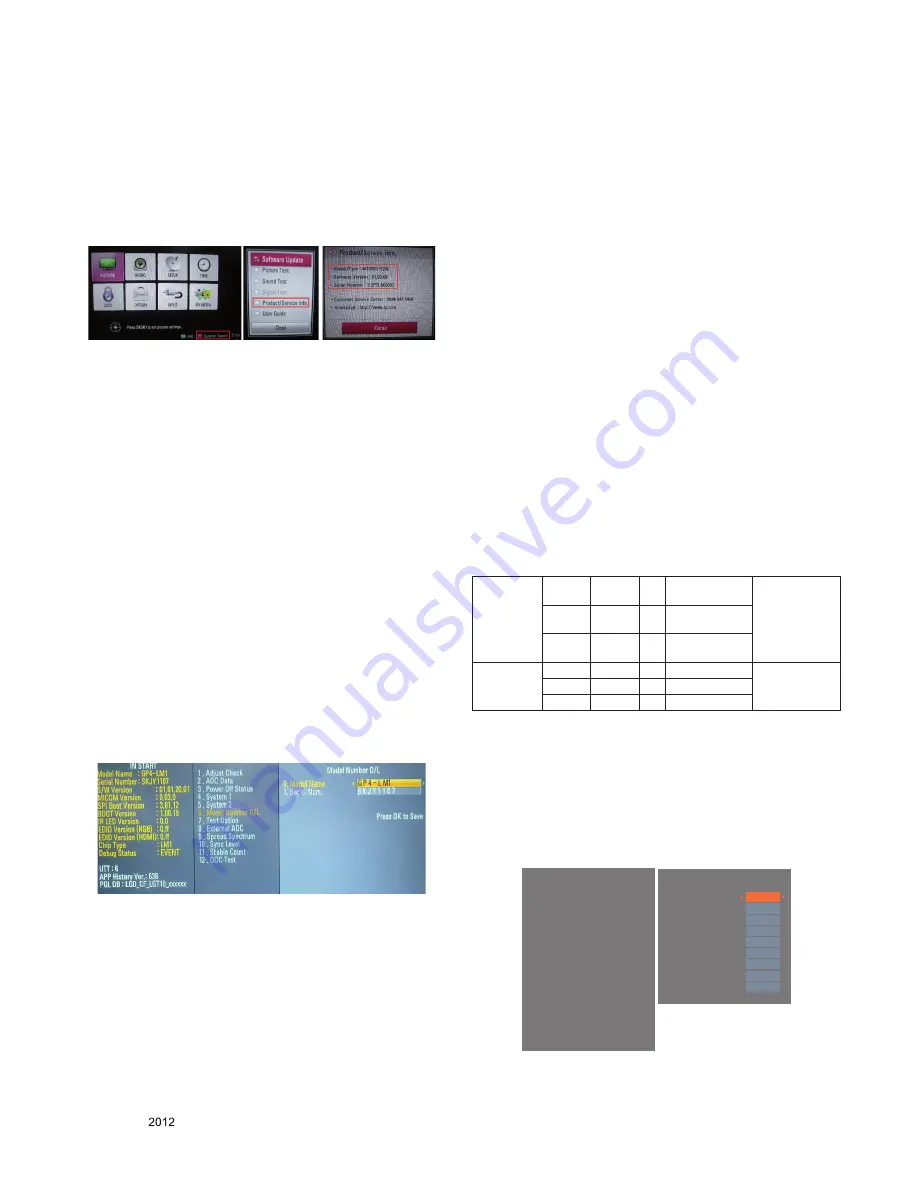
- 12 -
LGE Internal Use Only
Copyright ©
LG Electronics. Inc. All rights reserved.
Only for training and service purposes
4. Total Assembly line process
4.1. Tool option & ADC Check
1) Press "Power on" key of service remote control.
2) Connect RS232 to USB Signal Cable to USB Jack.
3) Check the 'Tool Option' (Refer to the BOM Comments or
Adjustment spec)
4) Check the ‘ADC’ is ok.
4.2. Model name & Serial number download
4.2.1. Model name & Serial number D/L
1) Press "Power on" key of service remote control.
2) Connect RS232 Signal Cable to RS-232 Jack.
3) Write Serial number by use RS-232.
4) Must check the serial number at the Diagnostics of SET UP
menu. (Refer to below).
4.2.2. Method & notice
1) Serial number D/L is using of scan equipment.
2) Setting of scan equipment operated by Manufacturing
Technology Group.
3) Serial number D/L must be conformed when it is produced
in production line, because serial number D/L is mandatory
by D-book 4.0
*Manual Download (Model Name and Serial Number)
If the TV set is downloaded By OTA or Service man,
Sometimes model name or serial number is initialized.( Not
always) There is impossible to download by bar code scan,
so It need Manual download.
1) Press the 'Instart' key of ADJ remote controller.
2) Go to the menu '6.Model Number D/L' like below photo.
3) Input the Factory model name(ex M2352D-PZN) or Serial
number like photo.
4) Check the model name Instart menu → Factory name
displayed (ex M2352D-PZN)
5) Check the Diagnostics (DTV country only) → Buyer
model displayed (ex M2352D)
4.3. Function Check
4.3.1. Check display and sound
* Check Input and Signal items. (cf. work instructions)
1) TV
2) AV (SCART/CVBS)
3) COMPONENT (480i)
4) RGB(PC : 1920 x 1080 @ 60Hz)
5) HDMI1/2
6) PC Audio In
* Display and Sound check is executed by Remote control
* Caution : Not to push the INSTOP KEY after completion if
the function inspection.
4.3.2. PCMCIA CARD Check
You must adjust DTV 29 Channel and insert PCMCIA CARD
to socket.
- If PCMCIA CARD works normally, video signals will appear
on screen.
But it works abnormally, "No CA module" will appear on screen.
* Caution: Set up "RF mode" before launching products.
4.4. White balance adjustment
RGB Gains are fixed data for each model.
Insert RS-232C Jack which is connected with PC for White
Balance or equivalent device.
→ Total Assembly line should be check whether the color
coordinate(x,y) data refer to below table were meet or not.
*Note : x,y coordinates are drifted about 0.007 after 30 mins
heat-run. So checking color coordinate within 5-min at
total assembly line, consider x,y coordinates might be
up to 0.007 than x,y target of each color temperature.
*Note : Manual W/B process using adjusts Remote control.
1) After enter Service Mode by pushing "ADJ" key,
2) Enter "White Balance" by pushing "►" key at "White
Balance".
EZ ADJUST
0. Tool Option1
1. Tool Option2
2. Tool Option3
3. Tool Option4
4. Tool Option5
5. Country Group
6. Area Option
7. ADC Calibration
8. White Balance
►
9. 10 Point WB
10. Test Pattern
11. EDID D/L
12. Sub B/C
13. Touch Sensitivity Setting
White Balance
Color Temp.
R-Gain
G-Gain
B-Gain
R-Cut
G-Cut
B-Cut
Test-Pattern
Backlight
Reset
Cool
172
172
192
64
64
64
ON
100
To Set
Color
Temperature
Cool
9,300k
°K
X=0.285 (±0.03)
Y=0.293 (±0.03)
<Test Signal>
Inner pattern
(204gray,80IRE)
Medium 8,000k
°K
X=0.295 (±0.03)
Y=0.305 (±0.03)
Warm
6,500k
°K
X=0.313 (±0.03)
Y=0.329 (±0.03)
Luminance
(cd/m²)
Cool
Min : 90
Typ : 110
<Test Signal>
Inner pattern
(204gray,80IRE)
Medium Min : 90
Typ : 110
Warm
Min : 90
Typ : 110
Summary of Contents for 22LS5400/540T
Page 35: ......



























