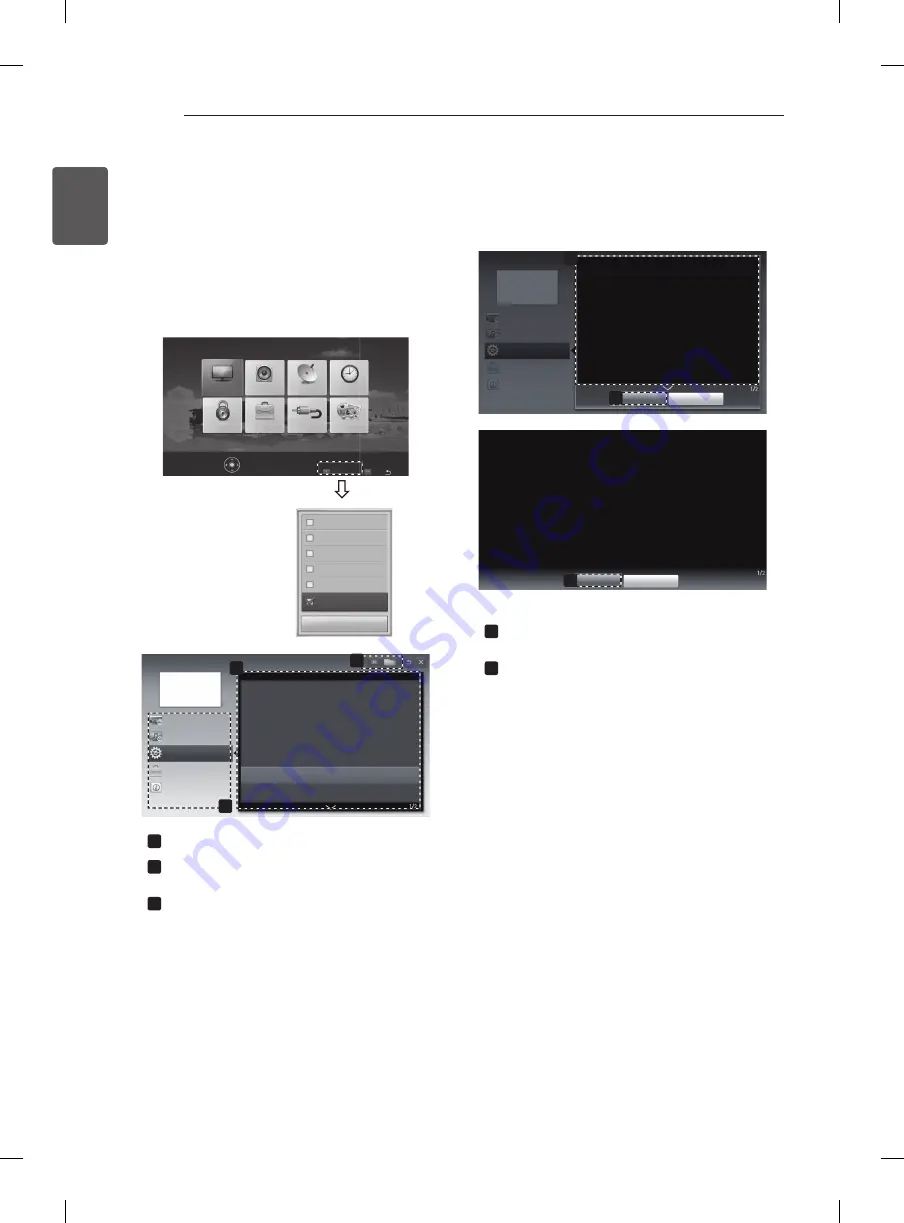
24
ENG
ENGLISH
USING THE USER GUIDE
1 Press
SETTINGS
to access the main menus.
2 Press the
RED
button to access the
Customer
Support
menus.
3 Press the Navigation buttons to scroll to
User Guide
and press
OK
.
PICTURE
AUDIO
SETUP
TIME
MY MEDIA
INPUT
OPTION
LOCK
Press OK(
) to set picture settings.
Customer Support
FAQ
Exit
Software Update
Picture Test
Sound Test
Signal Test
Product/Service Info.
User Guide
Close
2
User Guide
OPTION
PROGRAMME Setting
PICTURE, SOUND Setting
Advanced Function
To use input device
To set ODC (Over Driving Circuit)
To set time options
To set TV lock options
To set language
To set country
To use PIP (Picture In Picture)
3
Information
1
1
Allows to select the category you want.
2
Allows to select the item you want.
You can use
ꕌ
/
ꕍ
to move between pages.
3
Allows to browse the description of the function
you want from the index.
1
2
User Guide
OPTION > To set language
SETTINGS
OPTION
Language
You can select the language of the menu displayed on the screen and the digital
sound broadcasting.
y
Menu Language : Selects a language for the display text.
y
Audio Language [In Digital mode Only] : Select the desired language when
watching digital broadcasting containg several voice languages.
y
Subtitle Language [In Digital mode Only] : Use the Subtitle function when two
or more subtitle languages are broadcast.
✎
If subtitle data in a selected language is not broadcast, the default
language subtitle will be displayed.
Close
Zoom In
OPTION
PROGRAMME Setting
PICTURE, SOUND Setting
Advanced Function
Information
2
Close
Zoom Out
SETTINGS
OPTION
Language
You can select the language of the menu displayed on the screen and the digital
sound broadcasting.
yy
Menu Language : Selects a language for the display text.
yy
Audio Language [In Digital mode Only] : elect the desired language when
watching digital broadcasting containg several voice languages.
yy
Subtitle Language [In Digital mode Only] : Use the Subtitle function when two
or more subtitle languages are broadcast.
✎
If subtitle data in a selected language is not broadcast, the default
language subtitle will be displayed.
1
Shows the description of the selected menu.
You can use
ꕌ
/
ꕍ
to move between pages.
2
Zooms in or out the screen.
USING THE USER GUIDE
User Guide allows you to more easily access the detailed TV information.
Summary of Contents for 22LN4500-TA
Page 31: ......









































