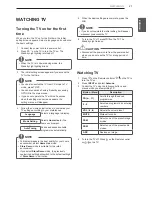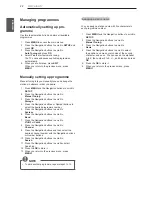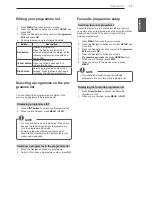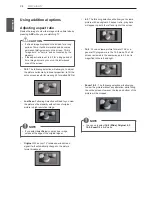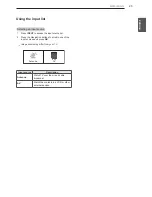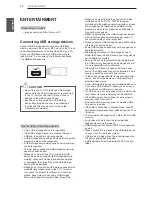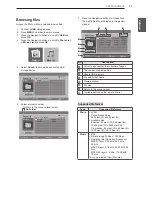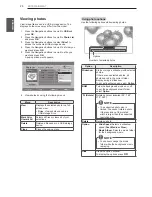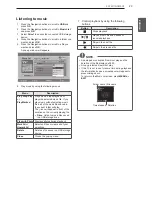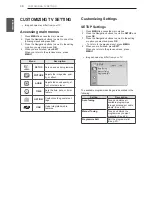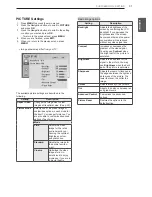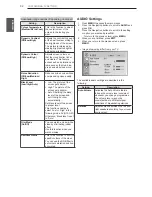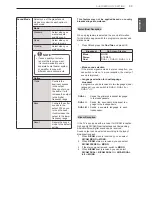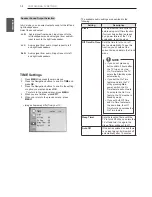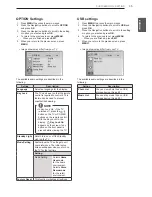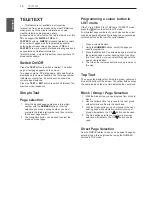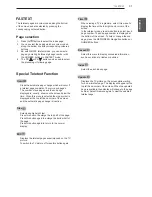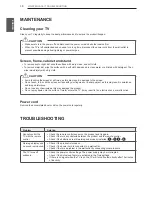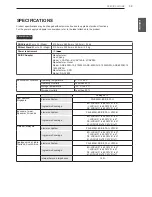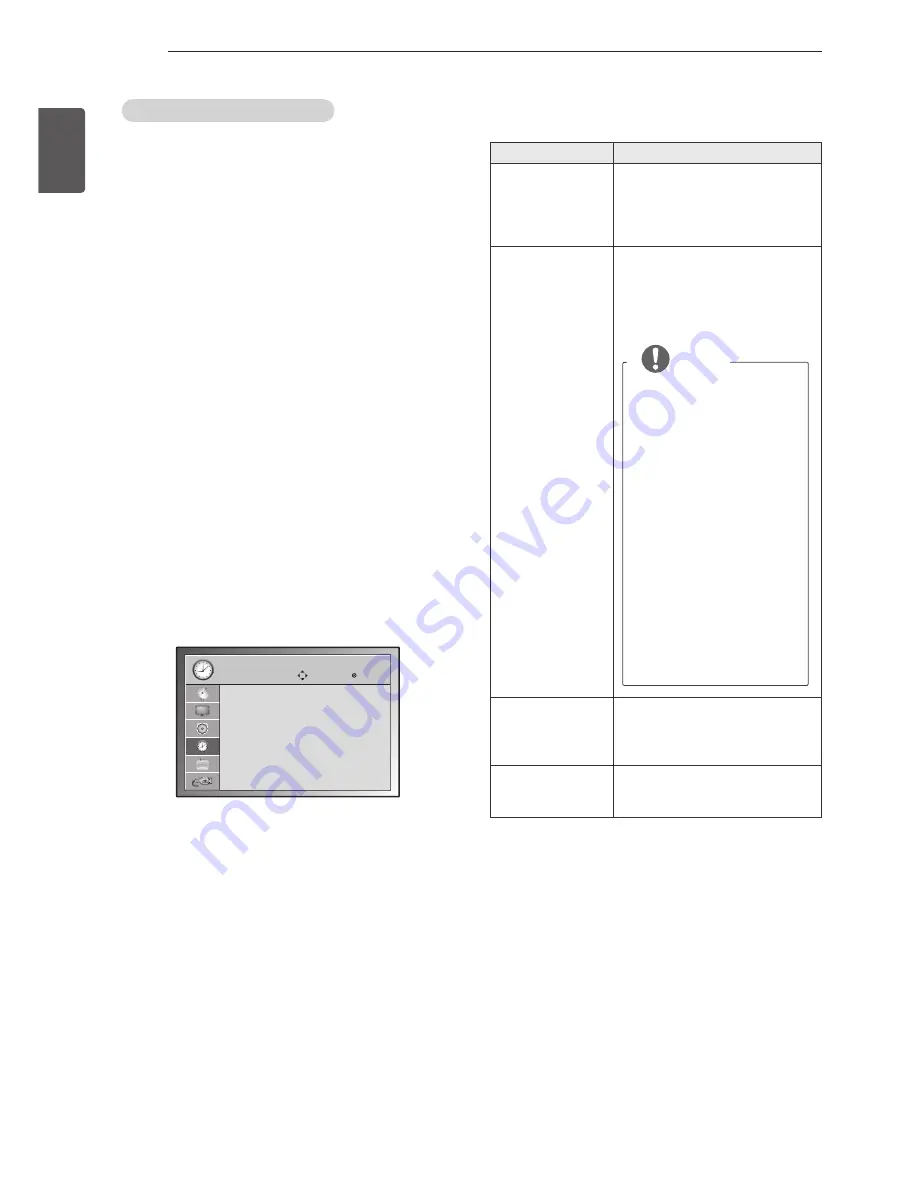
34
ENG
ENGLISH
CUSTOMIZING TV SETTING
Speaker Sound Output Selection
In AV mode, you can select output sound for the left and
right loudspeakers.
Select the sound output.
L+R:
Audio signal from audio L input is sent to the
left loudspeaker and audio signal from audio R
input is sent to the right loudspeaker.
L+L:
Audio signal from audio L input is sent to left
and right loudspeakers.
R+R:
Audio signal from audio R input is sent to left
and right loudspeakers.
TIME Settings
1 Press
MENU
to access the main menus.
2 Press the Navigation buttons to scroll to
TIME
and
press
OK
.
3 Press the Navigation buttons to scroll to the setting
or option you want and press
OK
.
- To return to the previous level, press
MENU
.
4 When you are finished, press
EXIT
.
5 When you return to the previous menu, press
MENU
.
y
y
Image shown may differ from your TV.
TIME
Clock
Off Time
: Off
On Time
: Off
Sleep Timer : Off
Auto Off
: Off
Move
OK
The available audio settings are described in the
following.
Setting
Description
Clock
You must set the time correctly
before using on/off time function.
If current time setting is erased
by a power failure or the TV is
unplugged, reset the clock.
Off Time
/
On Time
Sets the time to turn on or off
the tv automatically. To use this
function, you should set the
current time and date in the Clock
menu.
NOTE
y
If you do not press any
button within 2 hours after
the TV turns on by the
On Time feature, the TV
enters the Standby mode
automatically.
y
If you set the On Time
feature and turn the TV
off by pressing Main
power switch, the On
Time feature will not work.
To activate the On Time
feature, the TV must be in
Standby mode.
y
If you set both Off Time
and On Time features to
the same time, the Off
Time function overrides the
On Time feature.
Sleep Timer
Sets the length of time until the
TV to turns off. When you turn the
TV off and turn it on again, the
Sleep Timer will be set to off.
Auto Off
If the set is switched on and there
is no input signal, it will switch off
automatically after 15 minutes.