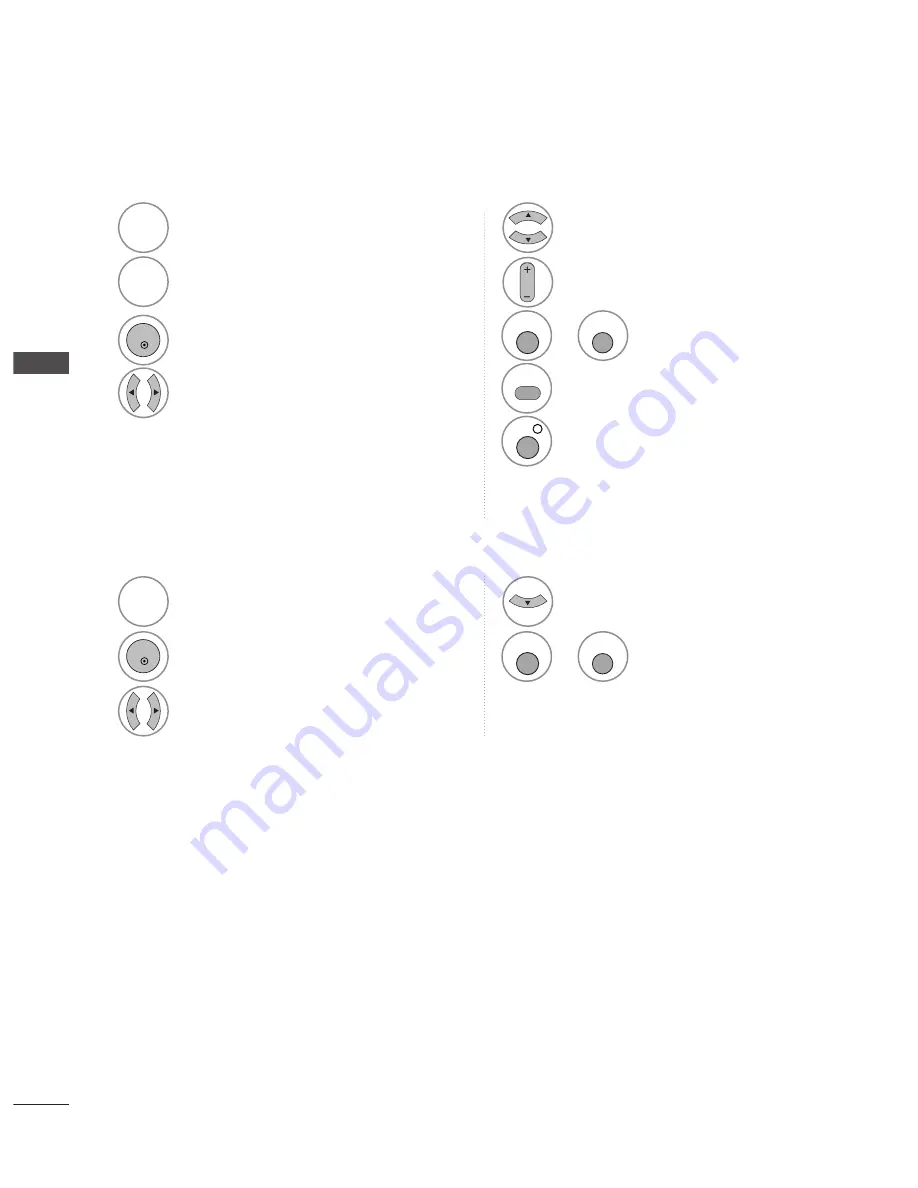
48
EPG
(ELECTR
ONIC
PR
OGR
AMME
GUIDE)
Button Function in Date Change Mode
Switch off Date setting mode.
GREEN
GREEN
Change to the selected date.
Select a date.
Switch off Date setting mode.
Switch off EPG.
or
GUIDE
EXIT
OK
EPG (ELECTRONIC PROGRAMME GUIDE)
(IN DIGITAL MODE)
Button Function in 8 Day Guide Mode
Change EPG mode.
RED
RED
Enter Date setting mode.
GREEN
GREEN
Change to the selected programme.
Select NOW or NEXT Programme.
Select the Broadcast Programme.
Select TV or RADIO Programme.
The detail information on or off.
Page Up/Down.
Switch off EPG.
or
GUIDE
INFO
i
EXIT
TV/RADIO
PR
P
OK
















































