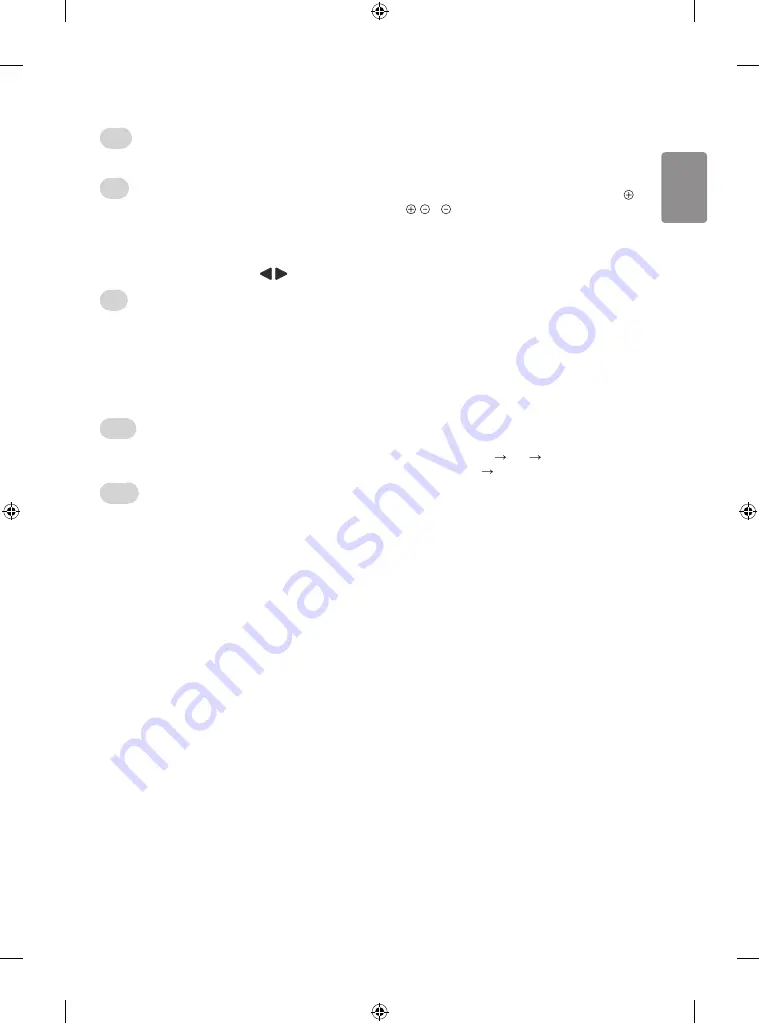
ENGLISH
33
Special teletext function
Index
Select the each index page.
Time
When viewing a TV programme, select this menu to display the time at
the top right hand corner of the screen.
In the teletext mode, press this button to select a sub page number. The
sub page number is displayed at the bottom of the screen. To hold or
change the sub page, press the Red/Green, or Number buttons.
Hold
Stops the automatic page change which will occur if a teletext page
consists of 2 or more sub pages.
The number of sub pages and the sub page displayed is, usually, shown
on the screen below the time. When this menu is selected the stop
symbol is displayed at the top left-hand corner of the screen and the
automatic page change is inactive.
Reveal
Select this menu to display concealed information, such as solutions to
riddles or puzzles.
Update
Displays the TV picture on the screen while waiting for a new teletext
page. The display will appear at the top left hand corner of the screen.
When the updated page is available then display will change to the
page number. Select this menu again to view the updated teletext page.
Troubleshooting
Cannot control the TV with the remote control.
•
Check the remote control sensor on the product and try again.
•
Check if there is any obstacle between the product and the remote
control.
•
Check if the batteries are still working and properly installed (
to , to ).
No image display and no sound is produced.
•
Check if the product is turned on.
•
Check if the power cord is connected to a wall outlet.
•
Check if there is a problem in the wall outlet by connecting other
products.
The TV turns off suddenly.
•
Check the power control settings. The power supply may be
interrupted.
•
Check if the
Automatic Standby
(Depending on model) /
Sleep
Timer
/
Off Time
is activated in the
TIME
settings.
•
If there is no signal while the TV is on, the TV will turn off
automatically after 15 minutes of inactivity.
•
If
On Time
is enabled, the TV will be turned on at the specified
time. If you do not operate the TV for two hours, the TV will be
turned off automatically. To disable this function, use your remote
control to go to
SETTINGS TIME Auto Off(On Time)
(Depending on model)
Off
.
When connecting to the PC (HDMI/RGB), ‘No signal’ or ‘Invalid Format’
is displayed.
•
Turn the TV off/on using the remote control.
•
Reconnect the HDMI/RGB cable.
•
Restart the PC with the TV on.






















