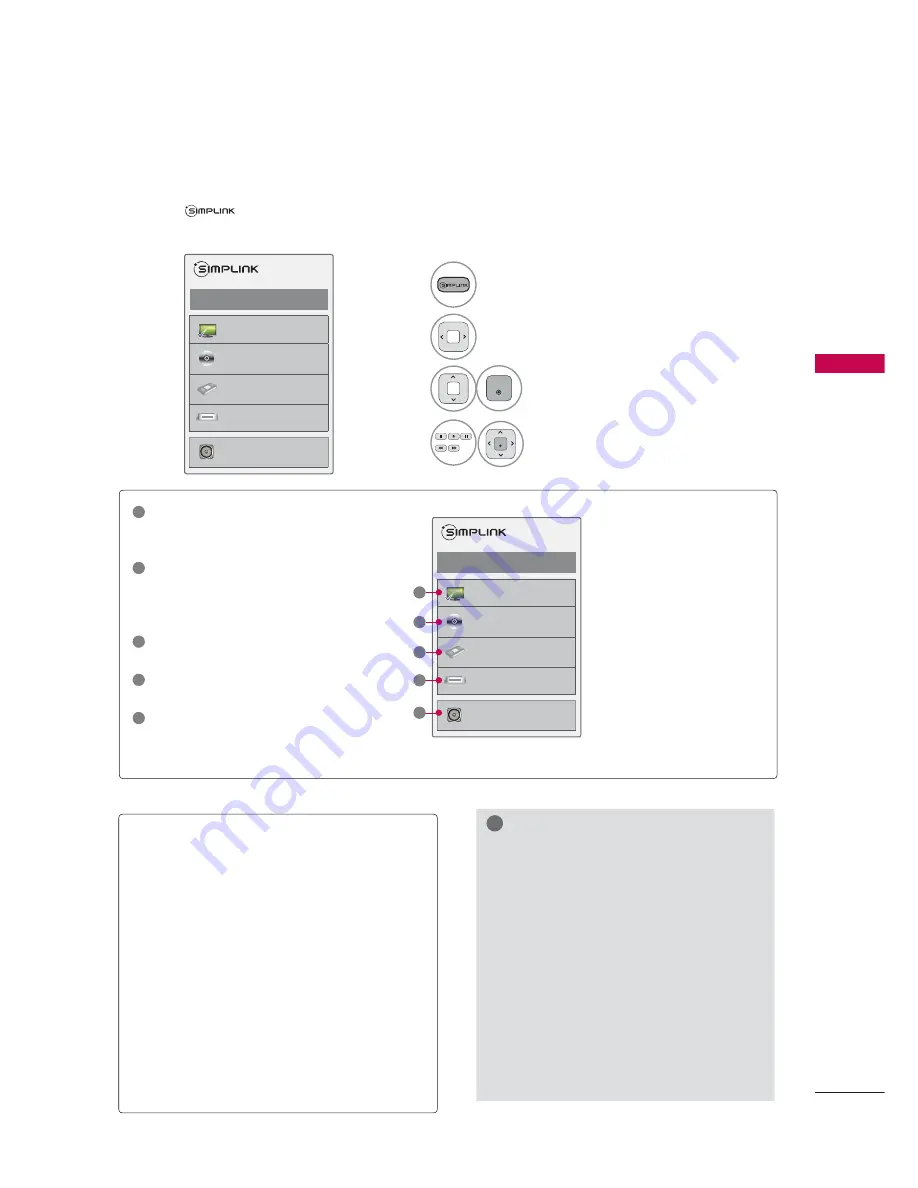
69
W
A
T
CHING
T
V / CHANNEL CONTR
OL
SIMPLINK
SIMPLINK allows you to control and play other AV devices connected with HDMI cable without addi-
tional cables and settings. This TV may work with devices with HDMI-CEC support, but only devices
with the
logo are fully supported.
SIMPLINK can be turned on and off in the user menus.
1
Display
SIMPLINK
menu.
2
Select
On
.
3
ENTER
Select the desired device.
4
ENTER
Control connected AV devices.
ᯙ(QWHUᰙ([LW
܁2Q۽
:DWFK79
܁۽
܁۽
+''5HFRUGHU
܁۽
',6&
+'''9'5
9&5
+'+7
6SHDNHU
796SHDNHU
ᯙ(QWHUᰙ([LW
܁2Q۽
:DWFK79
܁۽
܁۽
+''5HFRUGHU
܁۽
',6&
+'''9'5
9&5
+'+7
6SHDNHU
796SHDNHU
1
TV viewing
: Switch to the previous TV
channel regardless of the current
mode.
2
DISC playback
: Select and play discs.
When multiple discs are available, the
device type of discs are conveniently
displayed at the bottom of the screen.
3
VCR playback
: Control the connected
VCR.
4
HDD Recordings playback
: Control
recordings stored in HDD.
5
Audio Out to Home Theater speaker/
Audio Out to TV
: Select Home Theater
speaker or TV speaker for Audio Out.
►
When no device is con-
nected (displayed in gray)
►
Selected Device
►
When a device is conect-
ed (display checked)
1
2
3
4
5
SIMPLINK Functions
ᯫ
Direct Play:
After connecting AV devices to
the TV, you can directly control the devices and
play media without additional settings.
ᯫ
Select AV device:
Enables you to select one of
the AV devices connected to the TV.
ᯫ
Disc playback:
Control connected AV devices
by pressing the
ᰜᰝ
!
,
ENTER,
ᰦ
,
ᰧ
,
ᰨ
,
ᰪ
and
ᰩ
buttons.
ᯫ
Power off all devices:
When you power off the
TV, all connected devices are turned off.
ᯫ
Switch audio-out:
Offers an easy way to switch
audio-out.
ᯫ
Sync Power on:
When the equipment with
Simplink function connected HDMI terminal
starts to play, The TV will automatically turn on.
Note: To operate SIMPLINK, an High Speed
HDMI cable *CEC function should be used.
(*CEC: Consumer Electronics Control).
(A device, which is connected to the TV through
a HDMI cable but does not support SIMPLINK,
does not provide this function)
!
NOTE
►
Connect the HDMI/DVI IN or HDMI IN
terminal of the TV to the rear terminal
(HDMI terminal) of the SIMPLINK device
with the HDMI cable
►
When you switch the Input source with
the INPUT button on the remote control,
the SIMPLINK device will stop.
►
When you select a device with home
theater functionality, the sound output
automatically switches to the home
theater speakers and the TV speakers
are turned off.
►
If a connected SIMPLINK home theater
system doesn’t play the audio from the
TV, connect the DIGITAL AUDIO OUT
terminal on the back of the TV to the
DIGITAL AUDIO IN terminal on the back
of the SIMPLINK device with an OPTICAL
cable.






























