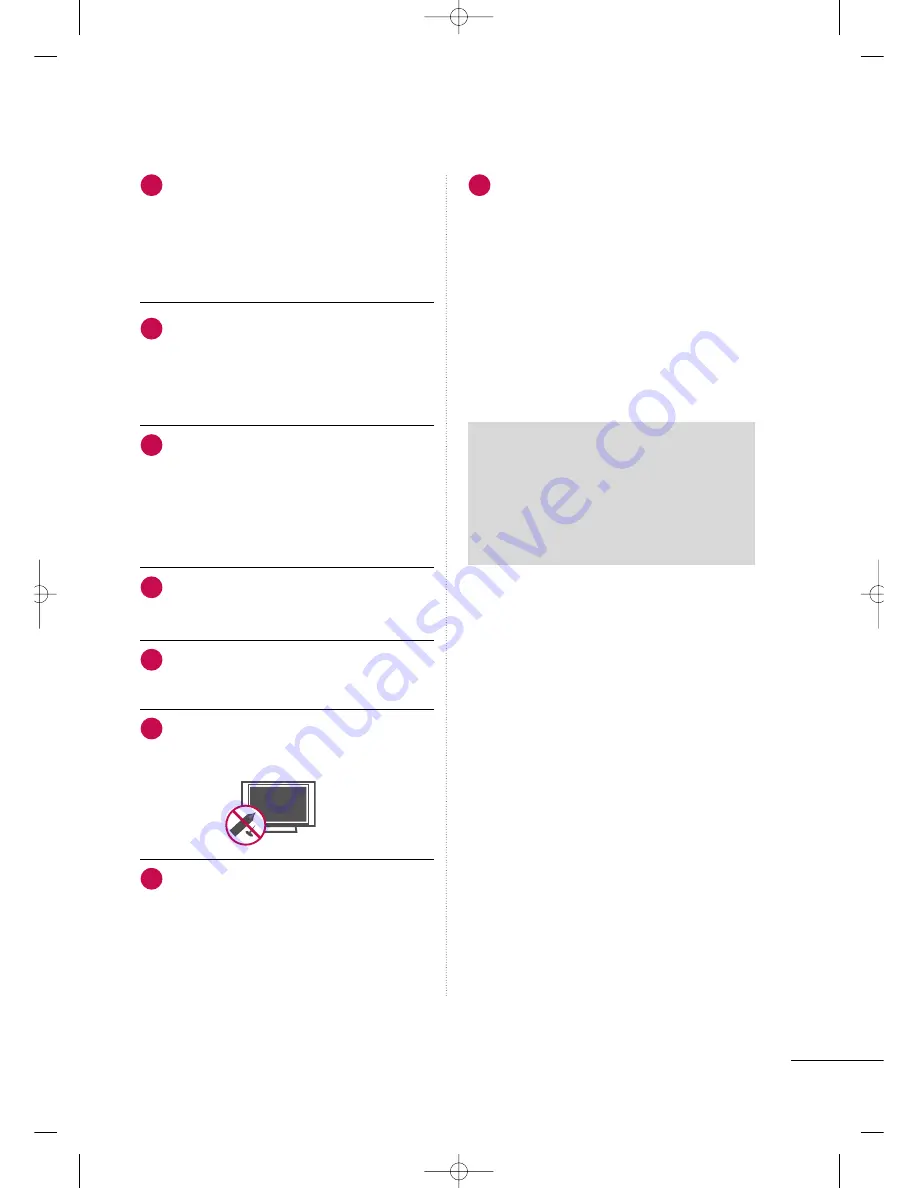
5
C
Clleeaan
niin
ng
g
When cleaning, unplug the power cord and rub
gently with a soft cloth to prevent scratching.
Do not spray water or other liquids directly on
the TV as electric shock may occur. Do not
clean with chemicals such as alcohol, thinners
or benzene.
M
Mo
ovviin
ng
g
Make sure the product is turned off,
unplugged and all cables have been removed. It
may take 2 or more people to carry larger TVs.
Do not press against or put stress on the front
panel of the TV.
V
Veen
nttiillaattiio
on
n
Install your TV where there is proper ventila-
tion. Do not install in a confined space such as
a bookcase. Do not cover the product with
cloth or other materials (e.g.) plastic while
plugged in. Do not install in excessively dusty
places.
Take care not to touch the ventilation open-
ings. When watching the TV for a long period,
the ventilation openings may become hot.
If you smell smoke or other odors coming from
the TV or hear strange sounds, unplug the power
cord contact an authorized service center.
No presione en exceso el panel con sus manos u
objetos afilados, como tornillos, lápices o bolí-
grafos, y evite rayarlo.
Keep the product away from direct sunlight.
FFo
orr LLC
CD
D T
TV
V
If the TV feels cold to the touch, there may be
a small “flicker” when it is turned on. This is
normal, there is nothing wrong with TV.
Some minute dot defects may be visible on the
screen, appearing as tiny red, green, or blue
spots. However, they have no adverse effect on
the monitor's performance.
Avoid touching the LCD screen or holding your
finger(s) against it for long periods of time.
Doing so may produce some temporary dis-
tortion effects on the screen.
19
26
20
21
22
23
24
25
ON DISPOSAL
(Only Hg lamp used LCD TV)
The fluorescent lamp used in this product contains
a small amount of mercury. Do not dispose of
this product with general household waste.
Disposal of this product must be carried out in
accordance to the regulations of your local authority.
MFL41469218-en 4/29/10 2:15 PM Page 5






















