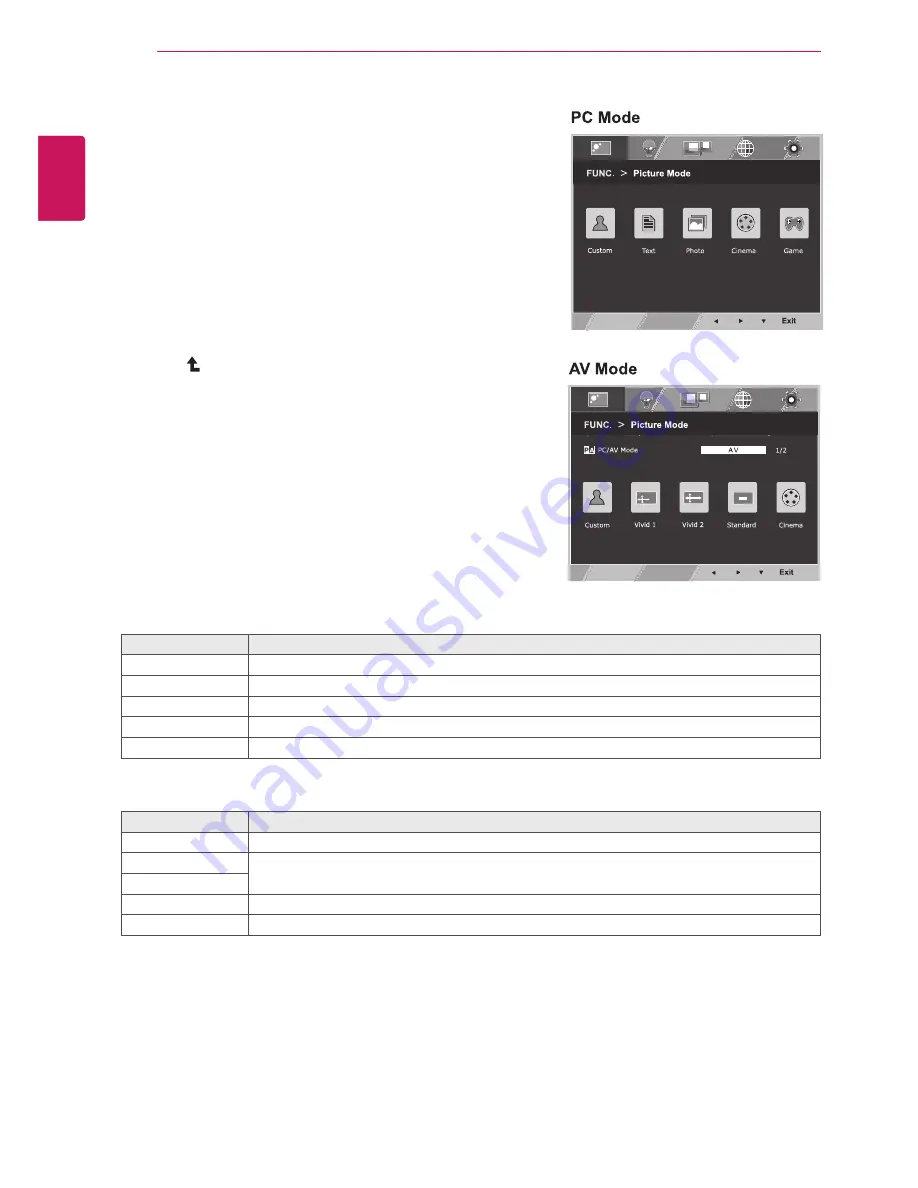
18
ENG
ENGLISH
CUSTOMIZING SETTINGS
FUnC. setting
Picture Mode
1
Press
FUnC.
button on the bottom of the Monitor set
to display the
FUnC.
OSD.
2
Enter to
Picture Mode
by pressing the ▼ button.
3
Set the options by pressing the ◄ or ► buttons.
4
Select
exit
to leave the OSD menu.To return to the
upper menu or set other menu items, use the up
arrow( )button.
Picture Mode
Description
Custom
It is a mode that the user can adjust each element. It can adjust the color mode of the Main Menu.
text
It is a mode that the screen is adjusted to the best for the textworks.
Photo
It is a mode that the screen is adjusted to the best to view pictures.
Cinema
It is a mode that the screen is adjusted to the best to view the videos.
Game
It is a mode that the screen is adjusted to the best to play a game.
Each option is explained below.
Picture Mode
Description
Custom
It is a mode that the user can adjust each element. It can adjust the color mode of the Main Menu.
Vivid 1
Adjusts the video image for the retail environment by enhancing the contrast, brightness, Colour,
and sharpness.
Vivid 2
standard
Adjusts the image for the normal environment.
Cinema
It is a mode that the screen is adjusted to the best to view the videos.












































