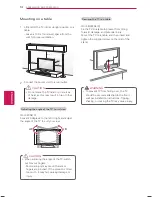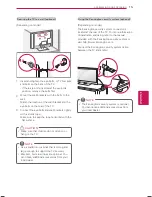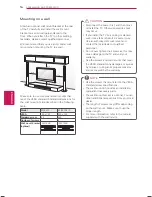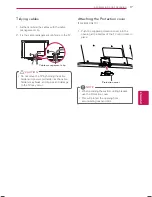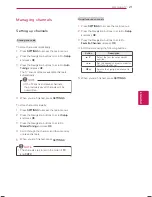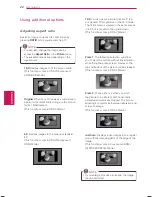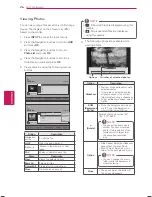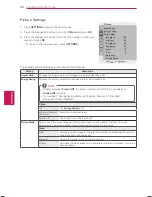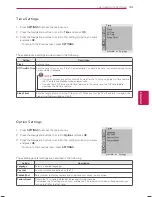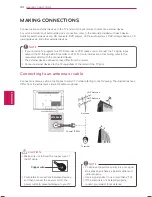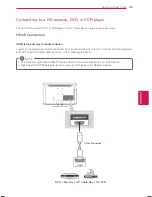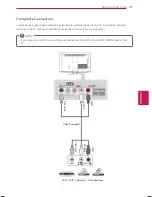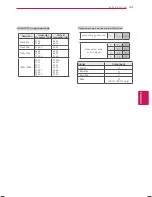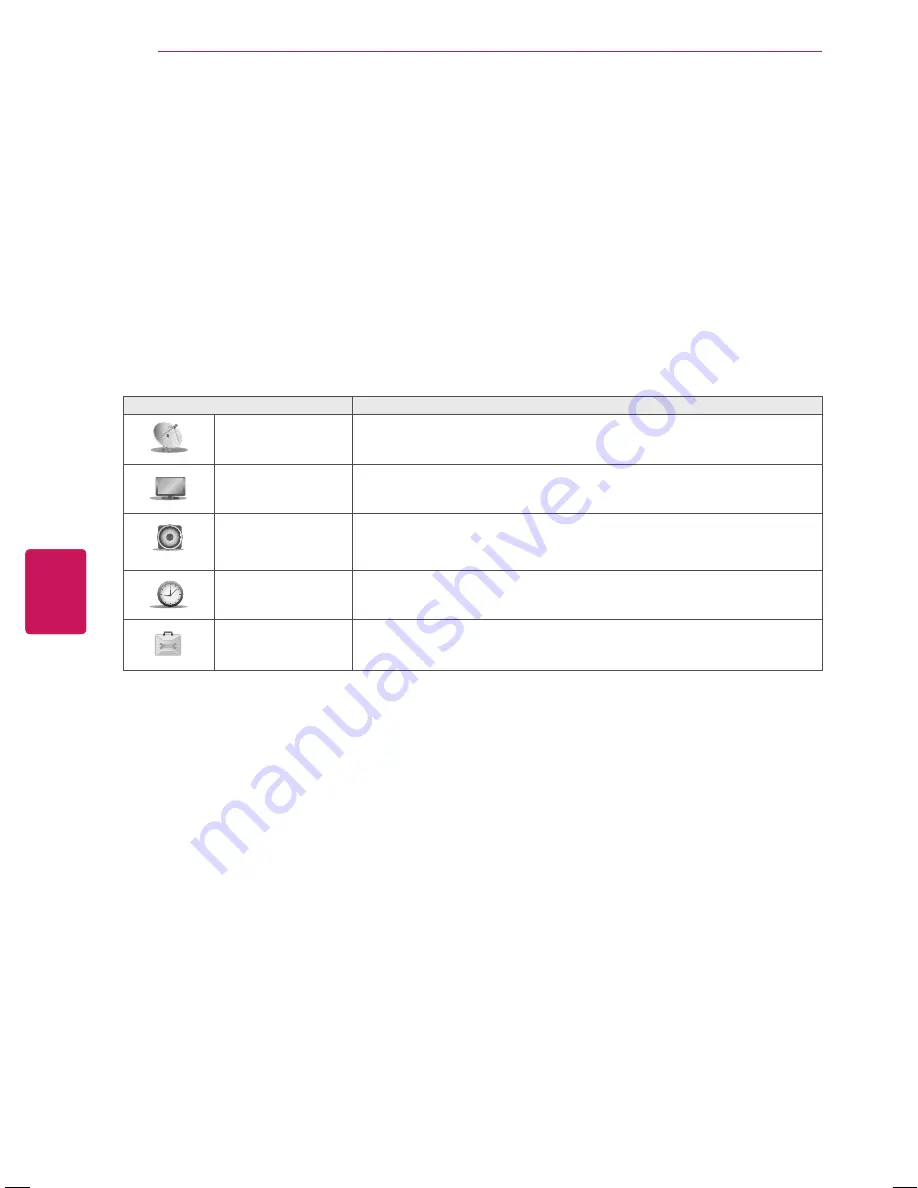
28
ENG
ENGLISH
CUSTOMIZING TV SETTINGS
CUSTOMIZING TV SETTINGS
Accessing Main Menus
1
Press
SETTINGS
to access the main menus.
2
Press the Navigation buttons to scroll to one of the following menus and press
OK
.
3
Press the Navigation buttons to scroll to the setting or option you want and press
OK
.
4
When you are finis hed, press
EXIT
.
Menu
Description
?
Setup
Sets up and edit channels.
?
Picture
Adjusts the image size, quality, or effect.
?
Audio
Adjusts the sound quality, effect, or volume level.
?
Time
Sets the time, date, or Timer feature.
?
Option
Customizes the general settings.