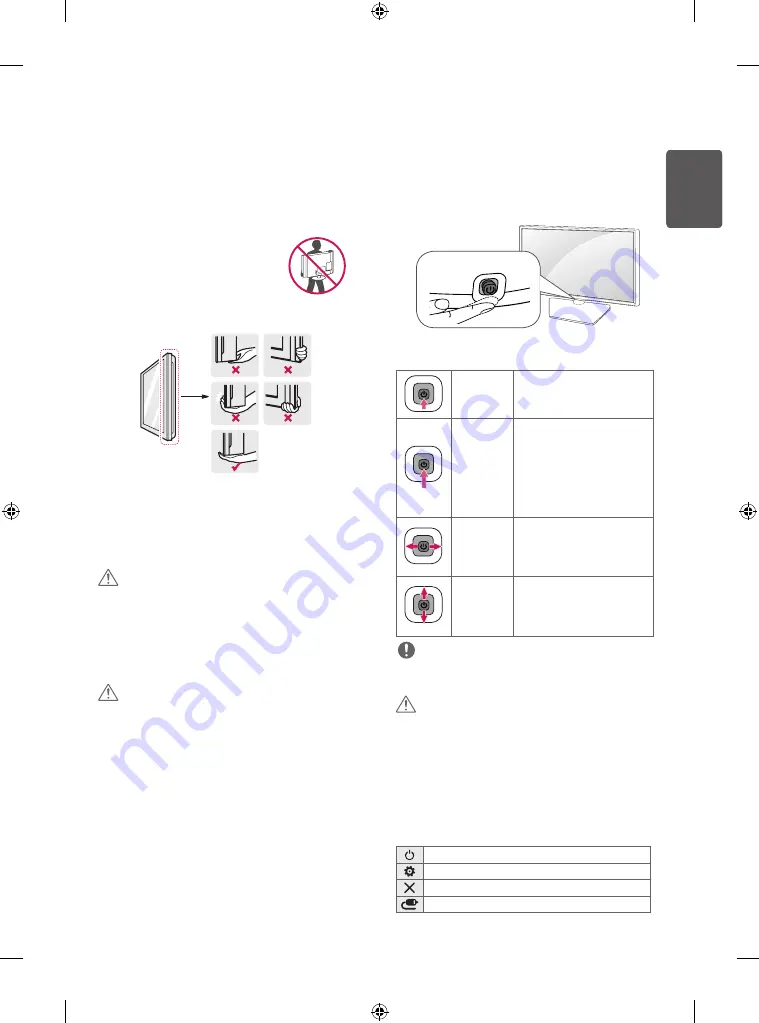
7
ENG
ENGLISH
Lifting and moving the TV
Please note the following advice to prevent the TV from being
scratched or damaged and for safe transportation regardless of its
type and size.
•
It is recommended to move the TV in the box or packing material
that the TV originally came in.
•
Before moving or lifting the TV, disconnect the power cord and
all cables.
•
When holding the TV, the screen should face
away from you to avoid damage.
•
Hold the top and bottom of the TV frame firmly. Make sure not to
hold the transparent part, speaker, or speaker grille area.
•
When transporting the TV, do not expose the TV to jolts or
excessive vibration.
•
When transporting the TV, keep the TV upright; never turn the TV
on its side or tilt towards the left or right.
•
Do not apply excessive pressure to cause flexing /bending of frame
chassis as it may damage screen.
CAUTION
•
Avoid touching the screen at all times, as this may result in
damage to the screen.
•
When handling the TV, be careful not to damage the protruding
joystick button.
Setting up the TV
CAUTION
•
Do not carry the TV upside-down by holding the stand body (or
stand base) as this may cause it to fall off, resulting in damage
or injury.
•
When attaching the stand to the TV set, place the screen facing
down on a cushioned table or flat surface to protect the screen
from scratches.
•
When detaching the stand to the TV set, place the screen facing
down on a cushioned table or flat surface to protect the screen
from scratches.
•
If you don`t fasten the screw tightly, TV will fall down and get
damaged.
•
Tighten the screws firmly to prevent the TV from tilting forward.
Do not over tighten.
•
Lift up the latch at the bottom of the stand base and detach the
stand base from the TV.
Using the joystick button
(Only 21/22/24/28/29MT47*, 24MT57AC)
You can simply operate the TV functions, pressing or moving the
joystick button up, down, left or right.
•
Image shown may differ from your TV.
Joystick Button
Basic functions
Power On
When the TV is turned off, place your
finger on the joystick button and
press it once and release it.
Power Off
When the TV is turned on, place your
finger on the joystick button, press
it once for a few seconds and release
it. (However, if the menu button is
on the screen, pressing and holding
the joystick button will let you exit
the menu.)
Volume
Control
If you place your finger over the
joystick button and move it left or
right, you can adjust the volume
level you want.
Programmes
Control
If you place your finger over the
joystick button and move it up or
down, you can scroll through the
saved programmes you want.
NOTE
•
If you press the joystick button first, you may not adjust the
volume level and saved programmes.
CAUTION
•
When your finger over the joystick button and push it to the up,
down, left or right, be careful not to press the joystick button.
Adjusting the menu
When the TV is turned on, press the joystick button one time. You
can adjust the menu items moving the joystick button up, down,
left, or right.
Turns the power off.
Accesses the main menu.
Clears on-screen displays and returns to TV viewing
Changes the input source.










































