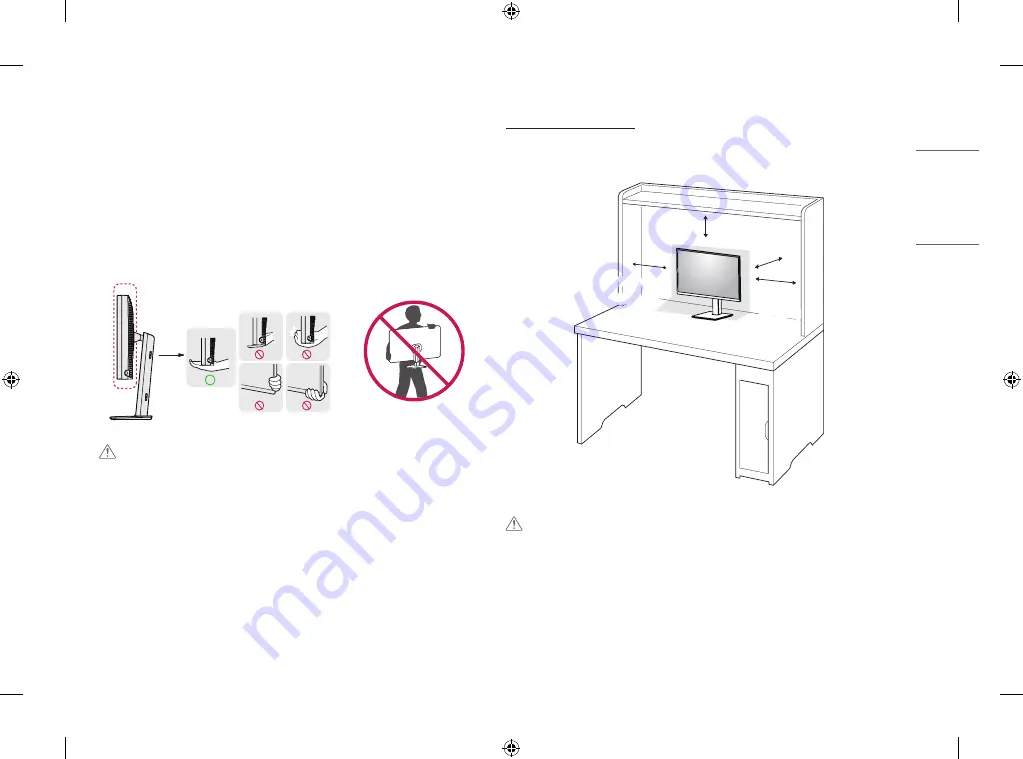
7
ENGLISH
Moving and Lifting the Monitor
When moving or lifting the monitor, follow these instructions to prevent the monitor from being scratched or
damaged and to ensure safe transportation, regardless of its shape or size.
•
Place the monitor in the original box or packing material before attempting to move it.
•
Before moving or lifting the monitor, disconnect the power cord and all other cables.
•
Hold the bottom and side of the monitor frame firmly. Do not hold the panel itself.
•
When holding the monitor, the screen should face away from you to prevent it from being scratched.
•
When transporting the monitor, do not expose the monitor to shock or excessive vibration.
•
When moving the monitor, keep it upright and never turn the monitor on its side or tilt it sideways.
CAUTION
•
Avoid touching the monitor screen as much as possible.
-
This may result in damage to the screen or some of the pixels used to create images.
•
If you use the monitor panel without the stand base, its OSD Control Knob may cause the monitor to become
unstable and fall, resulting in damage to the monitor or human injury. In addition, this may cause the OSD
Control Knob to malfunction.
Installing on a Table
•
Lift the monitor and place it on the table in an upright position. Place the monitor at least 100 mm (3.9
inches) away from the wall to ensure sufficient ventilation.
100 mm
(3.9 inches)
100 mm
(3.9 inches)
100 mm
(3.9 inches)
100 mm
(3.9 inches)
CAUTION
•
Unplug the power cord before moving or installing the monitor. There is risk of electric shock.
•
Make sure to use the power cord that is provided in the product package and connect it to a grounded power
outlet.
•
If you need another power cord, please contact your local dealer or the nearest retail store.




















