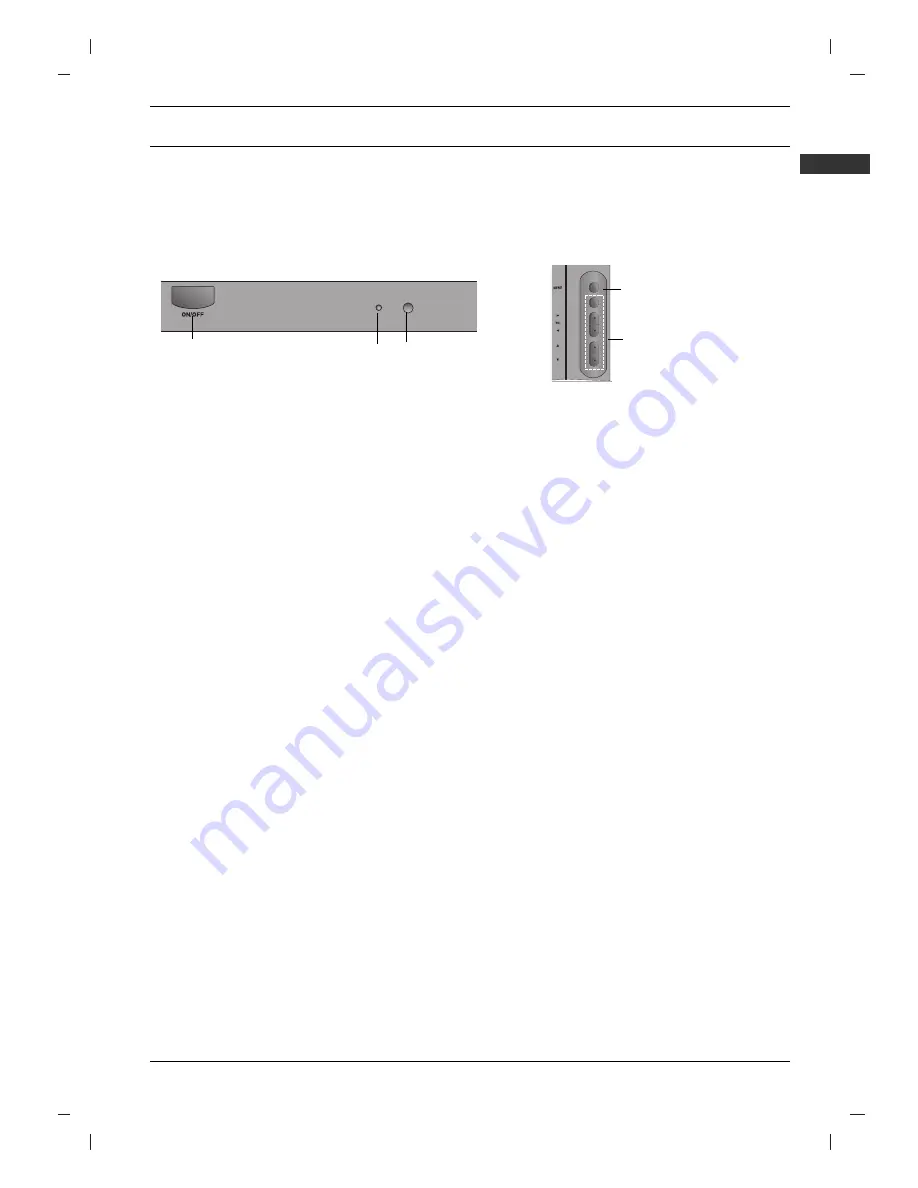
ENGLISH
1
INTRODUCTION
CONTROLS
Front panel
21FU1 series
PR
OK
1
4
5
2
3
1. MAIN POWER (ON/OFF)
switches the set on or off.
2. POWER/STANDBY INDICATOR
illuminates brightly when the set is in standby mode.
dims when the set is switched on.
3. REMOTE CONTROL SENSOR
Note :
Only use the supplied remote control handset. (When you use others, they won’t be able
to function.)
4. MENU
(option)
selects a menu.
5. OK
(option)
accepts your selection or displays the current mode.
F
/
G
(Volume Up/Down)
(option)
adjusts the volume.
adjusts menu settings.
D
/
E
(Programme Up/Down)
(option)
selects a programme or a menu item.
switches the set on from standby.
Note :
Shown is a simplified representation of front or side panel. What is shown here may be some-
what different from your set or can not be supplied on your area.
































