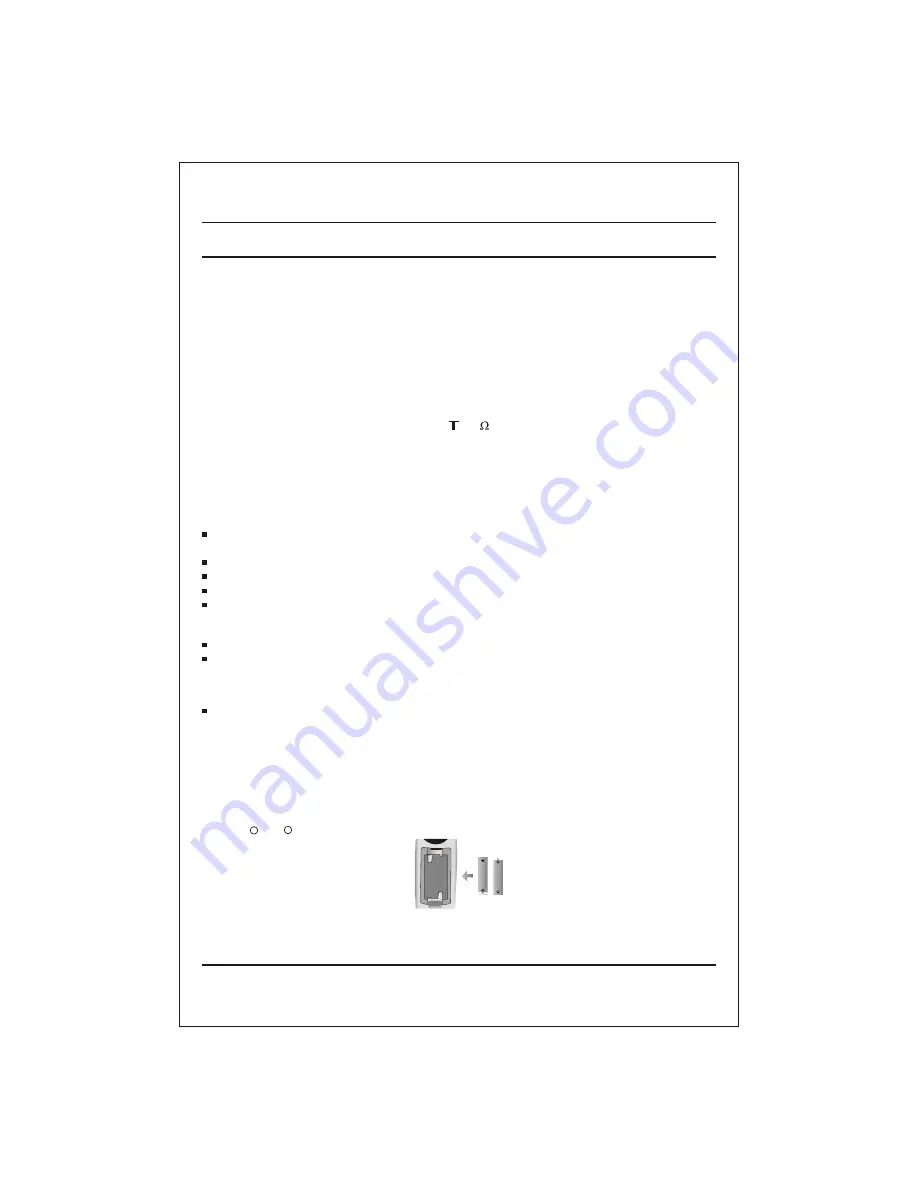
Important Precautions
Power
This set operates on an AC mains supply, the voltage is as indicated on the label on the back
cover. Never apply DC power to the set. In the event of thunderstorms or powercuts, please
Service
pull out the aerial and mains plugs.
Aerial
Location
Connect the aerial cable to the socket marked 75 on the back cover. For the best reception
an outdoor aerial should be used.
The ventilation should not be impeded by covering the ventilation openings with items such as
No naked flame source such as lighted candles should be placed on the TV.
Never place the TV set in a built-in enclosure unless proper ventilation is provided.
Never place the TV set near or over a radiator or heat source.
Position your set so that no bright light or sunlight falls directly onto the screen.
newspaper, table cloths, curtains, etc.
On Installation
Do not allow anything to rest upon or roll over the power cord, and do not place the TV set
where the power cord is subject to damage.
Do not attempt to service the TV set yourself, as opening or removing covers may expose
you to dangerous voltage or other hazards. Refer all servicing to qualified service personnel.
Do not use this TV near water such as near bathtub, washbowl, kitchen sink, laundary tub,
in a wet basement, or near a swimming pool.
TV set are provided with ventilation openings in the cabinet to allow the release of heat
generated during operation. If these openings are blocked, built-up heat can cause failures
which may result in a fire hazard. There fore,
On Cleaning
On Repacking
Unplug the TV set before cleaning the face of the TV screen.
Do not throw away the carton and packing materials. They make an ideal container in which to
Use a slightly damp (not wet) cloth. Do not use an aerosol directly on the TV screen because
transport the unit. When shipping the unit to another location, repack it in its original material.
overspray may cause electric shock.
Caution:
Please do not use stabilizer with TV set as this set has inbuilt voltage
stabilizer. Use of Inferior quality stabilizer may damage the set.
Battery installation
The remote control handset is powered by two AA/AAA type batteries. To load the batteries, turn the remote
control handset over and open the battery compartment. Install two batteries as indicated by the polarity
symbols ( + and - ) marked inside the compartment.
Note: To avoid damage from possible battery leakage, remove the batteries if you do not plan to use the
remote control handset for an external period of time.
4
Summary of Contents for 21FC8 series
Page 28: ...LG Electronics LG Electronics ...





































