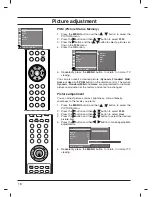- This feature is not available in all countries.
Teletext (or TOP text) is an optional function, therefore only a set with
the teletext system can receive the teletext broadcast.
Teletext is a free service broadcast by most TV stations which gives up-
to-the-minute information on news, weather, television programmes,
share prices and many other topics.
The teletext decoder of this TV can support the SIMPLE, TOP and FAS-
TEXT systems. SIMPLE (standard teletext) consists of a number of
pages which are selected by directly entering the corresponding page
number. TOP and FASTEXT are more modern methods allowing quick
and easy selection of teletext information.
Switch on/off
Press the
TEXT
button to switch to teletext. The initial page or last page
appears on the screen.
Two page numbers, TV station name, date and time are displayed on
the screen headline. The first page number indicates your selection,
while the second shows the current page displayed. Press the
TEXT
button to switch off teletext. The previous mode reappears.
SIMPLE text
Page selection
1. Enter the desired page number as a three digit number with the
NUMBER buttons. If during selection you press a wrong number,
you must complete the three digit number and then re-enter the cor-
rect page number.
2. The
D
D
/
E
E
button can be used to select the preceding or following
page.
Programming a colour button in LIST mode
If the TV is in SIMPLE text, TOP text or FASTEXT mode, press the
button to switch to LIST mode.
Four teletext page numbers of your choice can be colour coded and
easily selected by pressing the corresponding coloured button on the
remote control handset.
1. Press a coloured button.
2. Using the NUMBER buttons, select the page you wish to pro-
gramme.
3. Press the
OK
button. Then the selected page is stored as the
selected page number by blinking once. From now on, you can
select this page with the same coloured button.
4. The three other coloured buttons are programmed in this way.
M
27
ENGLISH
Teletext
VOL
VOL
?
i
OK
PR
PR
TEXT
MODE
M
1
2
3
4
5
6
7
8
9
0
i
INDEX
?
TIME
MIX
REVEAL
SIZE
UPDATE
HOLD
LIGHTING
Summary of Contents for 20LS3R Series
Page 43: ...43 ENGLISH MEMO ...
Page 44: ......