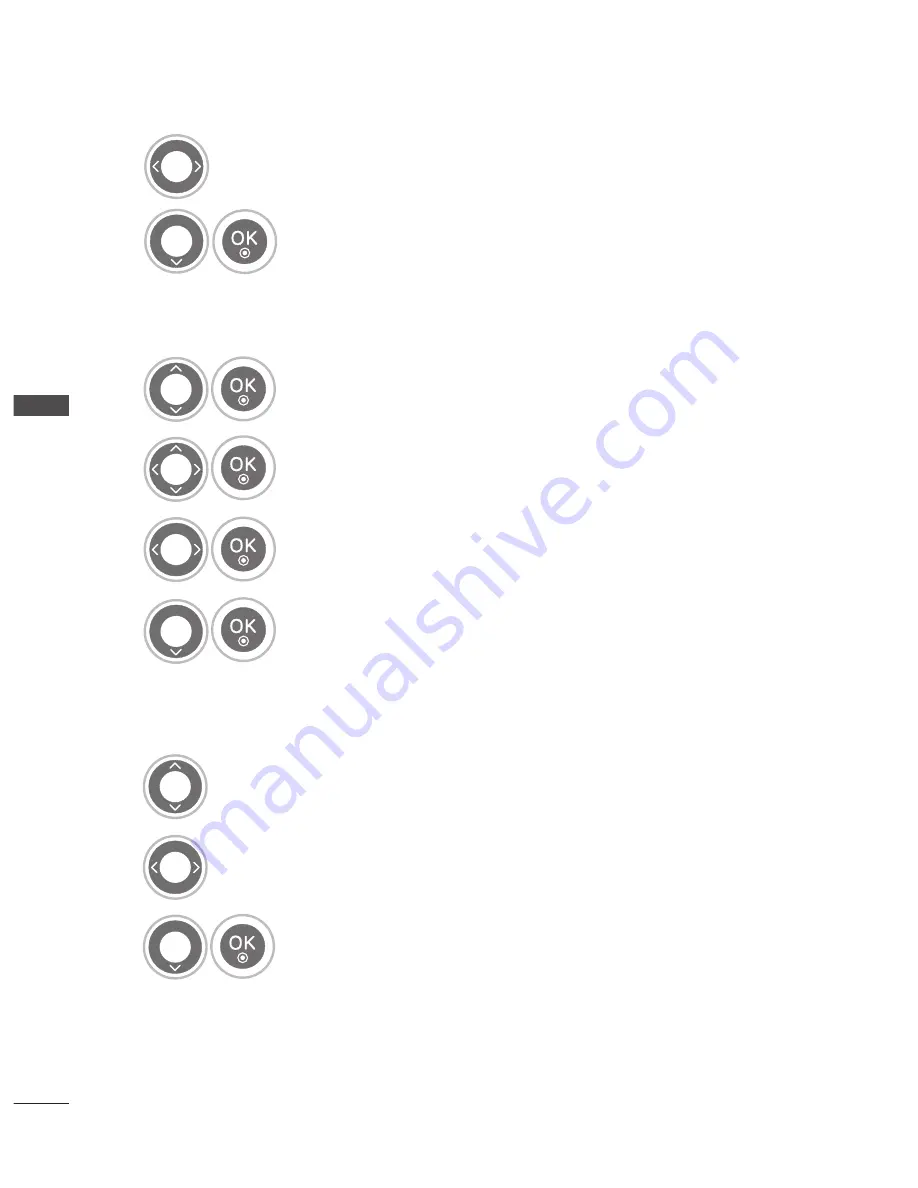
GB-
W
AT
CHING
TV / PR
OGR
AMME C
ONTR
OL
WATCHING TV / PROGRAMME CONTROL
8
Commence searching.
9
Select
Store
.
Assigning a station name
You can assign a station name with five characters to each programme number.
1
Select
Name
.
2
Select the position and make your choice of the second character, and so on.
You can use an the alphabet A to Z, the number 0 to 9, +/ -, and blank.
3
Select
Close
.
4
Select
Store
.
Fine Tuning
Normally fine tuning is only necessary if reception is poor.
1
Select
Fine
.
2
Fine tune for the best picture and sound.
3
Select
Store
.
• Press the
MENU
button to return to normal TV viewing.
• Press the
RETURN
button to return to the previous screen.
■
■
RED
GREEN
YELLOW
BLUE
RED
GREEN
YELLOW
BLUE
RED
GREEN
YELLOW
BLUE
RED
GREEN
YELLOW
BLUE
RED
GREEN
YELLOW
BLUE
RED
GREEN
YELLOW
BLUE
RED
GREEN
YELLOW
BLUE
RED
GREEN
YELLOW
BLUE
RED
GREEN
YELLOW
BLUE
RED
GREEN
YELLOW
BLUE
RED
GREEN
YELLOW
BLUE
RED
GREEN
YELLOW
BLUE
RED
GREEN
YELLOW
BLUE
RED
GREEN
YELLOW
BLUE
RED
GREEN
YELLOW
BLUE
Summary of Contents for 19LU70 Series
Page 116: ......






























