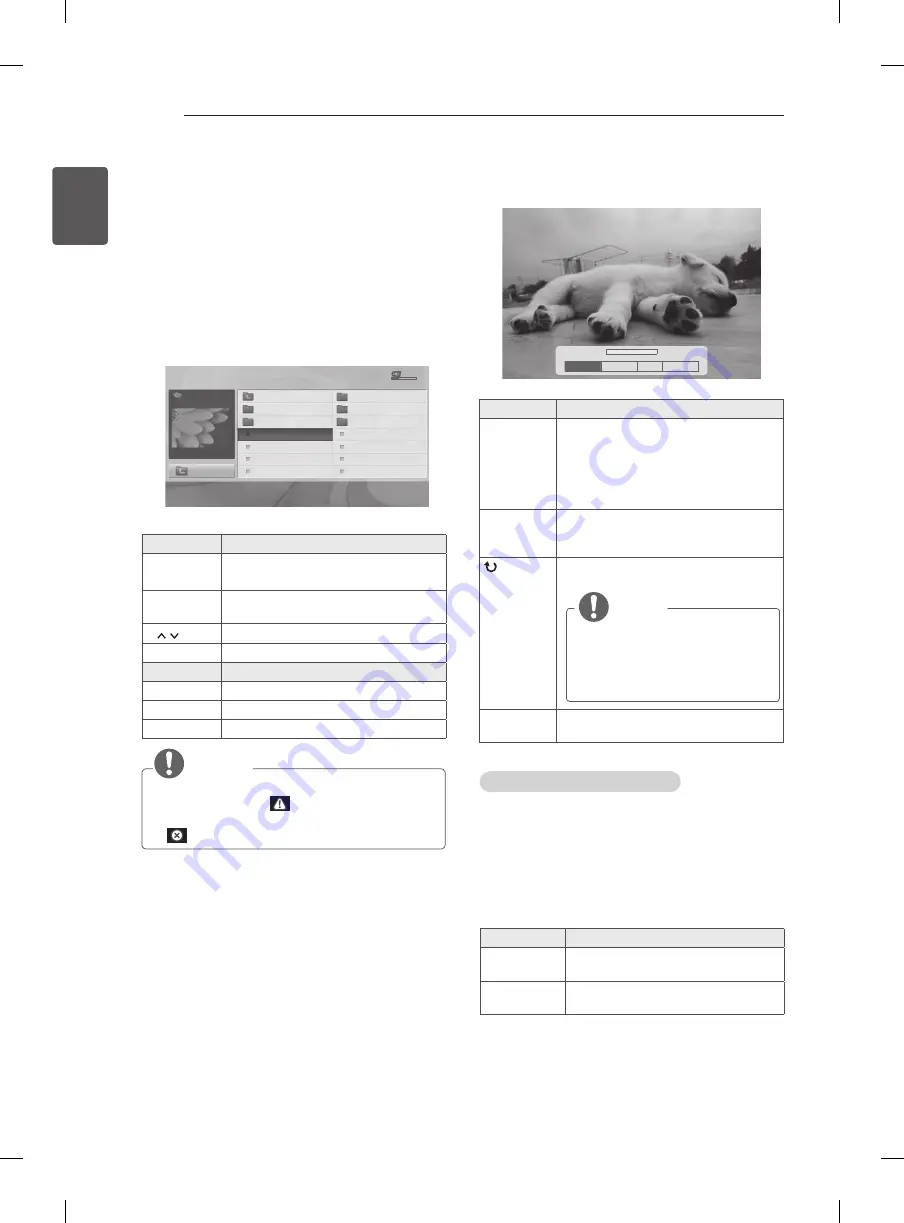
28
ENG
ENGLISH
ENTERTAINMENT
Viewing photos
View image files saved in a USB storage device. The
displays on the screen may differ from the model.
1 Press
SETTINGS
to access the main menus.
2 Press the Navigation buttons to scroll to
USB
and
press
OK
.
3 Press the Navigation buttons to scroll to
PHOTO LIST
and press
OK
.
4 Press the Navigation buttons to scroll to a folder/file
you want and press
OK
.
5 View photos by using the following menus/buttons.
PHOTO LIST
Page 1/1
No Marked
USB Device
Free Space 4 GB
DriveA
Up Folder
KY103
09/15/2012
GUU.JPG
KY101
04/03/2012
KY104
10/12/2012
KY102
09/03/2012
KY105
11/27/2012
GUU
11/27/2012
JMJ005
11/27/2012
3872
x
2592, 2604KB
JMJ002
11/27/2012
JMJ006
11/27/2012
JMJ003
11/27/2012
JMJ007
11/27/2012
Up Folder
JMJ004
11/27/2012
JMJ008
11/27/2012
ꔂ
Move
ꔉ
PopUp Menu
ꔵ
Move Page
ꘂ
Mark
Exit
Button
Description
Navigation
button
Scrolls through the files.
OK
Views the highlighted file or enters the
mark mode.
P
Moves to the previous or next page.
FAV
Enters the mark mode.
Menu
Description
View
Views the selected photo.
Mark All
Selects all files
Close
Exits the Mark Mode.
NOTE
y
y
Non-supported files are displayed the preview
image by icon only
.
y
y
Abnormal files are displayed in the form of bitmap
.
6 The following options are available while viewing
photos.
ꔊ
2/13
ꔋ
ꔡ
꘩ Option
Slide show �
BGM
�
�
Hide
Option
Description
Slideshow
Starts or stops a slideshow with selected
photos.
If there are no selected photos, all photos
saved in the current folder display during
a slideshow.
To set a slideshow speed, select Option.
BGM
Turns the background music on or off. To
set the background music folder, select
Option.
(Rotate)
Rotates photos clockwise (90°, 180°,
270°, 360°).
NOTE
y
y
The supported photo size is
limited. You cannot rotate a
photo if the resolution of the
rotated width is larger than the
supported resolution size.
Hide
Hides the option window.
To display the options, press OK.
Q.MENU options for photo list
1 Press
Q.MENU
.
A pop-up window will appears.
2 Press the Navigation buttons to scroll to
Set photo
view
. and press
OK
.
3 Press the Navigation buttons to scroll to one of the
following options and press
OK
.
Set photo view.
Option
Description
Slide Speed
Selects a slideshow speed (Fast,
Normal, Slow).
Music Folder
Selects a music folder for the
background music.






























