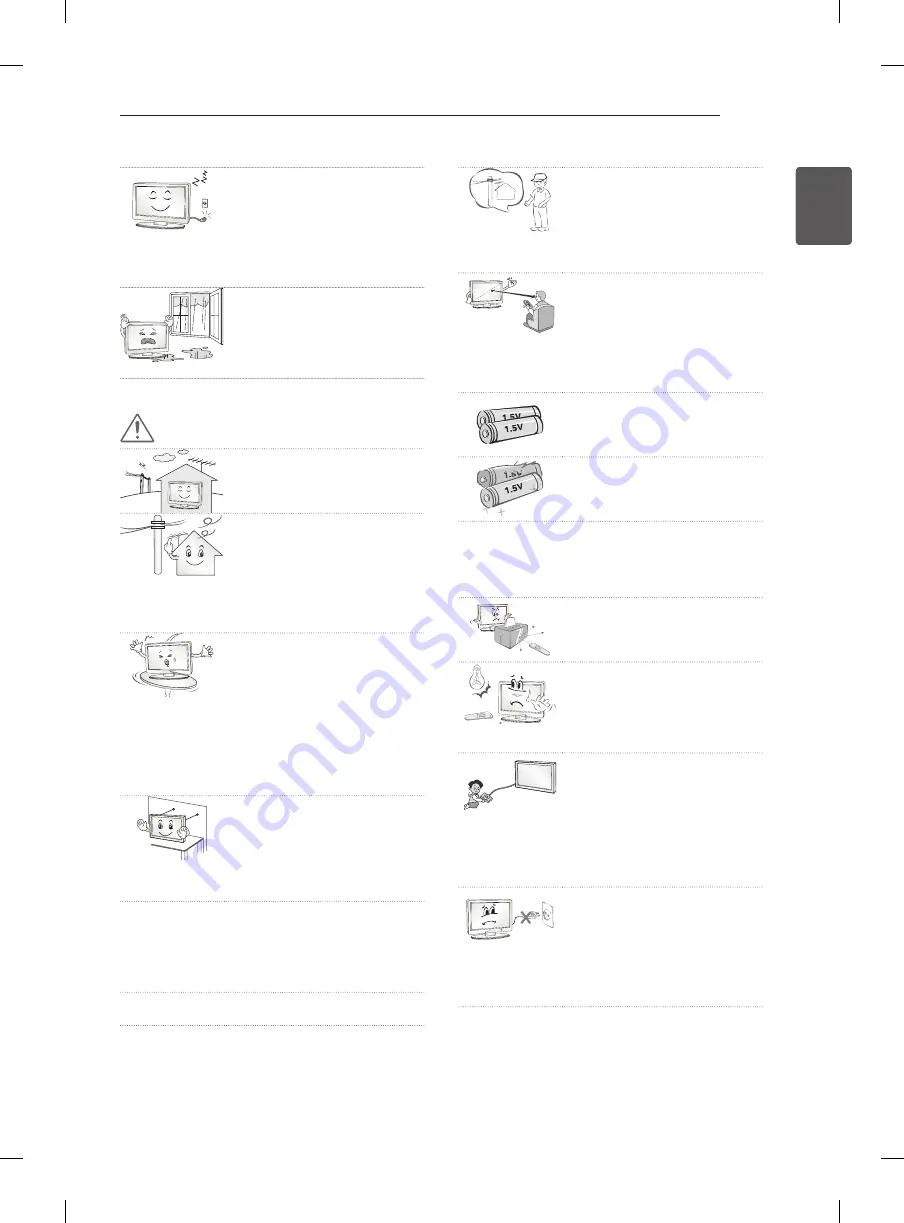
5
ENG
ENGLISH
SAFETY INSTRUCTIONS
y
y
Unplug the TV from AC
mains wall socket if you do
not intend to use the TV
for a long period of time.
Accumulated dust can cause
fire hazard and insulation
deterioration can cause
electric leakage/shock/fire.
y
y
Apparatus shall not be
exposed to dripping or
splashing and no objects
filled with liquids, such as
vases, shall be placed on
the apparatus.
CAUTION
y
y
Install the product where no
radio wave occurs.
y
y
There should be enough
distance between an outside
antenna and power lines
to keep the former from
touching the latter even
when the antenna falls.
This may cause an electric
shock.
y
y
Do not install the product
on places such as unstable
shelves or inclined surfaces.
Also avoid places where
there is vibration or where
the product cannot be fully
supported.
Otherwise, the product may
fall or flip over, which may
cause injury or damage to
the product.
y
y
If you install the TV on a
stand, you need to take
actions to prevent the
product from overturning.
Otherwise, the product may
fall over, which may cause
injury.
y
y
If you intend to mount the product to a wall,
attach VESA standard mounting interface
(optional parts) to the back of the product. When
you install the set to use the wall mounting
bracket (optional parts), fix it carefully so as not
to drop.
y
y
Only use the attachments / accessories
specified by the manufacturer.
y
y
When installing the antenna,
consult with a qualified
service technician. If not
installed by a qualified
technician, this may create
a fire hazard or an electric
shock hazard.
y
y
We recommend that you
maintain a distance of
at least 2 to 7 times the
diagonal screen size when
watching TV.
If you watch TV for a long
period of time, this may
cause blurred vision.
y
y
Only use the specified type
of battery.
This could cause damage to
the remote control.
y
y
Do not mix new batteries
with old batteries.
This may cause the batteries
to overheat and leak.
y
y
Batteries should not be exposed to excessive
heat.eg keep away from direct Sunlight, open
fireplace and electric heaters.
y
y
Do not place non-rechargeable batteries in
charging device.
y
y
Make sure there are no
objects between the remote
control and its sensor.
y
y
Signal from Remote Control
can be interrupted due to
external/internal lighting eg
Sunlight, fluorescent lighting.
If this occurs turn off lighting
or darken viewing area.
y
y
When connecting external
devices such as video game
consoles, make sure the
connecting cables are long
enough.
Otherwise, the product
may fall over, which may
cause injury or damage the
product.
y
y
Do not turn the product
On/Off by plugging-in or
unplugging the power plug to
the wall outlet. (Do not use
the power plug for switch.)
It may cause mechanical
failure or could give an
electric shock.






































