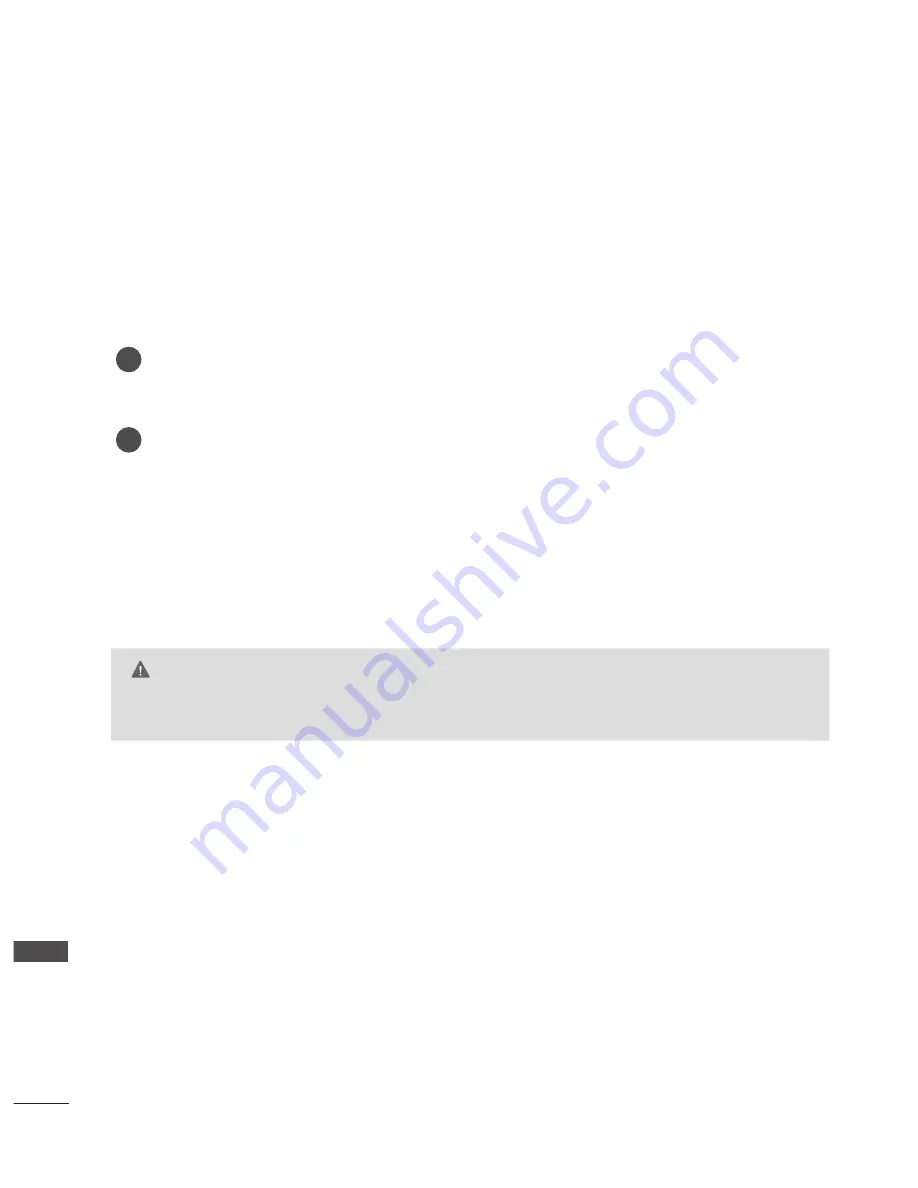
136
APPENDIX
AP
PE
N
D
IX
MAINTENANCE
Early malfunctions can be prevented. Careful and regular cleaning can prolong the life of your new TV.
Caution: Be sure to switch the power off and unplug the power cord before you begin any cleaning.
Cleaning the Screen
A good way to keep the dust off your screen for a while is to wet a soft cloth in a mixture of luke-
warm water and a little fabric softener or dish washing detergent. Wring the cloth until it is
almost dry, and then use it to wipe the screen.
Ensure there is no excess water on the screen. Allow any water or dampness to evaporate
before switching on.
Cleaning the Cabinet
■
To remove dirt or dust, wipe the cabinet with a soft, dry, lint-free cloth.
■
Do not to use a wet cloth.
Extended Absence
2
1
CAUTION
►
If you expect to leave your TV dormant for prolonged periods (such as a holiday), unplug the power cord to
protect against possible damage from lightning or power surges.
Ofrecido por www.electromanuales.com
















































