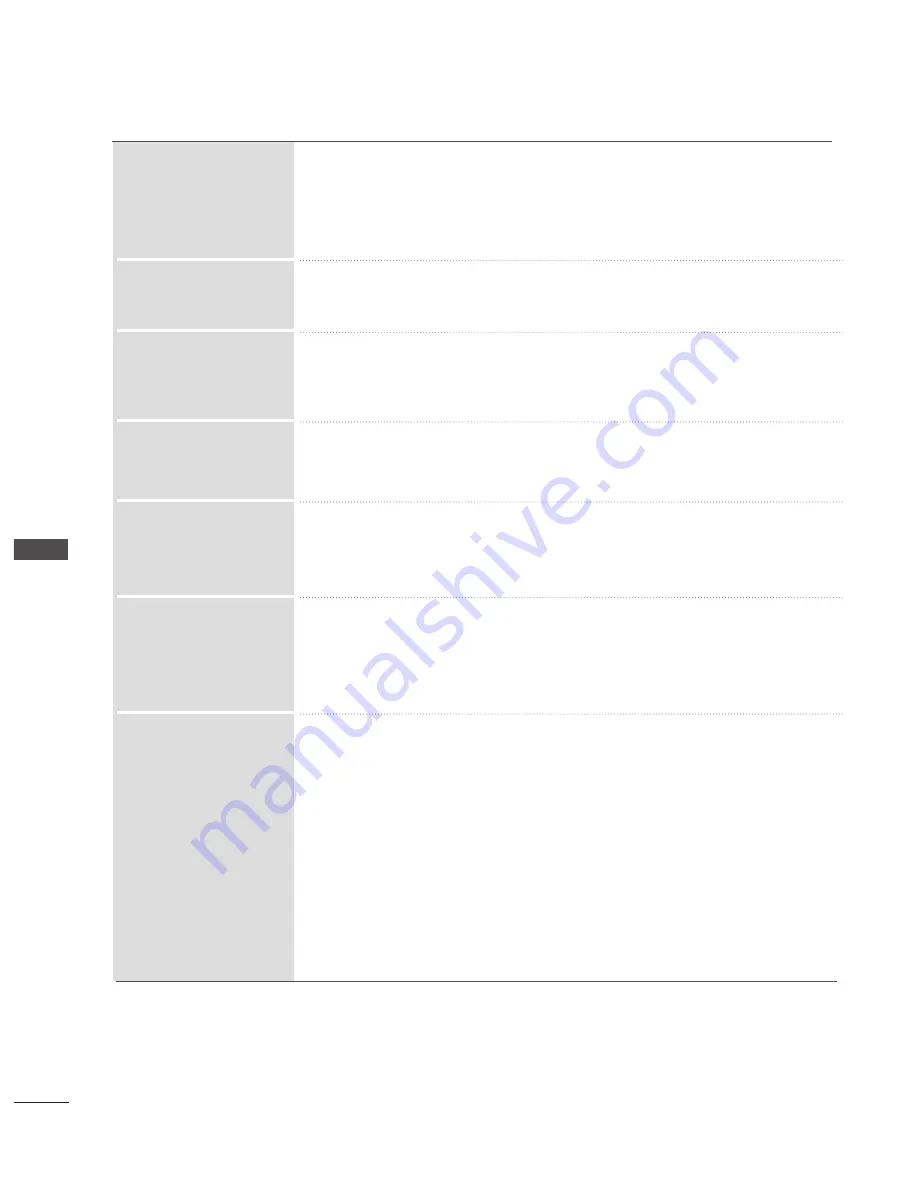
76
PICTURE CONTROL
PICTURE
CONTR
OL
•
S
Sttaan
nd
daarrd
d : Mode to reproduce original colour according to the standard of
input signal independent of the display characteristics.
•
W
W ii d
d ee :: Mode to use and set the rich colour area of the display.
■
Maximize the utilization for colour area that can be expressed.
■
Shows clearer and distinctive yet natural corners of the video.
*This feature is not available for all models.
■
As the technology to reduce the power consumption while keeping the same
brightness, this has the effect of reducing power consumption, improvement in
contrast.
Colour Gamut
(Wide/Standard)
Edge Enhancer
(
Off/Low/High)
OPC
(On/Off)
Colour Standard
(SD/HD)
■
Converts the colour of a different video to HD colour. This function is set for SD
video (BT-601) and HD video (BT-709) colour format.
■
This feature is enabled in “Picture Mode - Expert1/2”.
Colour Filter
(Off/Red/Green/Blue)
White Balance
(Medium/Warm/Cool)
Colour Management
System
■
As the tool used by the experts to make adjustments by using the test patterns, this
does not affect other colours but can be used to selectively adjust the 6 colour
areas (Red/Green/Blue/Cyan/Magenta/Yellow).
Colour difference may not be distinctive even when you make the adjustments for
the general video.
■
Adjusts Red/Green/Blue/Yellow/Cyan/Magenta.
•
Red/Green/Blue/Yellow/Cyan, Magenta Colour : The adjustment range
is -30
to
+30.
•
Red/Green/Blue/Yellow/Cyan/Magenta Tint : The adjustment range is
-30
to
+30.
■
This feature is disable in RGB-PC mode.
■
This feature is enabled in “Picture Mode - Expert1/2”.
■
This is the function to adjust the overall colour of the screen to the feeling you want.
•
Red/Green/Blue Contrast, Red/Green/Blue Brightness:
The adjustment range is -50
to
+50.
■
This feature is enabled in “Picture Mode - Expert1/2”.
■
This is the function to filter the specific colours of the video.
You can use the RGB filter to set colour saturation and hue accurately.
■
This feature is enabled in “Picture Mode - Expert1/2”.
















































