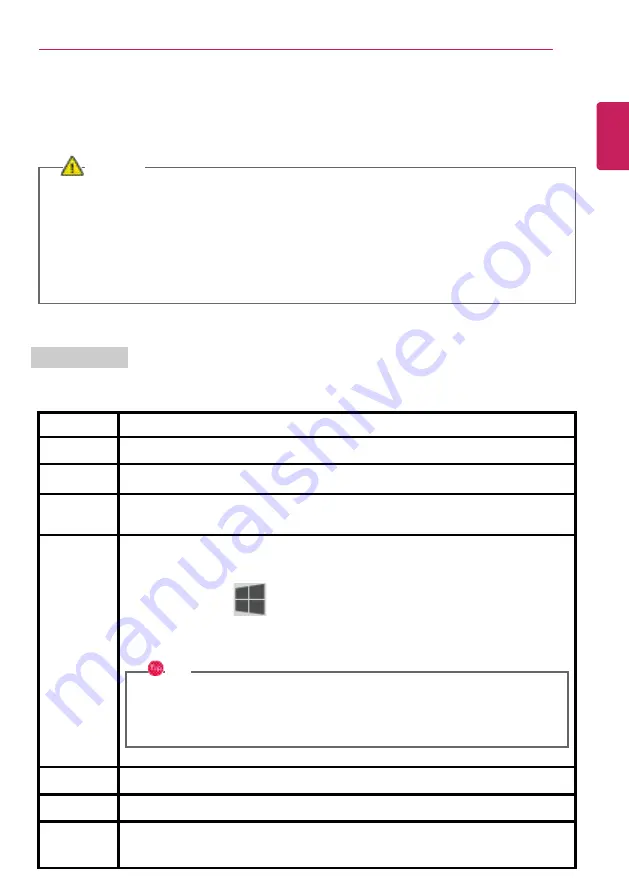
Using the PC
93
Keyboard
The keyboard allows the user to input data or give commands.
The keyboard may differ in appearance and color depending on your country.
CAUTION
•
Spilling a watery substance like coffee or juice on the keyboard may cause a fault,
malfunction, or electric shock.
•
Some of the keys may not work properly when you use several keys at the same time
while playing a PC game.
•
Please change the key combination settings according to the combinations necessary for
the game play or use an external keyboard dedicated for gameplay.
Using Hot Keys
You can use the hot keys shown below to use the PC conveniently.
Fn + F1
Executes
LG Control Center
Fn + F2
Decreases LCD brightness, which can have eleven different levels.
Fn + F3
Increases LCD brightness, which can have eleven different levels.
Fn + F4
Runs the mode defined in Windows
Sleep Mode
. (Example: Standby Mode,
Hibernate Mode)
Fn + F5
Every time you press [Fn] + [F5], the mode switches between
Touchpad Off
(touchpad is disabled) and
Touchpad On
(touchpad is enabled).
To set
Touchpad Auto
(touchpad is disabled when an external USB mouse is
inserted), press the [
] button and disable [Leave touchpad on when a mouse is
connected] under [Settings] > [Devices] > [Touchpad].
Every time you press [Fn] + [F5], the mode switches between
Touchpad Off
and
Touchpad Auto
.
TIP
Since it takes about 1 to 2 seconds to initialize after switching to the
touchpad function, we recommend you to use the device after initialization is
completed.
Fn + F6
Airplane Mode ON/OFF (Wireless LAN and Bluetooth OFF/ON)
Fn + F7
Switches between monitor and projector.
Fn + F8
Changing Keyboard Backlight Mode
ENGLISH
Summary of Contents for 17Z995 Series
Page 22: ...22 Introduction Important Safety Precautions Regulatory Notices ENGLISH ...
Page 23: ...Introduction Important Safety Precautions 23 ENGLISH ...
Page 24: ...24 Introduction Important Safety Precautions ENGLISH ...
Page 25: ...Introduction Important Safety Precautions 25 ENGLISH ...
Page 26: ...26 Introduction Important Safety Precautions ENGLISH ...
Page 27: ...Introduction Important Safety Precautions 27 ENGLISH ...
Page 28: ...28 Introduction Important Safety Precautions ENGLISH ...
Page 29: ...Introduction Important Safety Precautions 29 ENGLISH ...
Page 30: ...30 Introduction Important Safety Precautions ENGLISH ...
Page 31: ...Introduction Important Safety Precautions 31 ENGLISH ...
Page 32: ...32 Introduction Important Safety Precautions ENGLISH ...
Page 33: ...Introduction Important Safety Precautions 33 ENGLISH ...
Page 34: ...34 Introduction Important Safety Precautions ENGLISH ...
Page 35: ...Introduction Important Safety Precautions 35 ENGLISH ...
Page 36: ...36 Introduction Important Safety Precautions ENGLISH ...
Page 37: ...Introduction Important Safety Precautions 37 ENGLISH ...
Page 38: ...38 Introduction Important Safety Precautions ENGLISH ...
Page 39: ...Introduction Important Safety Precautions 39 ENGLISH ...
Page 40: ...40 Introduction Important Safety Precautions ENGLISH ...
Page 41: ...Introduction Important Safety Precautions 41 ENGLISH ...
Page 42: ...42 Introduction Important Safety Precautions ENGLISH ...
Page 43: ...Introduction Important Safety Precautions 43 ENGLISH ...
Page 44: ...44 Introduction Important Safety Precautions ENGLISH ...
Page 45: ...Introduction Important Safety Precautions 45 ENGLISH ...
Page 46: ...46 Introduction Important Safety Precautions ENGLISH ...
Page 47: ...Introduction Important Safety Precautions 47 ENGLISH ...
Page 48: ...48 Introduction Important Safety Precautions ENGLISH ...
Page 49: ...Introduction Important Safety Precautions 49 ENGLISH ...
Page 50: ...50 Introduction Important Safety Precautions ENGLISH ...
Page 51: ...Introduction Important Safety Precautions 51 ENGLISH ...
Page 96: ...96 Using the PC 3 Go to Keyboard Backlight and select your desired options ENGLISH ...























