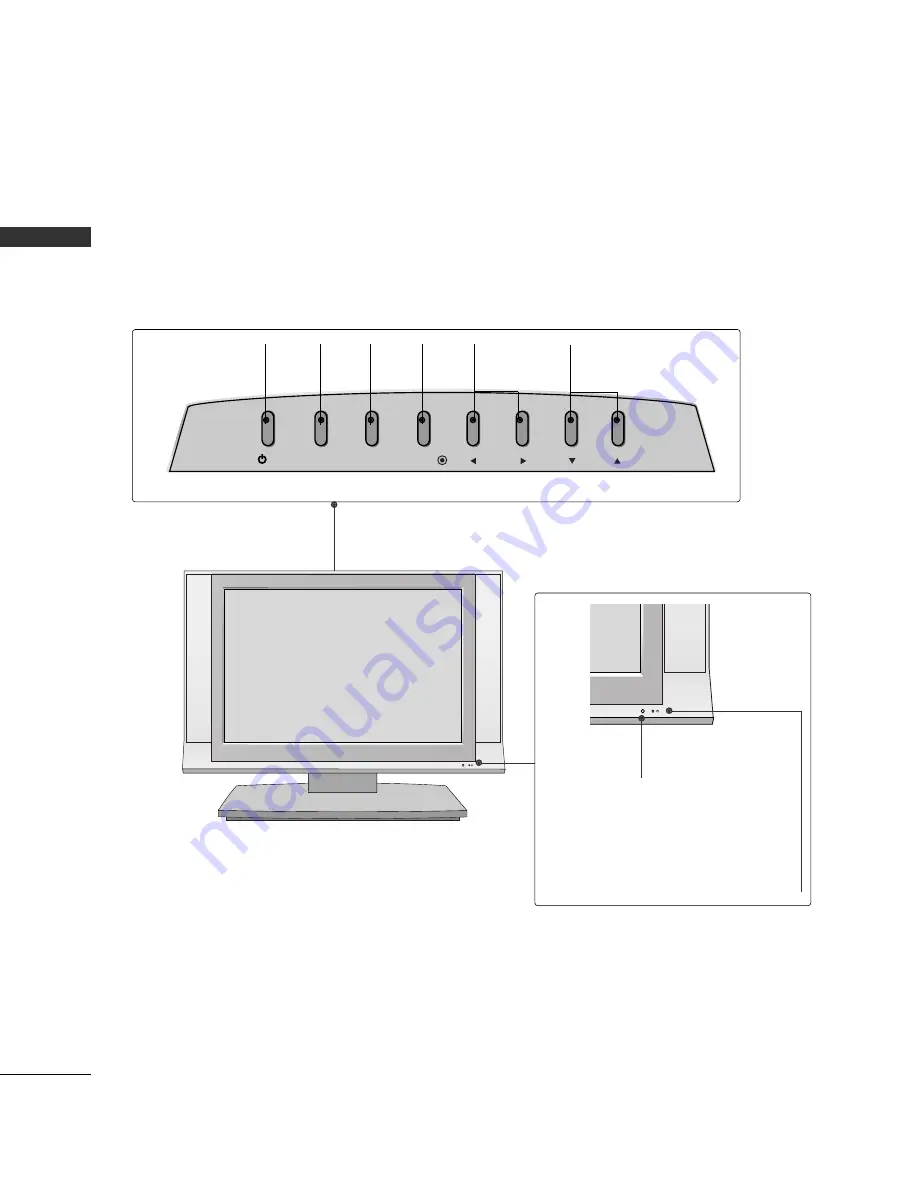
PREP
AR
A
T
ION
6
FRONT PANEL INFORMATION
PREPARATION
■
Here shown may be somewhat different from your TV.
Front Panel Controls
Remote Control Sensor
Power Standby Indicator
Illuminates red in standby mode.
When the TV is turned on, the indicator
blinks green and then illuminates green
before the picture is displayed.
INPUT
MENU
VOL
CH
/I
ENTER
CHANNEL
(
E
E
,
D
D
)Buttons
VOLUME
(
F
F
,
G
G
)Buttons
MENU
Button
ENTER
Button
INPUT
Button
POWER
Button









































