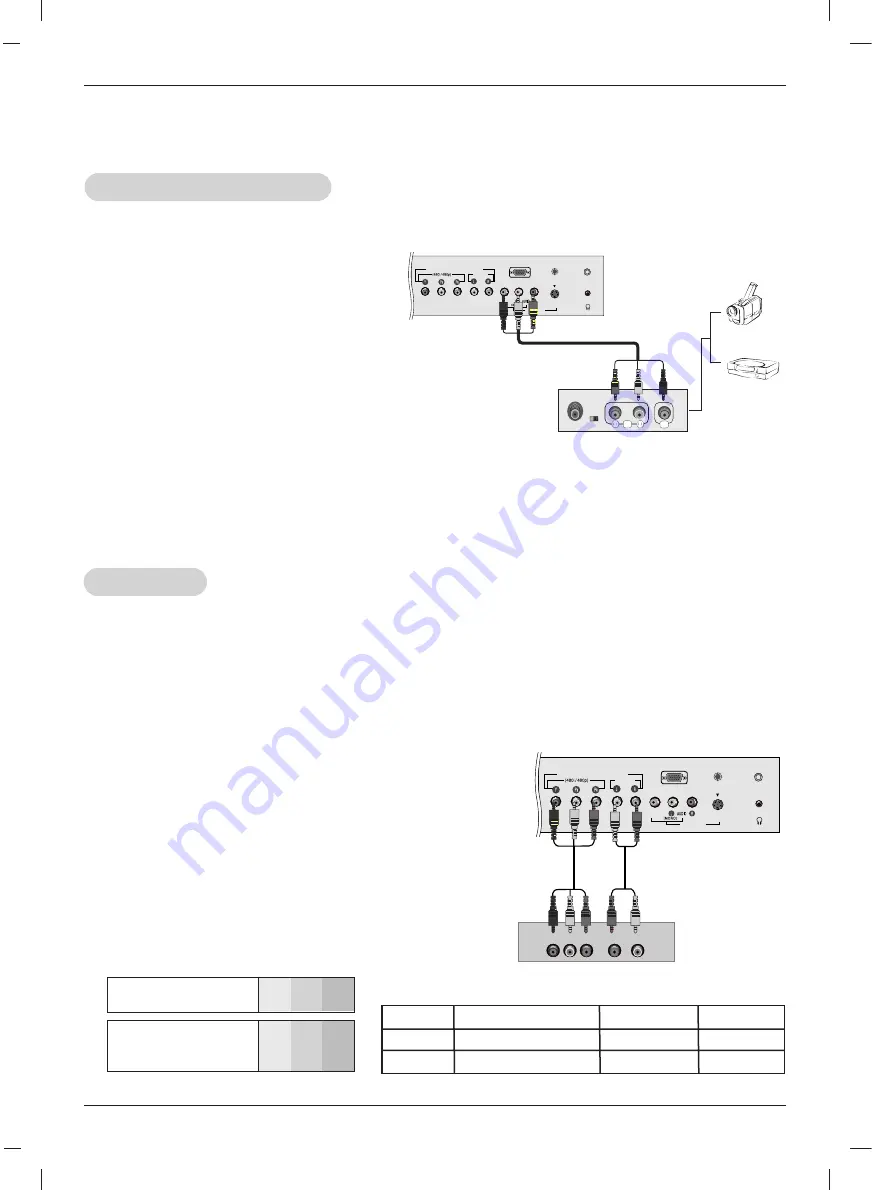
H/P
COMPONENT (DTV/DVD IN)
AUDIO
RGB(PC/DTV) IN
ANTENNA IN
AUDIO
(RGB) IN
S-VIDEO
VIDEO IN
VIDEO
R
AUDIO
VIDEO
L
13
Installation
External
External
A/V Source Setup
A/V Source Setup
Connections
Connect the audio/video output jacks on the
external A/V equipment to the corresponding
input jacks on the TV. When connecting the
TV to external A/V equipment, match the jack
colors (Video = yellow, Audio Left = white,
and Audio Right = red).
Viewing Setup
1. Turn on the external A/V equipment.
2. Use the
INPUT
button on the remote con-
trol to select
Video
.
3. Operate the corresponding external equip-
ment. Refer to external equipment operat-
ing guide.
Camcorder
Video Game
set
External
Equipment
H/P
COMPONENT (DTV/DVD IN)
AUDIO
RGB(PC/DTV) IN
ANTENNA IN
AUDIO
(RGB) IN
S-VIDEO
VIDEO IN
VIDEO
AUDIO
Y
P
B
P
R
(L)
(R)
DVD
DVD Setup
DVD Setup
Viewing Setup
1. Turn on the DVD player, insert a DVD.
2. Use the
INPUT
button on the remote control to select
Component.
3. Refer to the DVD player's manual for operating instruc-
tions. (If connected to S-VIDEO on rear panel, select the
Video
external input source.)
Component ports
of the TV
Y
P
B
P
R
Video output ports
of DVD player
Y
Y
Y
Y
Pb
B-Y
Cb
P
B
Pr
R-Y
Cr
P
R
•
Component Input ports
To get better picture quality, connect a DVD player to
the component input ports as shown below.
Connections
1. Connect the DVD video outputs to the COMPONENT (Y, P
B
, P
R
) jacks and connect the DVD audio
outputs to the AUDIO jacks.
2. If your DVD only has an S-Video output jack, connect this to the S-VIDEO input on the TV and con-
nect the DVD audio outputs to the AUDIO INPUT jacks on the TV.
NOTE:
If your DVD player does not have component video output, use S-Video.
Model
Signal
Component
RGB-DTV
15LS1R*
20LS1R*
480i/480p
480i/480p
Yes
Yes
Yes
No




























