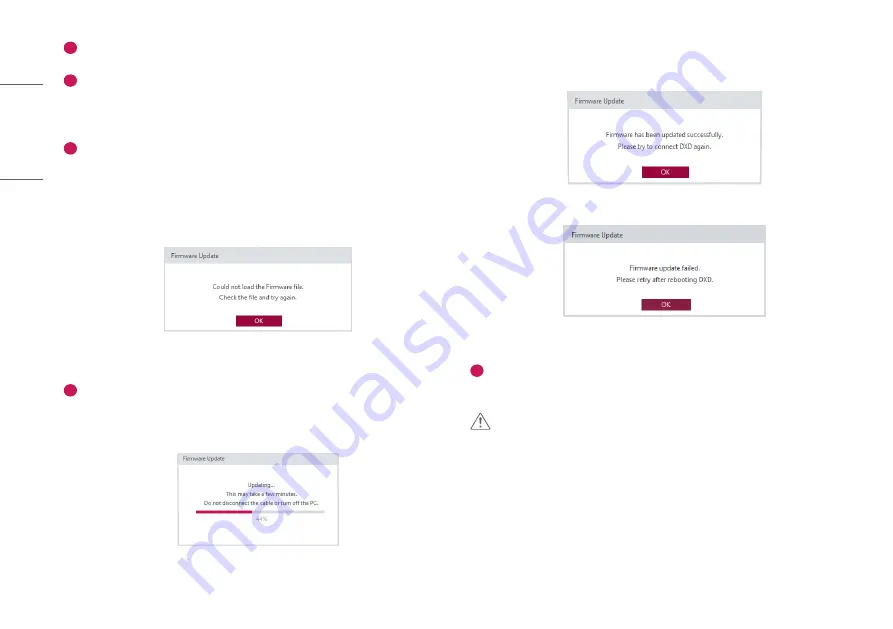
46
ENGLISH
1
Select the [Firmware Update] tab.
2
Check the current firmware version.
•
The current firmware version of the detector is indicated, and the version appears when a PC is
connected to the detector.
3
Select the firmware file to update.
•
Click [Open] to launch a file explorer. Select the file to update to perform a check to validate the selected
file.
•
If it is a correct firmware file, its name will be shown in the [Firmware File].
•
If an incorrect file is selected, the following pop-up appears.
<A pop-up when the file loading fails>
4
Update the file.
•
Select the file and click the [Update] button to start updating the firmware.
•
The progress will be indicated in the [Firmware Update].
<A pop-up during file updates>
•
Check the result.
- The following pop-up appears when the update is completed.
<A pop-up when the file update is completed successfully>
<A pop-up when the file update fails>
5
[Factory Reset]
•
Clicking the button will reset all the DXD settings.
CAUTION
•
Do not remove the power cable until the update is completed. If the detector is turned off while the
update is in progress, it may not work properly.
•
If firmware update is failed, Power/Link/Battery LED will blink.
Summary of Contents for 14HK701G-W
Page 6: ...6 ENGLISH PART NAME AND FUNCTION Detector Front Back 100kg 1 ...
Page 17: ...17 ENGLISH Dimension Detector Unit mm Front Side 100kg 100kg 384 0 460 0 100kg 15 2 ...
Page 18: ...18 ENGLISH Control Box Unit mm Front Side Power Ethernet Ready Exposure 125 0 255 109 8 ...
Page 24: ...24 ENGLISH EXP_REQ EXP_ACK TimingChart ...
Page 28: ...28 ENGLISH 2 Right clickLocalAreaConnection andclick Properties ...
Page 34: ......
Page 35: ...14HK701G W www lg com SOFTWARE MANUAL ...





























