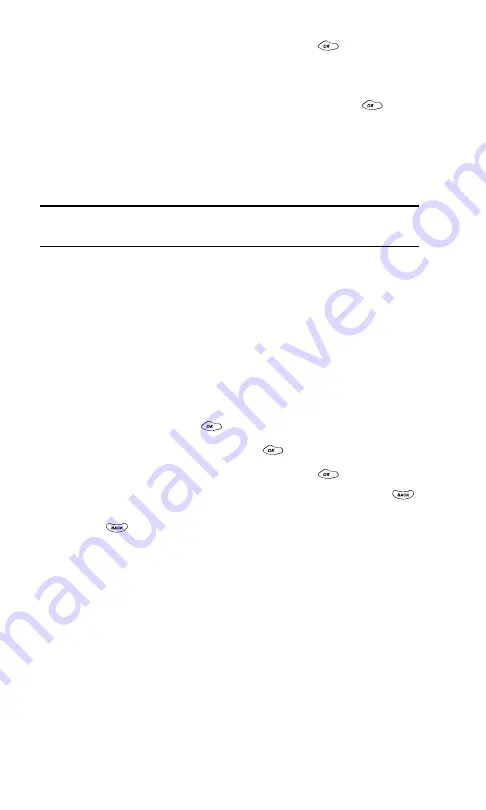
Section 2: Understanding Your PCS Phone
2G: Using the Internal Phone Book
61
5.
To select an option, highlight it and press
.
䊳
Done
to save the entry.
䊳
Set Speed Dial
to save the entry in an available speed dial
location. Highlight an available location and press
. (See
“Using One-Touch/Two-Touch Speed Dialing” on page 25.)
After you have saved the number, the Internal Phone Book
entry is displayed. (See “Internal Phone Book Entry Options” on
page 59.)
Note:
Phone numbers labeled Fax or Data can only be dialed through a
personal computer.
Editing an Internal Phone Book Entry’s
Phone Number
To edit an entry’s phone number:
1.
Display an Internal Phone Book entry. (See “Displaying an
Internal Phone Book Entry” on page 58.)
2.
If you wish to edit the entry’s default phone number,
proceed to step 3. If you wish to edit an alternate number,
highlight it and press
.
3.
Highlight
Edit Number
and press
.
4.
To select an option, highlight it and press
.
䊳
Edit Number
to change the entry’s phone number. Press
to erase the current number one digit at a time, or press and
hold
to erase the entire number. Follow the steps
outlined in “Adding a Phone Number to an Internal Phone
Book Entry” on page 60.
䊳
Set Speed Dial
to assign the number to an available speed
dial location or
Erase Speed Dial
to erase the number’s
speed dial assignment (if already assigned). (See “Using
One-Touch/Two-Touch Speed Dialing” on page 25.)
After you have saved the number, the Internal Phone Book
entry is displayed. (See “Internal Phone Book Entry Options”
on page 59.)
Summary of Contents for 1200
Page 1: ...User s Guide PCS Phone by LG 1200 ...
Page 2: ......
Page 8: ...ii ...
Page 10: ......
Page 11: ...Section 1 Getting Started ...
Page 12: ......
Page 17: ...Section 2 Understanding Your PCS Phone ...
Page 18: ......
Page 38: ...28 ...
Page 66: ...56 ...
Page 84: ...74 ...
Page 85: ...Section 3 Using PCS Service Features ...
Page 86: ......
Page 104: ...94 ...
Page 108: ...98 ...
Page 110: ...100 ...
Page 120: ...110 ...
Page 126: ......






























