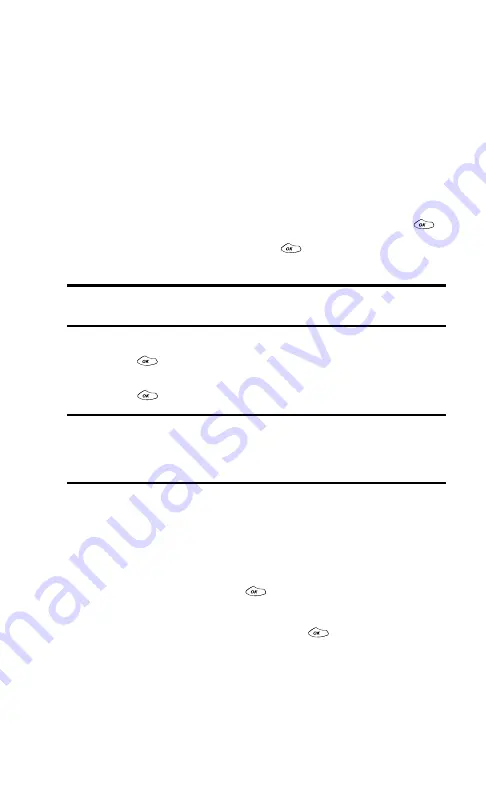
Section 2: Understanding Your PCS Phone
58
2G: Using the Internal Phone Book
Displaying an Internal Phone Book Entry
Your new PCS Phone’s Internal Phone Book helps you make the
most of your time by storing and organizing important numbers
and information about your frequent contacts.
There are several ways to find and display Internal Phone Book
entries. Follow the steps outlined below to display entries:
Finding Names
To find and display an Internal Phone Book entry by name:
1.
From the main menu, highlight
Phone Book
and press
.
2.
Highlight
Find Name
and press
to display a list of all
current entries.
Shortcut:
Press the navigation key left to display the “Find Name” list of all
current entries.
3.
Scroll to highlight the entry you wish to display and
press
to display it. You may also narrow your search by
entering any part of the entry’s name to select it and then
press
to display the entry.
Note:
When entering text to search for an entry, the
Abc
mode of text
entry applies. (See “Entering Text” on page 25.) The phone searches for
any consecutive string of letters in an entry’s name, so entering “r” or “er”
would find “Jerry”; entering “jr” would not.
Finding Numbers
To find and display an Internal Phone Book entry by phone
number:
1.
Enter a number or a string of numbers in standby mode.
2.
Highlight
Find
and press
.
3.
Highlight the number contained in the Internal Phone Book
entry you wish to display and press
to display the entry.
Summary of Contents for 1200
Page 1: ...User s Guide PCS Phone by LG 1200 ...
Page 2: ......
Page 8: ...ii ...
Page 10: ......
Page 11: ...Section 1 Getting Started ...
Page 12: ......
Page 17: ...Section 2 Understanding Your PCS Phone ...
Page 18: ......
Page 38: ...28 ...
Page 66: ...56 ...
Page 84: ...74 ...
Page 85: ...Section 3 Using PCS Service Features ...
Page 86: ......
Page 104: ...94 ...
Page 108: ...98 ...
Page 110: ...100 ...
Page 120: ...110 ...
Page 126: ......






























