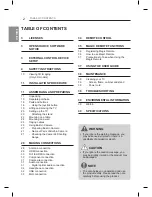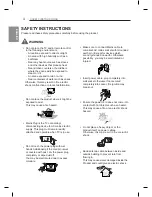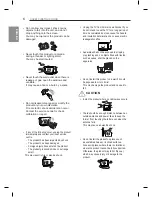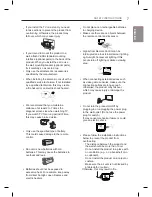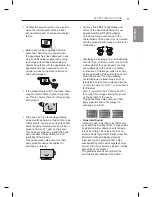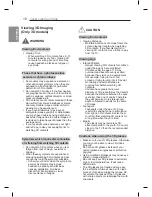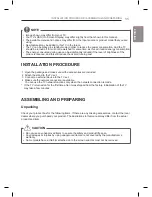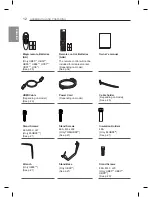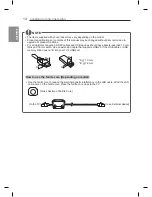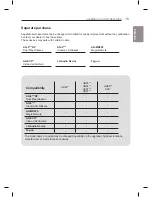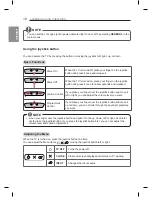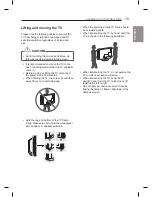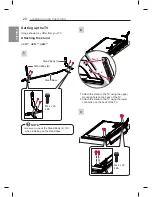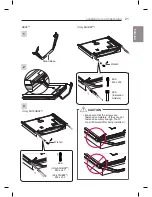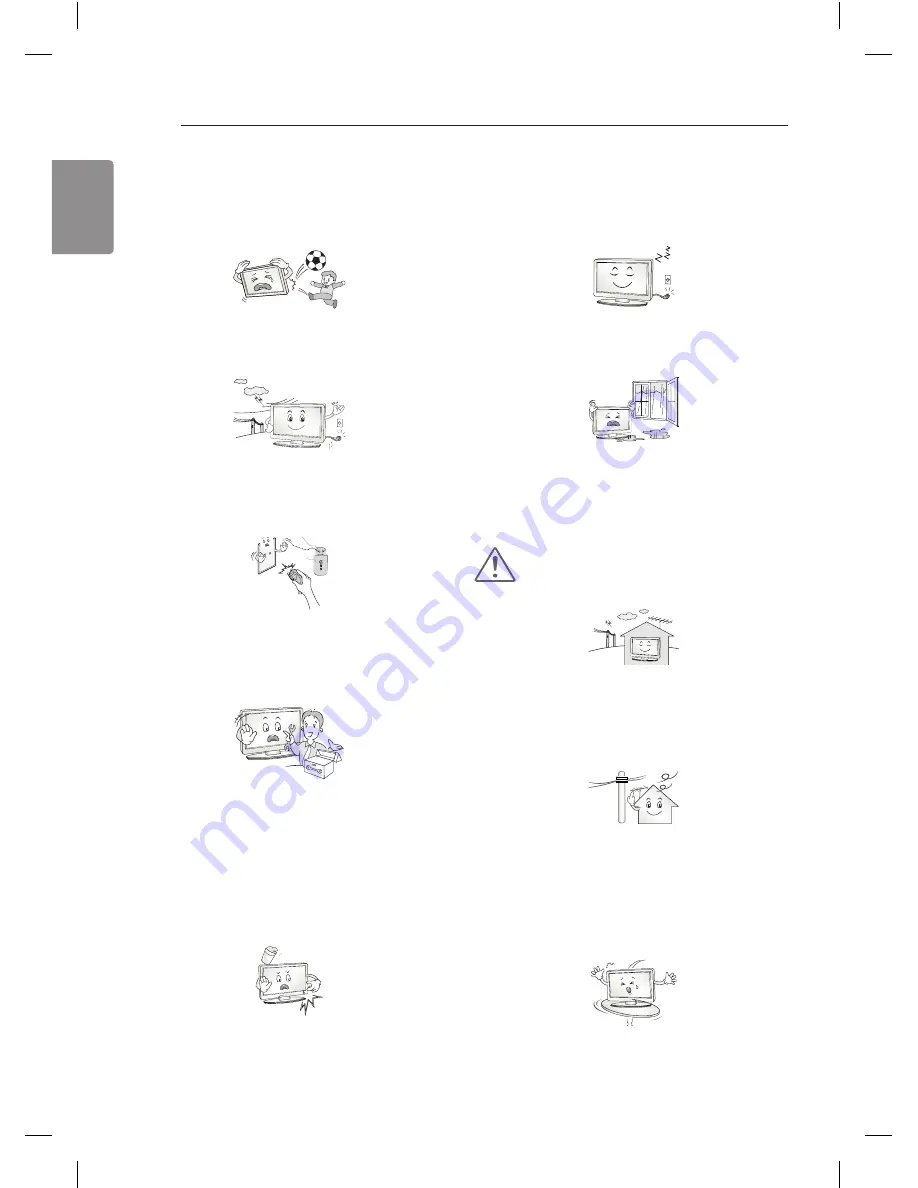
6
ENG
ENGLISH
SAFETY INSTRUCTIONS
y
Do not allow any impact, shock or any
objects to fall into the unit, and do not
drop anything onto the screen.
You may be injured or the product can be
damaged.
y
Never touch this product or antenna
during a thunder or lighting storm.
You may be electrocuted.
y
Never touch the wall outlet when there is
leakage of gas, open the windows and
ventilate.
It may cause a fire or a burn by a spark.
y
Do not disassemble, repair or modify the
product at your own discretion.
Fire or electric shock accident can occur.
Contact the service centre for check,
calibration or repair.
y
If any of the following occur, unplug the product
immediately and contact your local service
centre.
- The product has been impacted by shock
- The product has been damaged
- Foreign objects have entered the product
- The product produced smoke or a strange
smell
This may result in fire or electric shock.
y
Unplug the TV from AC mains wall socket if you
do not intend to use the TV for a long period of
time. Accumulated dust can cause fire hazard
and insulation deterioration can cause electric
leakage/shock/fire.
y
Apparatus shall not be exposed to dripping
or splashing and no objects filled with liquids,
such as vases, shall be placed on the
apparatus.
y
Do not install this product on a wall if it could
be exposed to oil or oil mist.
This may damage the product and cause it to
fall.
CAUTION
y
Install the product where no radio wave occurs.
y
There should be enough distance between an
outside antenna and power lines to keep the
former from touching the latter even when the
antenna falls.
This may cause an electric shock.
y
Do not install the product on places such
as unstable shelves or inclined surfaces.
Also avoid places where there is vibration or
where the product cannot be fully supported.
Otherwise, the product may fall or flip over,
which may cause injury or damage to the
product.