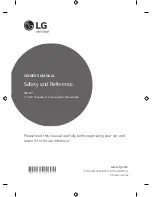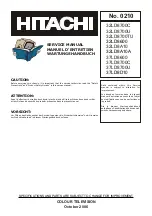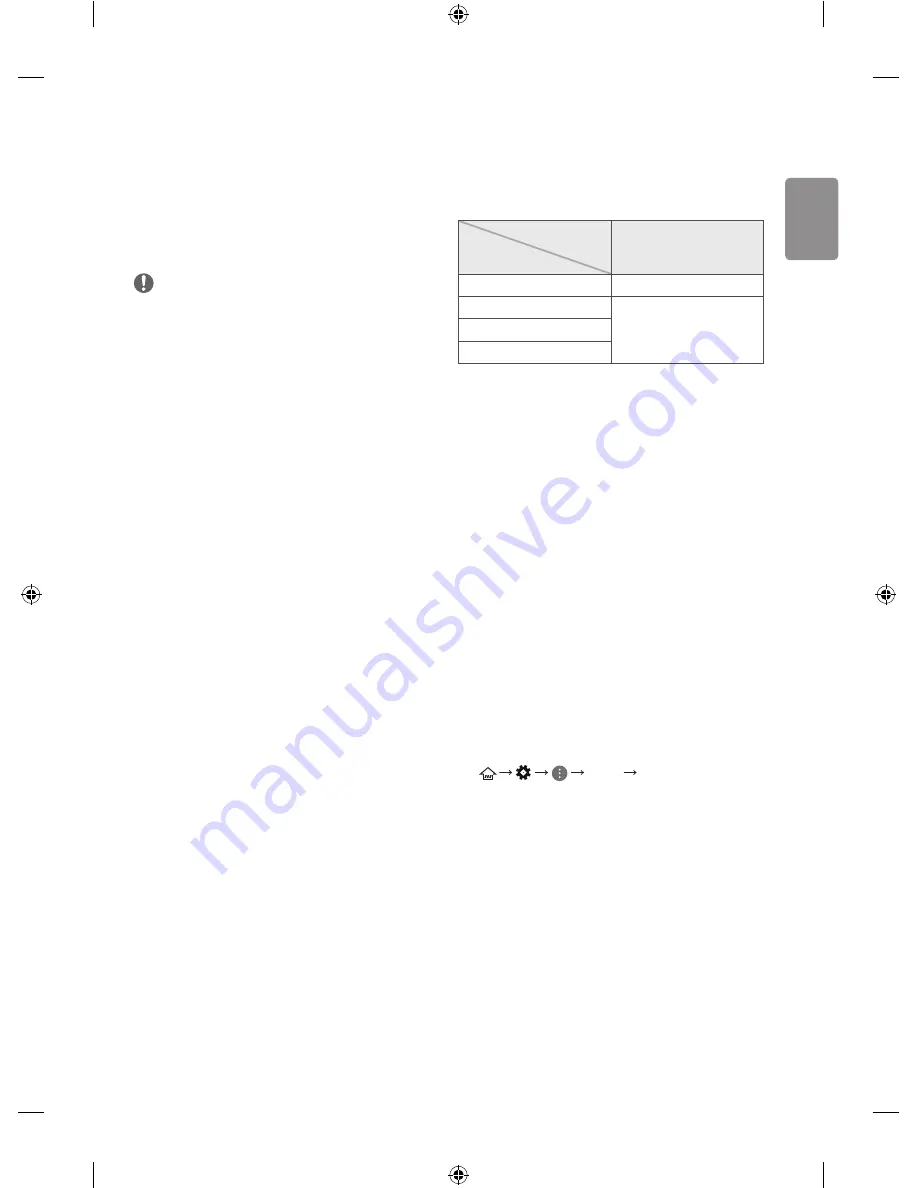
ENGLISH
13
Connections (notifications)
Connect various external devices to the TV and switch input modes to
select an external device. For more information of external device’s
connection, refer to the manual provided with each device.
Available external devices are: HD receivers, DVD players, VCRs, audio
systems, USB storage devices, PC, gaming devices, and other external
devices.
NOTE
•
The external device connection may differ from the model.
•
Connect external devices to the TV regardless of the order of the
TV port.
•
If you record a TV program on a DVD recorder or VCR, make sure to
connect the TV signal input cable to the TV through a DVD recorder
or VCR. For more information of recording, refer to the manual
provided with the connected device.
•
Refer to the external equipment’s manual for operating
instructions.
•
If you connect a gaming device to the TV, use the cable supplied
with the gaming device.
•
In PC mode, there may be noise associated with the resolution,
vertical pattern, contrast or brightness. If noise is present, change
the PC output to another resolution, change the refresh rate to
another rate or adjust the brightness and contrast on the PICTURE
menu until the picture is clear.
•
In PC mode, some resolution settings may not work properly
depending on the graphics card.
•
If ULTRA HD content is played on your PC, video or audio may
become disrupted intermittently depending on your PC’s
performance. (Depending on model)
Antenna connection
Connect the TV to a wall antenna socket with an RF cable (75 Ω).
•
Use a signal splitter to use more than 2 TVs.
•
If the image quality is poor, install a signal amplifier properly to
improve the image quality.
•
If the image quality is poor with an antenna connected, try to
realign the antenna in the correct direction.
•
An antenna cable and converter are not supplied.
•
Supported DTV Audio: MPEG, Dolby Digital, Dolby Digital Plus,
HE-AAC
•
For a location that is not supported with ULTRA HD broadcasting,
this TV cannot receive ULTRA HD broadcasts directly. This TV cannot
receive ULTRA HD (3840 x 2160 pixels) broadcasts directly because
the related standards have not been confirmed. (Depending on
model)
Satellite dish connection
(Only satellite models)
Connect the TV to a satellite dish to a satellite socket with a satellite RF
cable (75 Ω).
Euro scart connection
(Depending on model)
Transmits the video and audio signals from an external device to the
TV set. Connect the external device and the TV set with the euro scart
cable.
Output Type
Current
input mode
AV1
(TV Out
1
)
Digital TV
Digital TV
Analogue TV, AV
Analogue TV
Component
HDMI
1 TV Out : Outputs Analogue TV or Digital TV signals.
•
Any Euro scart cable used must be signal shielded.
•
When watching digital TV in 3D imaging mode, only 2D out signals
can be output through the SCART cable. (Only 3D models)
•
If you use the Time Machine function on digital TV, TV out signals
cannot be output through the SCART cable.
CI module Connection
(Depending on model)
View the encrypted (pay) services in digital TV mode.
•
Check if the CI module is inserted into the PCMCIA card slot in the
right direction. If the module is not inserted properly, this can
cause damage to the TV and the PCMCIA card slot.
•
If the TV does not display any video and audio when CI+ CAM is
connected, please contact to the Terrestrial/Cable/Satellite Service
Operator.
Other connections
Connect your TV to external devices. For the best picture and audio
quality, connect the external device and the TV with the HDMI cable.
Some separate cable is not provided.
•
Picture
HDMI ULTRA HD Deep
Colour
-
On
: Support 4K @ 50/60 Hz (4:4:4, 4:2:2, 4:2:0)
-
Off
: Support 4K @ 50/60 Hz (4:2:0)
If the device connected to Input Port also supports ULTRA HD Deep
Colour, your picture may be clearer. However, if the device doesn’t
support it, it may not work properly. In that case, connect the device
to a different HDMI port or change the TV’s
HDMI ULTRA HD Deep
Colour
setting to
Off
.
(This feature is available on certain models which are supported
ULTRA HD Deep Colour only.)