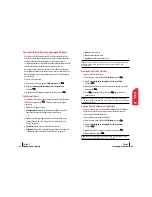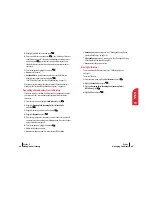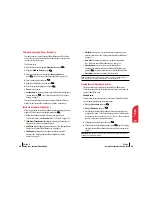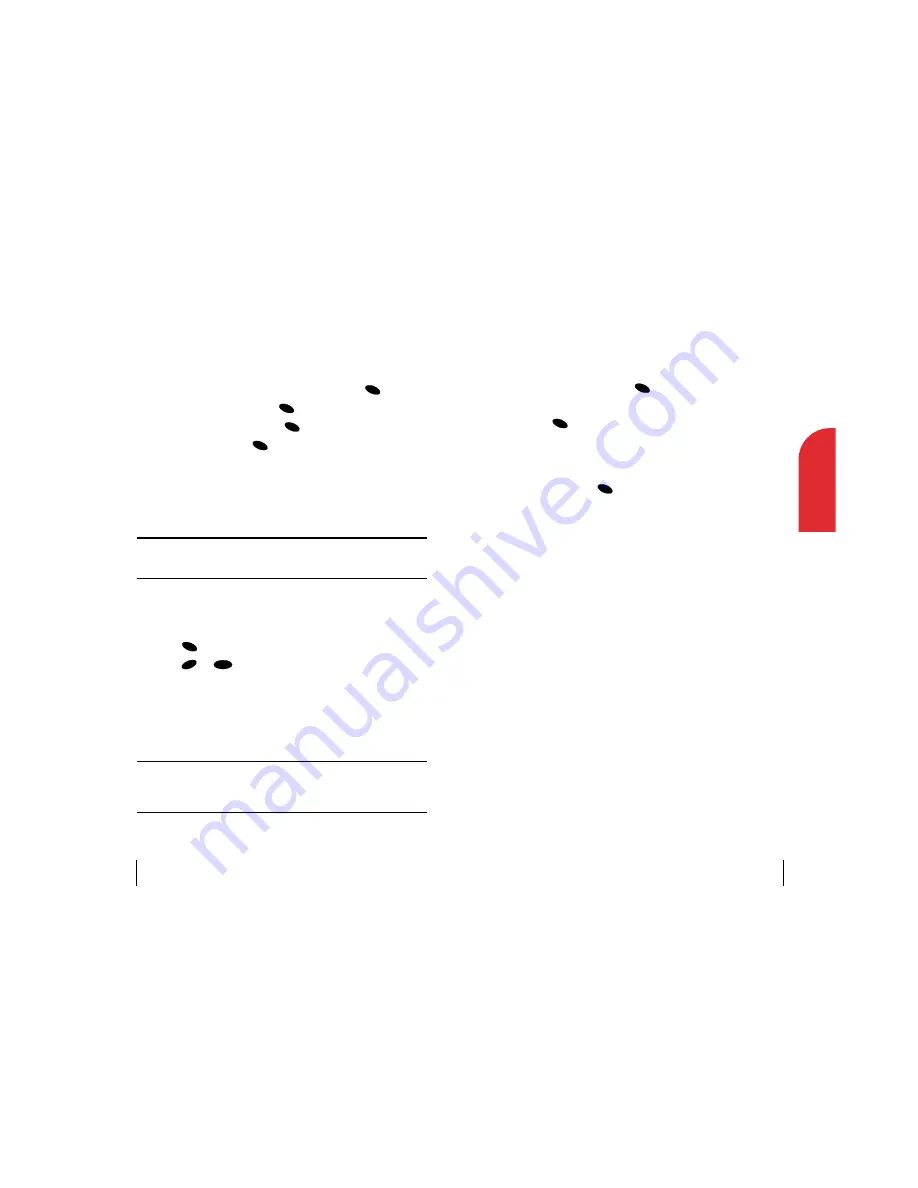
Displaying Text Messages
To display a text message from the message notification alert, see
“Text Messages” on page 38 .
To display a text message from the main menu:
1.
Highlight
Messages
and press
.
2.
Highlight
Page/Text
or the custom folder that contains your message
and press
. (Folders that contain unread messages have an
asterisk (*) before them.)
3.
Messages are displayed in the order they are received. Messages you
have read have a checkmark before them. To display a message,
highlight it and press
.
OK
OK
OK
Section 7
Managing Messaging
39
7
Managing
Messaging
Clearing the Message Icon
Your phone may temporarily continue to display the icon after you have
checked your messages.
To clear the icon from the display screen:
1.
From the main menu, highlight
Messages
and press
.
2.
Highlight
Voicemail
and press
.
3.
Highlight
Clear Count
and press
.
4.
Highlight
Yes
and press
.
Page/Text Messages
Numeric Pages
Callers can send a numeric page to your phone when they reach your
voicemail box. Numeric paging to your phone comes at no additional charge.
Note:
The numeric paging option for your phone must be turned on for
your phone to receive pages. This option can be set by entering your
voicemail feature options.
Text Messages
When you receive a new text message, your phone alerts you and displays
the message.
䊳
Press
to display message options.
䊳
Press
or
to clear the alert.
Text Message Storage
Your phone can store up to 50 text messages. When the message memory
is 90% full, a warning displays in the messages menu. When your phone
reaches its text message capacity, it automatically deletes the oldest
messages as new messages arrive.
Note:
Unread and locked messages will not be automatically deleted
when text messages capacity has been reached. If your phone has a
combined 50 unread and locked messages, any new text messages will
be returned without notification.
CLR
PWR
END
OK
OK
OK
OK
OK
Section 7
38
Managing Messaging