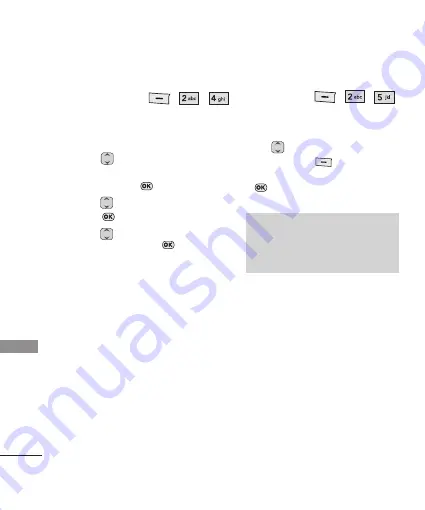
10
C
O
N
TA
C
TS
4. Speed Dials
, ,
Allows you to view your Speed Dials list,
designate new Speed Dials, or remove Speed
Dial designations entered in your Contacts.
1. Use
to highlight the desired Speed
Dial location (or enter the Speed Dial
digit), and press
Assign
.
2. Use
to highlight the Contact then
press .
3. Use
to highlight the number (if
applicable), then press
. A confirmation
message is displayed.
5. My Name Card
, ,
Allows you to view all of your personal
Contact information including name and
phone numbers.Options from here:
1. Use
to highlight the feature you wish
to edit, and press
Edit
.
2. Edit the information as desired and press
.
N
No
otte
e
You cannot edit the default (Mobile1)
number, but you can add and edit
additional phone numbers and other
contact info.






















