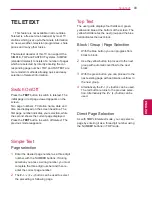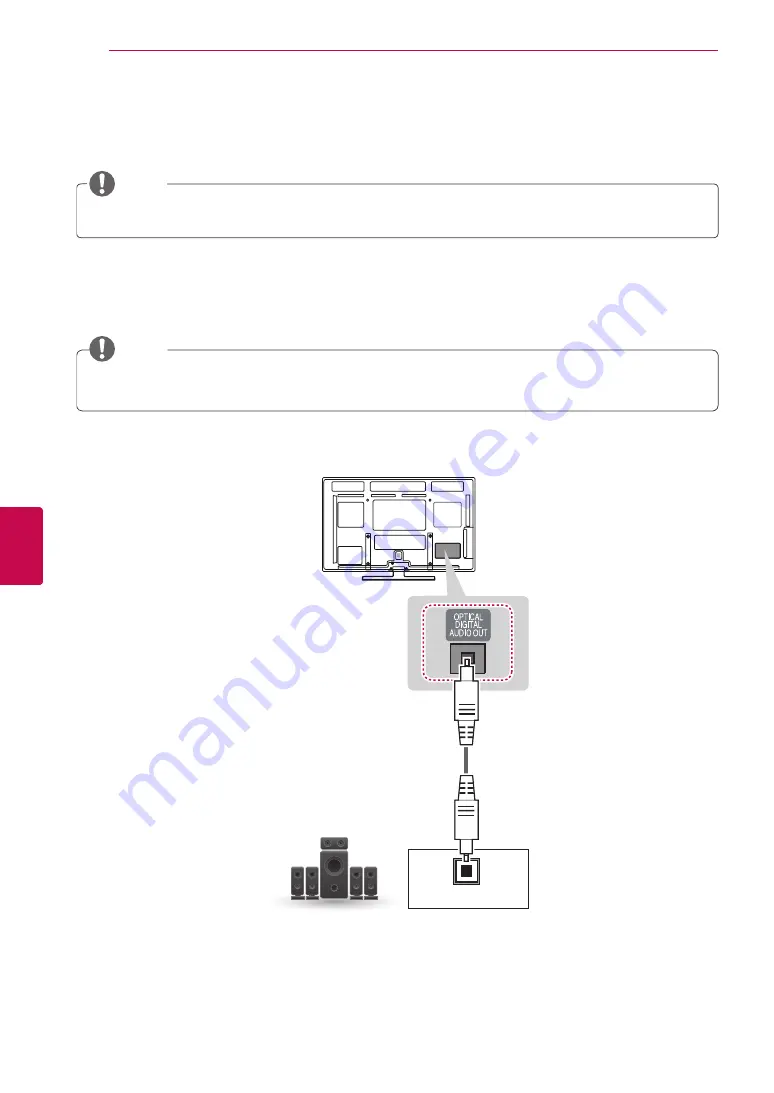
90
ENG
ENGLISH
MAKING CONNECTIONS
Connecting to an Audio System
Use an optional external audio system instead of the built-in speaker.
NOTE
y
y
If you use an optional external audio device instead of the built-in speaker, set the TV speaker feature
to off.
Digital Optical Audio Connection
Transmits the digital audio signal from the TV to an external device. Connect the external device and the
TV with the optical audio cable as shown in the following illustration.
NOTE
y
y
Do not look into the optical output port. Looking at the laser beam may damage your vision.
y
y
Audio with ACP (Audio Copy Protection) function may block digital audio output.
OPTICAL AUDIO IN
(*Not Provided)
Digital Audio System
Summary of Contents for 0PA5500-ZB
Page 3: ...3 ENG ENGLISH LICENSES ...
Page 135: ......