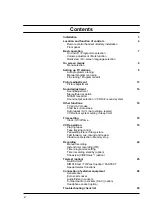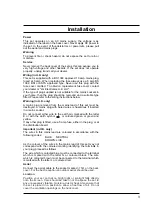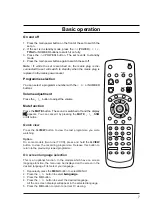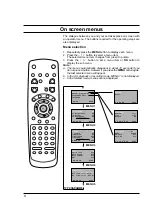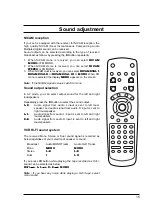Colour TVCR
OWNER'S MANUAL
P/NO : 3828VA0213D (MV008A, 026N/U TX)
(3840VA0024A/B, 3840VA0016A, 373-026F)
Please read this manual carefully before operating your set.
Retain it for future reference.
Record model number and serial number of the set.
See the label attached on the back cover and quote this
information to your dealer when you require service.
Model number :
Serial number :
FOR THE GUARANTEE TERMS & CONDITIONS,
PLEASE REFER TO BACK COVER OF THIS MANUAL
is a trademark of Gemstar Development
Corporation.
The
system is manufactured under license
from Gemstar Development corporation.
Summary of Contents for 026N/U TX
Page 31: ......