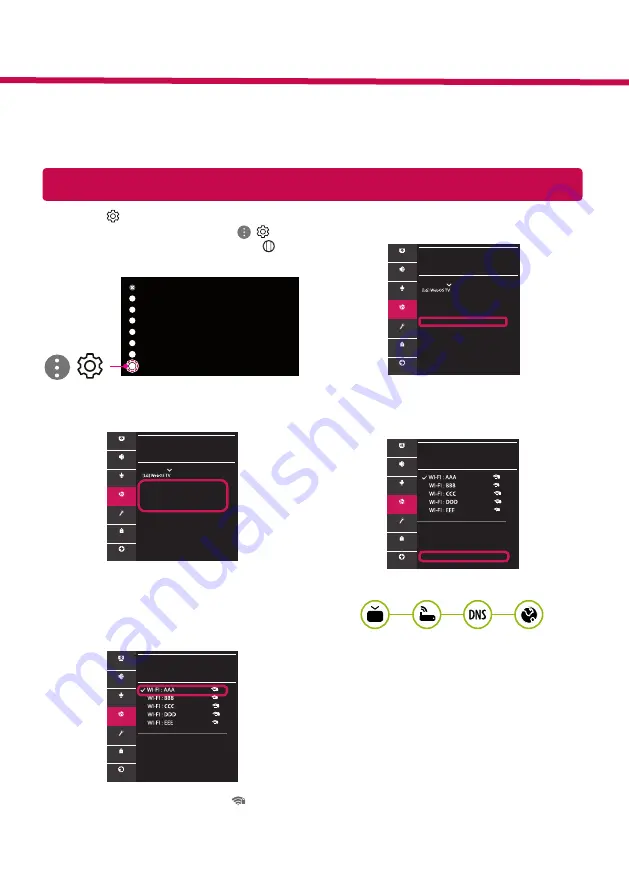
Network Settings
1 Press the
(Settings)
on the remote to
access the settings menu. Point the ( ) [All
Settings] icon and select by pressing the
Wheel (OK)
button on the remote.
All Settings
( )
2 Select the [Connection]
→
[Wired
Connection(Ethernet)] or [Wi-Fi Conenction].
CONNECTION
TV Name
Wired Connection (Ethernet)
Not Connected
Wi-Fi Connection
Not Connected
Device Connector
Mobile TV on
Screen Share Settings
HDMI Device Settings
Picture
Sound
Programmes
Connection
General
Safety
Accessibility
3 The device automatically tries to connect to the
network available (wired network first).
When you select the [Wi-Fi Connection], the
network list available is displayed. Choose the
network you wish to use.
WI-FI CONNECTION
Connection /
Add a Hidden Wireless Network
Connect via WPS PBC
Connect via WPS PIN
Advanced Wi-Fi Settings
Picture
Sound
Programmes
Connection
General
Safety
Accessibility
For wireless AP (Router) that have the
symbol,
you need to enter the security key.
4 If the connection is successful, the "[Connected
to Internet]" is displayed.
CONNECTION
TV Name
Wired Connection (Ethernet)
Not Connected
Wi-Fi Connection
Connected to Internet
Device Connector
Mobile TV on
Screen Share Settings
HDMI Device Settings
Picture
Sound
Programmes
Connection
General
Safety
Accessibility
You can check the status of connection in [Ad-
vanced Wi-Fi settings].
WI-FI CONNECTION
Connection /
Add a Hidden Wireless Network
Connect via WPS PBC
Connect via WPS PIN
Advanced Wi-Fi Settings
Picture
Sound
Programmes
Connection
General
Safety
Accessibility
* Image shown may differ from your TV.
* Image shown on a PC or mobile phone may vary depending on the OS(Operating System).
* App icon positions may vary on the platform, depending on the software version.
SMART TV Quick Setup Guide
www.lg.com

















