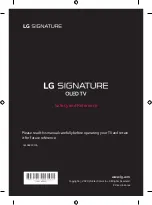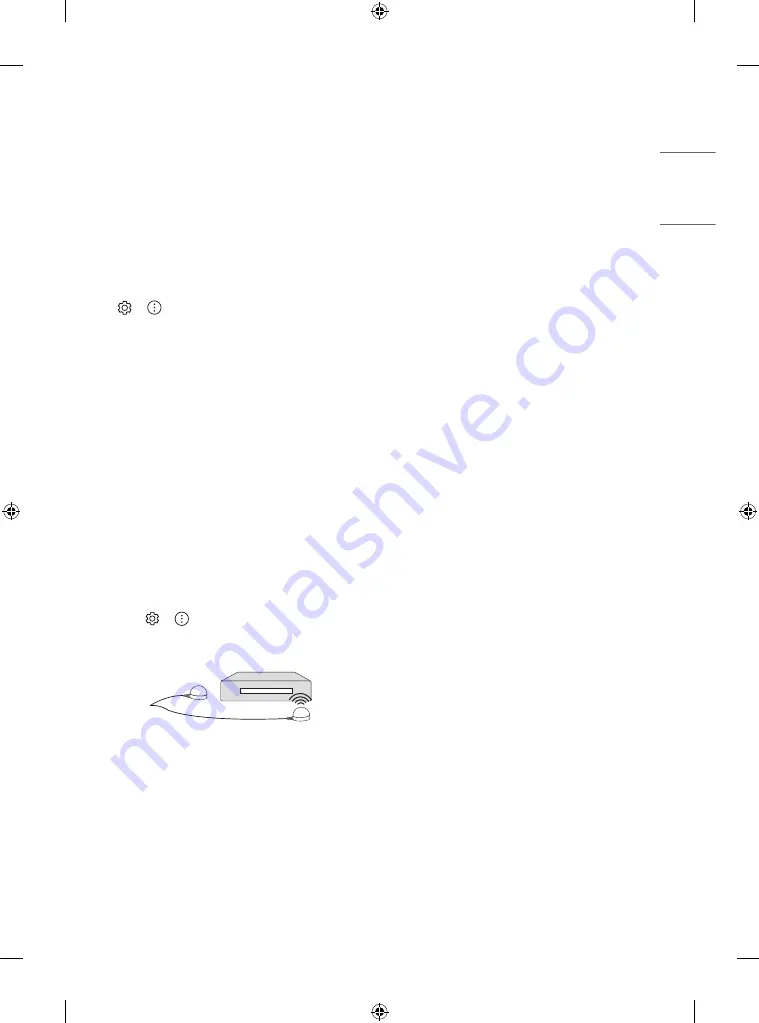
7
ENGLISH
_in
dex
Other connections
Connect your TV to external devices. For the best picture and audio
quality, connect the external device and the TV with the HDMI cable.
HDMI
•
When connecting the HDMI cable, the product and external devices
should be turned off and unplugged.
•
Supported HDMI Audio format:
(Depending upon model)
True HD (48 kHz),
Dolby Digital / Dolby Digital Plus (32 kHz, 44.1 kHz, 48 kHz),
PCM (32 kHz, 44.1 kHz, 48 kHz, 96 kHz, 192 kHz)
•
→
→
[Picture]
→
[Additional Settings]
→
[HDMI Ultra
HD Deep Color]
-
8K: Support 8K @ 50/60 Hz (4:2:0), 8K @ 24/25/30 Hz (4:4:4,
4:2:2, 4:2:0)
-
4K: Support 4K @ 50/60 Hz (4:4:4, 4:2:2, 4:2:0), 4K @ 100/120 Hz
(4:4:4, 4:2:2, 4:2:0)
-
Off: Support 4K @ 50/60 Hz (4:2:0)
•
If the device connected to Input Port also supports ULTRA HD Deep
Color, your picture may be clearer. However, if the device doesn’t
support it, it may not work properly. In that case, change the TV’s
[HDMI Ultra HD Deep Color] setting to off.
IR Blaster
•
Control the set-top box (cable/satellite/IP/OTT), Blu-ray/DVD
player, soundbar, game consoles, etc., using the IR Blaster.
-
Connect the IR Blaster cable to the TV’s IR Blaster port.
-
Place both ends (one or two) of the IR Blaster in front of the
external device as shown in the picture below.
-
Use universal control settings to control the device.
Go to
→
→
[Connection]
→
[Device Connection
Settings]
→
[Universal Control Settings].
-
Secure the IR Blaster with the 3M tape provided.
External Devices
Supported external devices are: Blu-ray player, HD receivers, DVD
players, VCRs, audio systems, USB storage devices, PC, gaming devices,
and other external devices.
•
If you record a TV program on a Blu-ray/DVD recorder or VCR, make
sure to connect the TV signal input cable to the TV through a DVD
recorder or VCR. For more information about recording, refer to the
manual provided with the connected device.
•
The external device connections shown may differ slightly from
illustrations in a manual.
•
Connect external devices to the TV regardless about the order of
the TV port.
•
If you connect a gaming device to the TV, use the cable supplied
with the gaming device.
•
Refer to the external equipment’s manual for operating
instructions.
•
In PC mode, there may be noise associated with the resolution,
vertical pattern, contrast or brightness. If noise is present, change
the PC output to another resolution, change the refresh rate to
another rate or adjust the brightness and contrast on the PICTURE
menu until the picture is clear. Depending upon the graphics card,
some resolution settings may not allow the image to be positioned
on the screen properly.
•
Some USB Hubs may not work. If a USB device connected through
a USB Hub is not detected, connect it directly to the USB port on
the TV.
•
The TV may be capable of operating without a set-top-box from a
multichannel video programming distributor (MVPD).
•
When connecting via a wired LAN, it is recommended to use a CAT
7 cable.
Summary of Contents for OLED88ZXPUA
Page 15: ...15 ENGLISH _index Regulatory ...
Page 17: ...17 ENGLISH _index ...
Page 18: ...18 ENGLISH _index ...