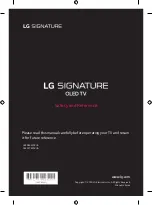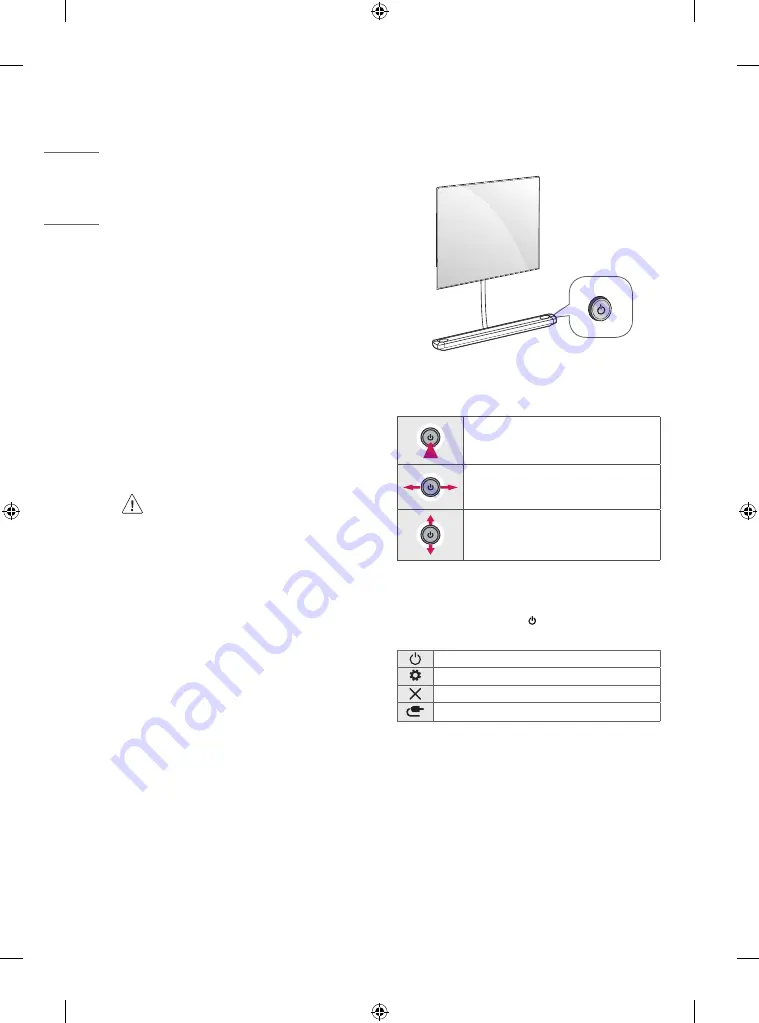
10
ENGLISH
•
If you connect a gaming device to the TV, use the cable supplied
with the gaming device.
•
Refer to the external equipment’s manual for operating
instructions.
•
In PC mode, there may be noise associated with the resolution,
vertical pattern, contrast or brightness. If noise is present, change
the PC output to another resolution, change the refresh rate to
another rate or adjust the brightness and contrast on the PICTURE
menu until the picture is clear. Depending upon the graphics card,
some resolution settings may not allow the image to be positioned
on the screen properly.
•
Some USB Hubs may not work. If a USB device connected through
a USB Hub is not detected, connect it directly to the USB port on
the TV.
•
The TV may be capable of operating without a set-top-box from a
multichannel video programming distributor (MVPD).
•
When connecting via a wired LAN, it is recommended to use a CAT
7 cable.
Remote RS-232C setup
To obtain the RS-232C external control setup information, please
visit
www.lg.com. Download and read the manual, (Depending upon
model).
•
Do not drop the product or let it fall over when
connecting external devices. Otherwise, this may result in
injury or damage to the product.
•
When connecting external devices such as video game
consoles, make sure the connecting cables are long
enough. Otherwise, the product may fall over, which may
cause injury or damage the product.
Using Button
You can simply operate the TV functions, using the button.
Basic functions
Power On (Press)
Power Off
1
(Press and hold)
Volume Control
Channels Control
1 All running apps will close.
Adjusting the menu
When the TV is turned on, press the button one time. You can adjust
the Menu items pressing or moving the buttons.
Turns the power off.
Accesses the settings menu.
Clears on-screen displays and returns to TV viewing.
Changes the input source.
Summary of Contents for OLED65W9PUA
Page 17: ...17 ENGLISH Regulatory ...
Page 33: ......