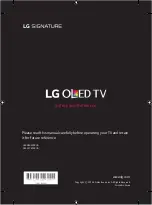ENGLISH
11
Using Magic Remote
Control
(Depending upon model)
The descriptions in this manual are based on the buttons on the remote
control. Please read this manual carefully and use the TV correctly.
When the message “Magic Remote battery is low. Please change the
battery.” is displayed, replace the batteries.
To install batteries, open the battery cover, replace batteries (1.5 V AA)
matching the and ends to the label inside the compartment,
and close the battery cover. Be sure to point the magic remote toward
the remote control sensor on the TV. To remove the batteries, perform
the installation actions in reverse. This remote uses infrared light. When
in use, it should be pointed in the direction of the TV’s remote sensor.
북미/멕시코/브라질/중남미/필리핀
1
2
(Some buttons and services may not be provided depending upon
models or regions.)
*
To use the button, press and hold for more than 3 seconds.
(POWER)
Turns the TV on or off.
You can turn your set-top box on or off by adding the set-
top box to the universal remote control for your TV.
Number buttons
Enters numbers.
(DASH)
Inserts a
(DASH)
between numbers such as 2-1 and 2-2.
Accesses the saved channels list.
(Screen Remote)
Displays the Screen Remote.
-
Accesses the Universal Control Menu in some regions.
*
(Screen Remote)
SAP (Secondary Audio Program) Feature can
be enabled by pressing the key.
* You can access apps or Live TV using the number
buttons corresponding to the features.
Adjusts the volume level.
(MUTE)
Mutes all sounds.
*
(MUTE)
Accesses the
Accessibility
menu.
Scrolls through the saved channels.
*
(Voice recognition)
Network connection is required to use the voice recognition function.
Once the voice display bar is activated on the TV screen, press and hold
the button and speak your command out loud.
(HOME)
Accesses the Home menu.
*
(HOME)
Shows the previous history.
(Q. Settings)
Accesses the Quick Settings.
*
(Q. Settings)
Displays the
All Settings
menu.
Wheel (OK)
Press the center of the Wheel button to select a
menu. You can change channels by using the wheel button.
(up/down/left/right)
Press the up, down, left or right
button to scroll the menu. If you press buttons while the
pointer is in use, the pointer will disappear from the screen and Magic
Remote will operate like a general remote control. To display the
pointer on the screen again, shake Magic Remote to the left and right.
Returns to the previous level.
* Clears on-screen displays and returns to last input viewing.
Displays the program event according to time scheduler.
1
2
Streaming Service buttons
Connects to the Video
Streaming Service.
(INPUT)
Changes the input source.
*
(INPUT)
Displays a list of all the external inputs.
,
,
,
These access special functions in some menus.
Control buttons ( , )
Controls media contents.
By zooming in on the selected area, you can view it in
full screen.
* You can zoom in on the area where the remote control is
pointed.
Summary of Contents for OLED65W8PUA
Page 33: ......
Page 80: ...1 2 4 5 ...
Page 81: ...OLED65W8 OLED77W8 6 6 480 mm 7 e f 400 mm 7 e f ...
Page 82: ...8 9 10 11 ...
Page 83: ...12 13 14 15 16 17 ...
Page 84: ...18 19 ...
Page 85: ...20 21 ...
Page 86: ...23 24 22 1 2 ...
Page 88: ...LAN OPTICAL DIGITAL AUDIO OUT AV IN VIDEO L MONO AUDIO R HDMI IN ARC USB IN ...
Page 89: ...d c 1 2 4 3 a b ...
Page 90: ......
Page 91: ...1 2 3 2 1 ...