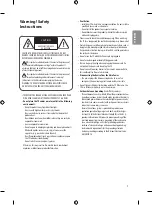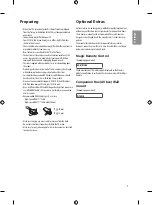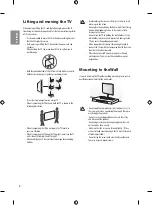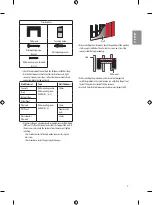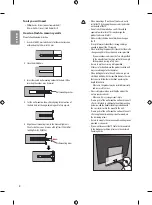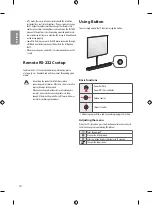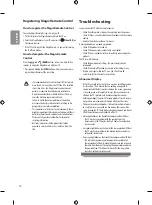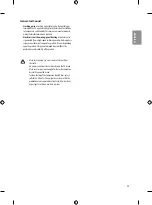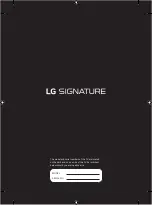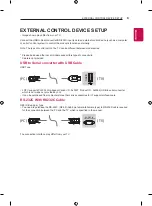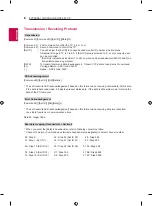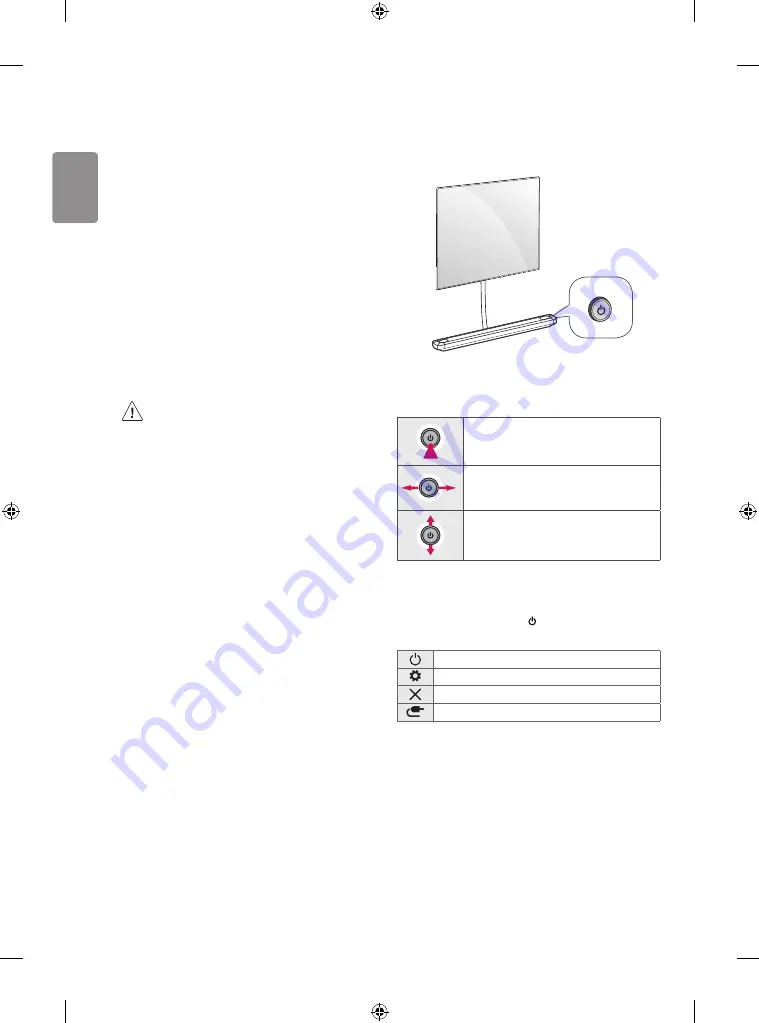
10
ENGLISH
•
In PC mode, there may be noise associated with the resolution,
vertical pattern, contrast or brightness. If noise is present, change
the PC output to another resolution, change the refresh rate to
another rate or adjust the brightness and contrast on the PICTURE
menu until the picture is clear. Depending upon the graphics card,
some resolution settings may not allow the image to be positioned
on the screen properly.
•
Some USB Hubs may not work. If a USB device connected through
a USB Hub is not detected, connect it directly to the USB port on
the TV.
•
When connecting via a wired LAN, it is recommended to use a CAT
7 cable.
Remote RS-232C setup
To obtain the RS-232C external control setup information, please
visit
www.lg.com
. Download and read the manual, (Depending upon
model).
• Do not drop the product or let it fall over when
connecting external devices. Otherwise, this may result in
injury or damage to the product.
• When connecting external devices such as video game
consoles, make sure the connecting cables are long
enough. Otherwise, the product may fall over, which may
cause injury or damage the product.
Using Button
You can simply operate the TV functions, using the button.
Basic functions
Power On (Press)
Power Off
1
(Press and hold)
Volume Control
Channels Control
1 All running apps will close, and any recording in progress will stop.
Adjusting the menu
When the TV is turned on, press the button one time. You can adjust
the Menu items pressing or moving the buttons.
Turns the power off.
Accesses the settings menu.
Clears on-screen displays and returns to TV viewing.
Changes the input source.
Summary of Contents for OLED65W8PDA
Page 31: ......
Page 71: ...ENGLISH Read Safety and Reference ESPAÑOL Leer Seguridad y Consultas ...
Page 72: ...1 2 4 5 ...
Page 73: ...OLED65W8 OLED77W8 6 6 480 mm 7 e f 400 mm 7 e f ...
Page 74: ...8 9 10 11 ...
Page 75: ...12 13 14 15 16 17 ...
Page 76: ...18 19 ...
Page 77: ...20 21 ...
Page 78: ...23 22 1 2 24 3 ...
Page 79: ...HDMI IN COMPONENT IN VIDEO CABLE IN ANTENNA IN ANTENNA CABLE IN HDMI IN ARC USB IN ...
Page 81: ...d c 1 2 4 3 a b 5 ...
Page 82: ......
Page 83: ...1 2 3 2 1 ...
Page 85: ... MFL70360352 1801 REV01 ...