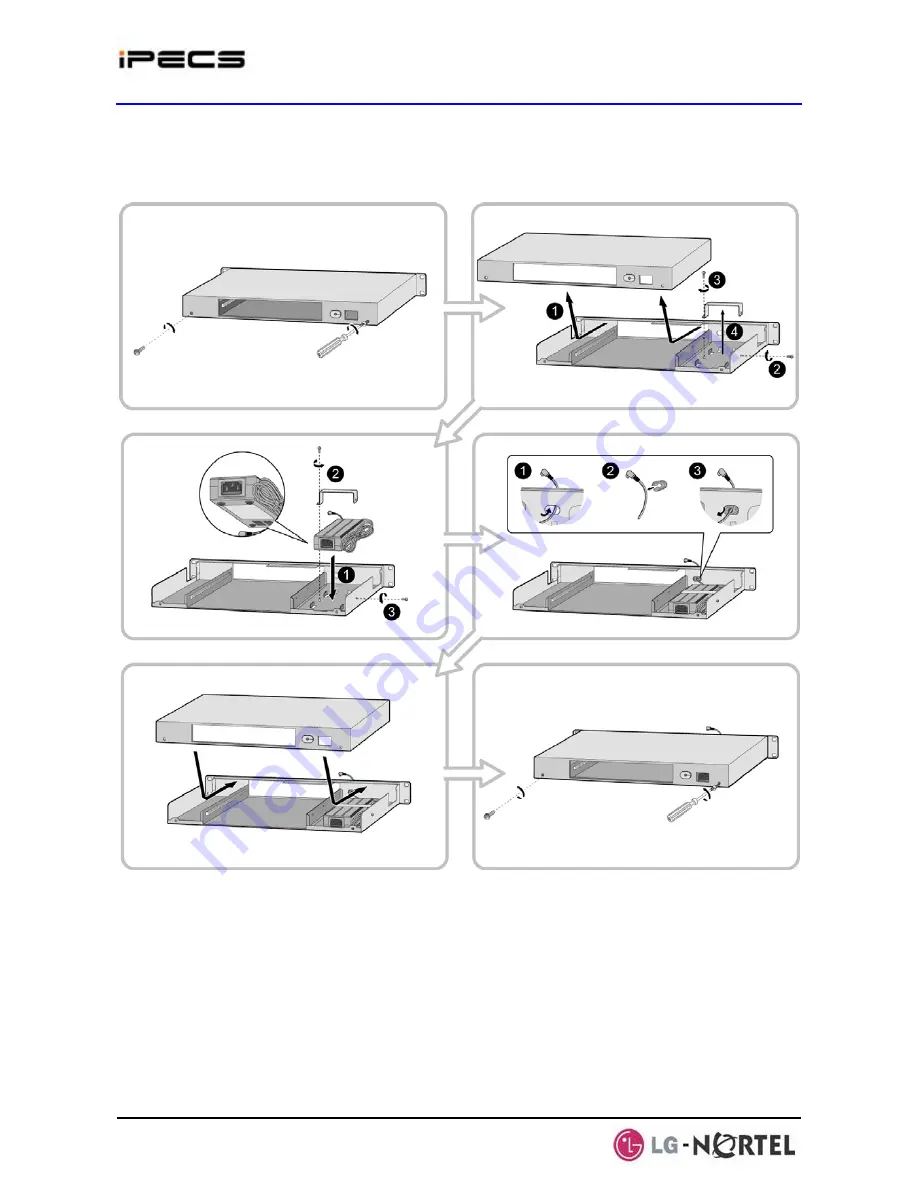
IPECS Release 5
Hardware Description & Installation
Issue 5.0
56
¾
Insert the rubber grommet over the DC adapter cable and insert the grommet in the
hole in the front of the housing.
¾
Replace the upper housing and fasten the two (2) screws.
Figure 4.3.5-1 1U RMB Adapter Installation
2. Install the gateway Module into the 1U-RMB and connect the adapter plug. Refer to Figure
4.3.5-2.
¾
Slide the Module into the 1U-RMB.
¾
Place the Ferrite core over the DC cable and close the core over the cable. For the
RSGM, the DC cable must exit the rear of the 1U-RMB. For all other modules, the DC
cable must exit the front of the 1U-RMB.
¾
Connect the adapter DC plug to the gateway Module.
















































