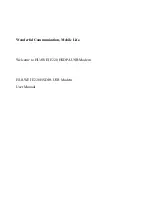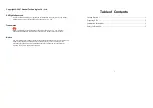LG-Nortel EARU 1103, Manual
The LG-Nortel EARU 1103 is a high-quality telecommunication device that offers exceptional performance and reliability. Its user manual is available for free download at manualshive.com, providing step-by-step instructions and guidelines for a seamless setup and operation experience. Get your manual now and unlock the full potential of this remarkable product.