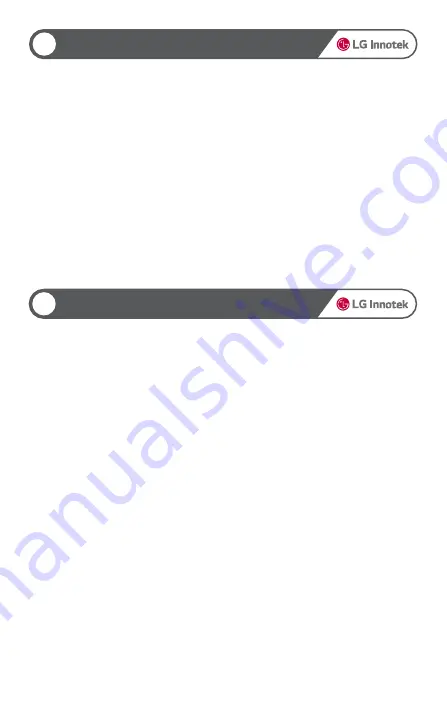
Non LCD HD-HD DASHCAM
To insert or remove a SD card to and from the product, you need to turn off the product first.
▶
Automatic Formatting
Update is performed only when you insert a SD card with the update firmware and restart the product by turning it
off/on.
When booting, if the SD card has an unsupported file system, a voice message is heard asking whether to format the
card. If you want to format the card, press the multi-key button once.
Even if the SD card contains the setup.cfg file, if the card is not formatted in the black box (if it is formatted in the
PC), the black box asks whether to format the card.
▶
Manual Formatting
To manually format the SD card, turn on the product while pressing and holding the multi-key button. Press and
hold the button until booting is completed.
When you hear a voice message asking whether to format the card, release the multi-key button. Then press the
button once again to format the card. To exit the format mode without formatting the card, turn off the power
switch.
15
SD Card
▶
Setting the Time Zone (GPS connected)
You can change the time zone in the Time Zone option under System Settings of your smartphone app. The
changed time zone is a time zone relative to GMT/UTC and is applied when the GPS is connected.
▶
Setting the Current Time (GPS not connected)
If you connect the product to your smartphone, the smartphone time is applied as the time of the black box.
In the Viewer, change the time under the Default Settings menu and change "Apply Time Settings" to "Yes". Insert
the SD card with the saved settings to the black box and boot it to set the time of the black box. When you set the
time using the Viewer, you must consider the time needed to insert the SD card and boot the black box.
Using Multi-Key
Time Settings
16
Summary of Contents for LGD323
Page 25: ...LGD323 ...

























