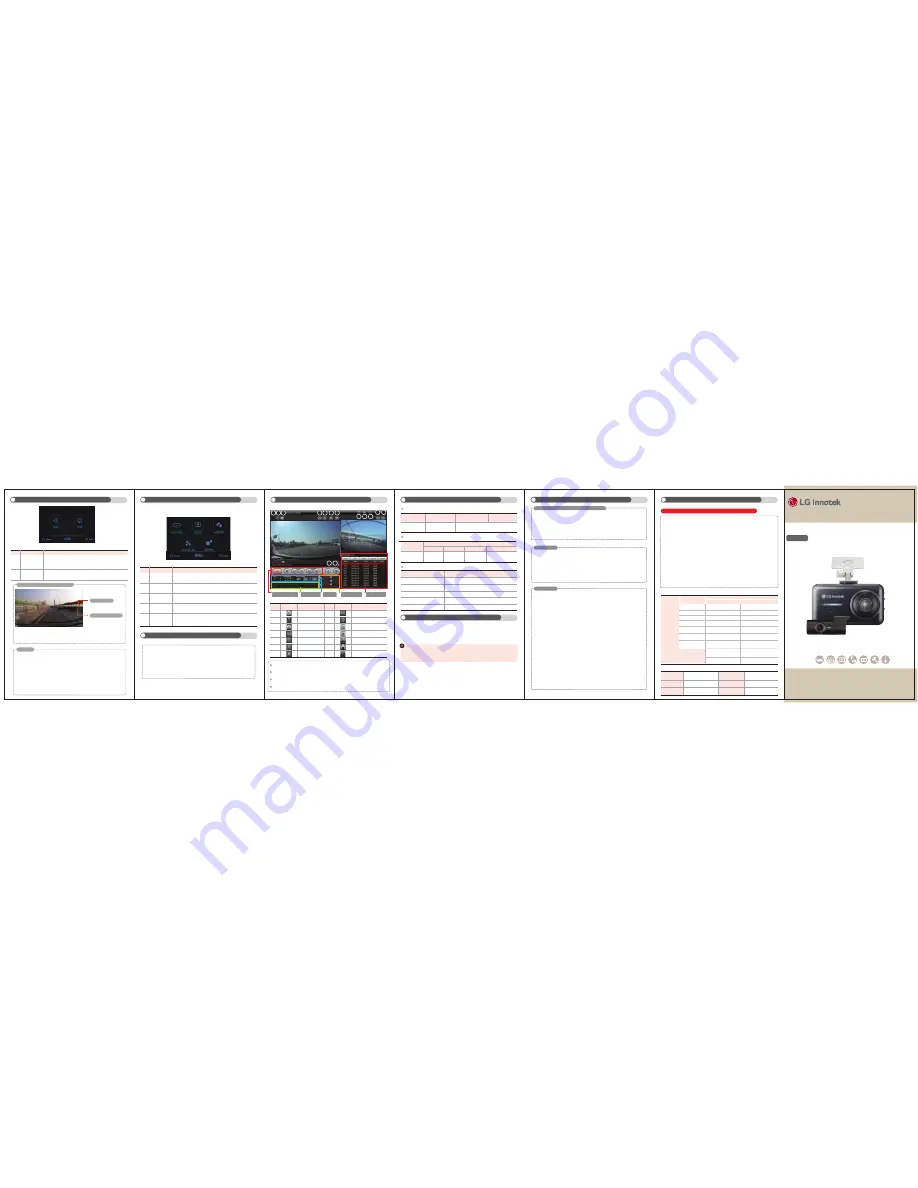
Full HD Digital Recorder System
Full HD Digital Recorder System
15
Full HD Digital Recorder System
16
Full HD Digital Recorder System
Full HD Digital Recorder System
Full HD Digital Recorder System
A significant
repair due to
performance
or functional
defects that
occur during
the normal use
of the product
Type
Compensation
Within warranty period
Within paid service period
Defects within 10 days from
the date of purchase
Defects within 1 month from
the date of purchase
Free replacement
N/A
N/A
N/A
N/A
Free replacement or free repairs
Irreparable defects
Free replacement
Free replacement
Free replacement
Free replacement
Free replacement
Free replacement
Free replacement
Paid replacement
Repairable defects
Repairable defects Free repairs
Paid repair
Defects found 3 times
in the same part
Paid repair/replacement
Paid repair/replacement
The product sent in for
repair was lost by the
repair service center
Damage caused by mishandling while
the seller delivers the product to the
consumer
Damage caused from mishandling
while the seller installs the product
Defects found 5 times
in different parts.
• Warranty period : One year from the purchase date of the product.
• In the event of defects within 1 month from the date of purchase :
Free replacement or repair.
• Exception : For Micro SD card, it is 3months from the date of manufacture)
details, see the table below.
• Paid service period : For 1 year after the expiration of the warranty period
(see the table below)
• This product records and saves videos of vehicle accidents, but it is not guaranteed to
record all accidents. Accidents with light impact that is not enough to activate the
impact detection sensor may not be recorded.
• In accordance with Personal Information Security Law & related legislation,
LG Innotek Co., Ltd. will not be held responsible for any problem due to illegal use of
this product.
• The recorded video produced by this product constitutes the secondary data that
may help to determine the circumstances of an accident. LG Innotek Co., Ltd. will
not be held responsible for any loss or damage caused by any accident.
The warranty period of this product is 1 year from the original date of purchase.
Advanced Driver Assistance System (ADAS)
Main Menu
Viewing Video on PC Viewer
Warranty and Customer Service
Product Warranty
Warranty and Customer Service Information
• Canada Service Center : AutoMobility Distribution Inc.
• Contact : 1-888-557-8278 | www.automobilitycanada.com
• Service Hours : Mon - Fri 8:30am - 5pm EST
• Only the service agents authorized by LG Innotek can provide after-sales service.
① All images and pictures in this Quick Manual are provided to help the user's understanding.
They may be different from the actual product and be changed without prior notice.
② The specifications and functions of this product are subject to change without notice to
improve its performance. All contents of this Quick Manual are subject to change without
prior notice.
③ All data saved in the SD card may be deleted for repair service.
Please make sure that you back up important data before you request a service. LG Innotek
and its service agents take no responsibility for any data loss or problems resulting from such loss.
▶ You can download the User Manual and the Installation Manual from http://www.lginnotek.com
(Support > Product).
▶ If any defect is found within the warranty period, the product will be repaired without charge.
However, such free service will not apply and the product will be repaired with charges for
parts or labor in the following cases:
1. The warranty period of one year has expired.
2. The warranty period has not expired but any of the following cases applies:
1) The failure results from any disassembly, repair or modification made by an unauthorized
service provider, a user, or any third party.
2) The failure results from the use of the product in conjunction with components not
provided by LG Innotek.
3) The failure results from the misuse of components provided by LG Innotek.
4) The damage results from an external shock.
5) The corrosion results from water damage or pollution.
6) The damage results from the user's negligence after installation, including moving, dropping,
shocking, or forcefully operating the product.
7) The damage results from the fall of the mount during the drive.
8) The failure results from natural disasters, including lightning, earthquake, and flood.
9) The failure results from abnormal use, storage, and handling of the product.
10) The failure results from the error of power source or connecting devices.
11) The failure results from the user's mistake or negligence.
12) The product number is so seriously damaged that it is impossible to identify.
3. After the warranty period expires, the product or its parts will be repaired or replaced with
a fee within the parts replenishment period of the product specified by LG Innotek
(one year after the warranty period).
Notice
Service Guide
▶ SD Card Format
1. Formatting in the
car dashcam
To format the SD card in the
car
dashcam, select Menu → System Settings → SD Card Format.
2. Formatting in PC
To format the SD card in a PC, insert the SD card into the PC, select and right-click the SD card driver,
and select the Format menu.
This product saves recorded videos in sequence. When the storage is full,
recording files are automatically deleted in succession from the oldest. Therefore,
it is unnecessary for the user to format the storage regularly.
Please make sure that you back up important videos on other storage devices
before they are automatically deleted.
▶ Firmware Update
1. Download the latest firmware for your model to the PC.
- You can download the firmware file under the 'Support' menu from http://www.lginnotek.com.
2. Insert the SD card into the PC. Save the latest firmware file in the SD card and remove the
card from the PC.
3. Turn off the
car dashcam and insert the SD card. Turn on the car dashcam.
4. The notice message "Upgrading firmware..." will be displayed on the LCD screen.
5. When the upgrade is complete, you will hear the audio message,"The system will restart."
※ Do not turn off the power of the
car dashcam or remove the SD card during the firmware upgrade.
Video File Naming
Recording types
GPS information is displayed only when the recorded video contains GPS information provided
by an external GPS.
Map information is displayed only when the recorded video contains GPS information provided
by an external GPS and the PC is connected to the network.
The front/rear video is displayed only when the rear camera is installed and the recorded video
contains the rear camera footage.
Double-click the front/rear video screen to resize it. Double-click it again to return to the original size.
1. The ADAS may not function normally under inclement weather conditions,
during night driving, or in dark tunnels.
2. The ADAS may not function normally when the
car dashcam is installed in an
improper location.
3. The ADAS may not function normally if the road surface looks narrow.
4. The ADAS does not function when there are no visible lanes in both sides of the
driving lane.
5. The FVSA may sound when the car moves backward during driving.
6. The ADAS may not function normally when the car shakes excessively.
7. The use of a third-party GPS may cause a malfunction of the ADAS and damage
to the product.
※
The ADAS provides only reference information for safe driving. For details, refer to the User Manual.
1. You can download the PC Viewer from http://www.lginnotek.com (Support > Product).
(Ensure to download and install the PC Viewer file specified for your product model.)
2. Install the downloaded file. Following installation guidance messages, press "Next >",
“Install”, and "Finish."
3. When the installation is complete, the car dashcam PC viewer icon will be created
on the Desktop.
You can view recorded videos.
You can play the videos recorded in Normal, Parking, Event,
and Manual recording modes.
You can set the LCD screen to turn off in 1, 3, or 5 minutes.
Select OFF to make the screen on at all times.
You can configure audio settings.
(Voice recording, volume control, sound effects, audio guidance)
You can configure system settings.
(Time setting, touch sensitivity, SD card format, firmware version info)
You can configure video recording settings.
(Sensitivity, low voltage cutoff, Parking mode, sharpness, contrast,
reset settings)
Play Files
LCD set
Audio set
System set
Setting
Description
Function
NO
①
②
This function sounds an alarm to warn the driver when the vehicle
begins to move out of its lane. If you set the operation speed and the
vehicle model, it can detect lane departure more precisely.
▶ In the main menu, press Menu.
* Note that no video is saved during the system reboot and when using the menu items.
▶
Install the car dashcam to be horizontal.
▶
Face the car dashcam toward the center.
▶
The horizon should be on the center line of the car dashcam or slightly above it.
Lane Departure
Warning System
(LDWS)
Front Vehicle
Start Alarm
(FVSA)
Description
Function
NO
①
②
③
④
⑤
NO
NO
Icon
Description
Icon
Description
①
Settings
⑧
Flip the rear video horizontally
②
Back up the recorded
video
⑨
Flip the rear video vertically
③
Snapshot
⑩
Open the drive
④
Flip the front video
horizontally
⑪
Delete files
⑤
Flip the front video
vertically
⑫
Select language
⑥
Full screen
⑬
Go to Home
⑦
Switch between front
and rear videos
⑭
PC Viewer version info
File name
REC2_20160302_161506.avi
REC
2
20160302
161506
Description
Recording type
Camera channel
1: Front
2: Front + Rear
Recording date
Recording time
File name
Description
REC
Normal recording in Drive mode
EVT
Event recording in Drive mode
MOT
Motion event recording in Parking mode
IMP
Event recording in Parking mode
MAN
Manual recording
4
5
6
7
1
2
3
12 13 14
10
11
8
9
Video play controls
GPS info
G-sensor info
Video controls
Recording list
Saving Video
9
10
Full HD Digital Recorder System
Installing PC Viewer
11
12
13
Full HD Digital Recorder System
Format and Firmware Update
14
후방카메라 영상
BBDB-FF02E
Quick Manual
Full HD
The Quick Manual describes basic information required to use the car dashcam.
For detailed information, download the User Manual from
LG Innotek (www.lginnotek.com) and read it thoroughly.
CAR DASHCAM
For the proper use of the car dashcam and the safety of the driver,
please read this manual carefully before using the product.
Model name
Purchase date
Dealer
Address
Name
Contact number
Saving by directory
Mode
Nomal recording
Event (Drive/Parking)
Manual recording
File size
80Mbyte
40Mbyte
※
The ADAS function is available only when an external GPS is connected.
Notice
Horizon
Center line of the car dashcam
Installation guide to use the ADAS function
...................................................................................
......................................................
...................................................................................
When the car makes a stop, this function detects the stop within
3 seconds. When the front car moves away, it informs the driver by
sounding an alarm and displaying a message on the GUI.
①
②
①
②
③
④
⑤




















